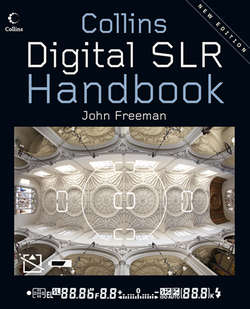Читать книгу Digital SLR Handbook - John Freeman - Страница 7
ОглавлениеGetting to grips with your DSLR
DSLR basics
You’re the proud owner of a new DSLR and, naturally, you can’t wait to get out there and start snapping. Here are some simple tips and tricks to help you get the most from your new camera.
How to hold the camera
Holding the camera correctly so that you can use it freely at the same time as keeping it secure is most important. Hold the camera in your right hand, then allow the index finger of that hand to fall naturally over the shutter release. The control dial on the back should then line up easily with your thumb. Meanwhile, cradle the camera and lens barrel in the left hand with the palm uppermost, and wrap your fingers lightly around the zoom or focus ring of the lens. Now you’re in complete control of your camera.
Holding a DSLR correctly makes it easier to use and helps keep it steady for each shot you take.
Fitting and charging batteries
It should come as no surprise to learn that a DSLR uses batteries to power its systems and allow you to take pictures. Most DSLRs use a single, rechargeable lithium-ion battery pack that is supplied with the camera, together with a charger.
It’s important to give a new battery a full charge before you use it in the camera. The amount of time a full charge needs varies depending on the make and model of the camera/battery combination but, typically, expect at least a wait of a couple of hours. Check the camera’s manual for specifics to be safe. To charge the battery, slot it into the charger – it will only go in one way – and plug the charger into a mains socket. A small LED will flash or glow, depending on the make of your camera/charger, indicating the charge is progressing.
Once charged, insert the battery into the camera. This may seem fiddly but is really quite simple because, just as with the charger, the battery will go in only one way. A flap, which is usually on the camera’s base, must be opened to reveal a cavity for the battery. Slot the battery home, close the lid and now you’re ready to insert a memory card.
DSLR batteries come in different shapes. Whichever one fits your camera, it can only slot home one way round – its shape means that you can’t get it wrong.
Many DSLRs are supplied with a special battery pack and charger, similar to the kit shown here. Always give a new battery a full charge before use.
Inserting a memory card
No matter what type of storage your camera uses, it will be housed within the camera in a slot under a flap either on the base or the side of the camera body. The memory card-housing lid must be opened to reveal the slot into which the card slips home.
The card fits in only one way, so don’t force it. There is usually a small diagram alongside the card slot, indicating which way round the card will go (check the manual if you’re at all unsure). Once the card is slotted safely in place, close the hatch and you’re ready to get snapping.
This model has slots for 2 SD cards. Camera manufacturers are increasingly using this type of card rather than the compact flash card, which is physically much larger.
Menus
DSLR menus might seem daunting at first but they’re actually quite logical and, once you’re familiar with them, you’ll be able to navigate to various settings quickly and easily.
Navigating the menus
DSLRs use a system of menus displayed on their large screen to help you get at and set up many settings within the camera. Menus allow the external complexity of the camera to be simplified – there are fewer buttons – and allow specific items to be changed, such as setting the time and date or altering the compression used when an image is saved to the memory card. More powerful options include changing how the focus system behaves in a given situation or selecting a specific image optimization setting, such as making colours in an image more vivid.
Most menus are set out in batches, just like a filing system, so all the shooting settings will be in one menu, while menus for playback preferences or general set-up settings, such as the date and time, will be in another menu ‘file’. It pays to explore the menus on your camera with the manual to hand. That way, you’ll quickly familiarize yourself with the many options presented, what they do and when they might be needed. Most new DSLRs have a built-in help system that can be invoked to explain a particular menu or setting should you forget, which is particularly useful.
Many camera manufacturers have simplified the menus on some of the entry level models. In this case the menu shows SOFTEN BACKGROUNDS. If this function is chosen the lens will automatically set to a wide aperture to reduce the depth of field.
The importance of becoming familiar with these menus cannot be overstated since many of the more powerful tools in the camera’s armoury are held within them. However, using the camera and not being afraid to experiment is the key to understanding what they do.
DSLR cameras are extremely sophisticated pieces of kit that have many functions. These functions are displayed on a menu that is visible on the camera’s LCD screen. Getting to know these functions will enable you to get the best out of your camera.
Camera settings
All DSLRs have the equivalent of a point-and-shoot mode, where you turn on the camera, switch to auto-everything mode and away you go. But, eventually, you’ll want to wrest control away from the camera and be more creative with it, or there may be a situation the auto-setting cannot cope with and you will need to take charge.
ISO (sensitivity)
The term ISO (International Standards Organization) was originally used as a rating to denote the sensitivity of camera film to light. For example, film with an ISO of 100 is less sensitive to light than that with an ISO of 400, and so on. Therefore, the higher the number, the gloomier the conditions you can shoot in without resorting to flash.
Left: Getting a sharp shot of these flamenco dancers in low light required a sensitivity of ISO 1250 to ensure a fast-enough shutter speed. Such a high ISO has resulted in a picture replete with noise, visible as monochromatic dots and small red and blue speckles.
Right: The noise is especially noticeable in this close-up. Extra processing on a computer would be needed to clean the image.
Although there is no film in a DSLR, the term ISO is still used in digital photography to denote the sensitivity of the sensor. It’s the same principle as with a film camera, except increasing the ISO of a DSLR increases the gain (think of it as the volume) of the sensor. Just as in film, the higher the ISO, the more sensitive the sensor becomes to light, but a downside (as with film) is that increasing the sensitivity can make images look ‘grainier’. ‘Grain’ in digital terms is known as ‘noise’ since raising the ISO increases the chance of picking up ‘noise’ from non-image forming elements within the camera’s system. Analogous to the static ‘snow’ on a TV that’s not properly tuned, image noise typically makes its presence felt in areas of shots that are dark (the shadows), lighter areas (plain, grey skies) or in uniform areas of colour or areas that lack detail.
Establishing the ISO
The following ready reckoner shows when to use a particular ISO (sensitivity) setting and why, based upon typical DSLR sensitivity settings. Your camera may have more or fewer options available, but this guide works well as a rule of thumb:
• ISO 100 Bright daylight, sunny conditions, hand-held shooting, where clean images (no noise) are a priority.
• ISO 200 As for ISO 100, but where a faster shutter speed or a slightly longer focal length is required and where you need extra flexibility with apertures and shutter speeds.
• ISO 400 Indoor or slightly overcast conditions, where you want to avoid using flash or you need fast shutter speeds and full aperture control to shoot hand-held.
• ISO 800 Overcast or dark indoor shooting, or sports or action photography, where you need to freeze the motion, and noise issues are not paramount.
• ISO 1250 Low light or indoors, long lens shooting (hand-held), but noise may become an issue.
• ISO 1600 Night-time, low light, very long lens shooting; noise will almost certainly be evident in shots.
• ISO 3200 As for ISO 1600, but where high shutter speeds are required; noise will be evident in shots.
White balance
The human eye and brain automatically compensate for the different colour temperatures of various light sources, so that white always appears white to us. As DSLRs can’t do this, they have special settings to ensure that white is white, no matter what the lighting conditions. If the WB (white balance) is not set correctly, it can make a huge difference to your shots and the off-colour casts created can ruin a photograph.
Professional tips
• The higher the ISO, the greater the risk of ‘noise’.
• If your camera has one, use the noise reduction setting from the menu.
• Remember that light is ‘warmer’ at the beginning and end of the day.
• In indoor light, your shots will come out with an unwanted colour cast if you do not adjust your camera’s WB from the daylight setting.
With a DSLR, you can quickly set the camera to, say, sunlight, cloudy conditions, tungsten lighting or fluorescent light, but there is also a separate easy-to-use manual setting, which you can save in the camera’s memory to use again, allowing you to tailor the WB even more closely to the lighting conditions. Typically, you’ll need a piece of white paper illuminated by the lighting you want the camera to be set for. Filling the frame with a sheet of white paper and setting the WB to it (the exact process is usually straightforward but varies from camera to camera, so check your camera’s manual) will mean the camera can shoot ensuring the whites are balanced and without any odd colour casts.
Left: The fluorescent lighting has created an unnatural green colour cast across the entire image because an incorrect WB setting was used.
Right: In this shot, taken at the same location and seconds after the first image, the WB was set correctly and there is no colour cast.
Although the human eye perceives daylight as ‘white light’, it is actually made up of lots of colours of light mixed together – all the colours of a rainbow, in fact. During the course of a day, the quality of light changes. At sunrise and sunset, for example, when the sun is visible, the light is said to be ‘warm’, or red, in colour. At noon, when the sun is at its highest, the light appears ‘cool’, or blue.
Kelvin scale
Without being bogged down by science, this variation in the colour of light is measured in Kelvins (so named after Lord William Kelvin who invented the scale in the mid-1800s by heating a block of carbon until it glowed, producing a range of colours as the temperature increased). Broadly, the lower the Kelvin figure, the warmer, or redder, the colour; the higher the figure, the cooler, or bluer, the colour. DSLRs that allow you to adjust the WB take account of this colour shift and correct for it; some even have a Kelvin scale adjustment for fine-tuning your settings.
The guide overleaf to colour temperature and the corresponding light source shows how adjusting the WB setting, or the Kelvin scale if your DSLR has it, can radically affect how colours appear in your shots.
Light is measured in Kelvins, and the temperature of light can affect your images. The atmosphere in this shot is helped greatly by the warm glow of the setting sun, which has a relatively low Kelvin temperature of around 2000k to 3000k. The same shot taken at noon in direct daylight, which has a Kelvin temperature of around 5500k, would have a blue cast if the WB were not adjusted accordingly.
• 1700–1800k Match flame
• 2000–3000k Sun: sunrise and sunset
• 2500–2900k Household tungsten bulbs
• 3200–7500k Fluorescent lights
• 5000–5400k Sun: direct sun at noon
• 5500–6500k Daylight (bright sun in clear sky)
• 6000–7500k Overcast (cloudy) sky
• 7000–8000k Outdoor shade
File formats
DSLRs shoot images and save them on removable storage or memory cards. But the way the images are saved – the file format – has a significant bearing on image quality. DSLRs can typically shoot and save using the JPEG or TIFF compression file formats, although the latter is less popular, or the image data is left unprocessed as RAW files.
JPEGs are processed inside the camera and then squashed down into a (much) smaller file size, thereby saving space on the memory card. The downside is JPEG compression loses detail; for that reason, it’s known as a ‘lossy’ format. As the file is compressed, the camera’s computer removes self-similar pixels, such as large areas of blue in a landscape’s sky, thereby reducing the size of the final, saved file. When the image is then opened up on a computer, for example, it ‘guesses’ which pixels to replace, reducing image detail. JPEG files can be heavily compressed.
TIFF files are also compressed files, but they use a different compression method, allowing files to be reduced by up to around 50 per cent, but no more. This is a ‘lossless’ format, as no detail is lost.
RAW is not a format as such but the raw, unprocessed image data from the camera. Advantages include no compression and complete control of how the image looks – after the fact. With RAW files, the photographer carries out the processing – exposure, noise, white balance, even control of detail – later on a computer. Put simply, a RAW file is a digital negative and one of the photographer’s most powerful tools.
See also:
Sensor
ISO (sensitivity)
Processing RAW files
Interchangeable lenses
One of the key benefits of a DSLR is the versatility offered by interchangeable lenses, and no matter what make of DSLR you own, there is a set way to remove and replace your lenses.
Removing a lens
Typically, there is a button or lug alongside the lens that must be pressed to release the lens locking mechanism. Then you need to rotate the lens, either to the left or right (this depends on the make of camera) to release it from the lens mount and body.
Always make sure that you replace the lens cap (and the body cap if you’re not going to replace the lens with another lens) to protect the delicate electrodes and mechanics of the lens’s mounting system, prevent damage to the mount itself and stop dirt and dust reaching the sensor.
On this model of camera, the large lock/unlock lug, which must be pressed to release a mounted lens, is positioned to the right of the silver lens mount ring.
Attaching a lens
To attach a lens to the body, you must align indexes on the camera body and lens, bring the lens into contact with the mount and then rotate the lens (again, clockwise or anticlockwise, depending on your camera) to lock it home. It will click into place and won’t budge once it’s there. If it doesn’t click or moves, it’s not locked home.
Don’t force the lens onto the mount in the wrong position – you could damage the mount or lens – and don’t touch any gold-coloured electrical contacts. Finger grease and sweat are slightly acidic and, as these contacts are the means of communication between the lens and camera, you really don’t want them to corrode and stop working.
Indexes on the camera body and lens must be aligned when removing/attaching a lens from a DSLR. On this camera, the red dots need to be aligned.
The viewfinder
Your view of the world through a DSLR is dominated by the viewfinder. Although what appears on the screen does vary a little from camera to camera, the image below shows the comprehensive information you can expect to see.
Viewfinder display
In the main viewing area of the diagram below, you can see the five AF (auto-focus) zones, shown as square brackets spread across the central portion of the screen. The memory card warning symbol illuminates if there is no card in the camera. The information in the black area covers a wide range of information, from aperture and shutter speed in use to the number of images remaining on the memory card. The viewfinder display varies slightly from camera to camera.
Across the bottom of the viewfinder in the black zone, from left to right, the following information is displayed:
1 Focus confirmation LED
2 AF area in use
3 Exposure lock
4 Flash needed warning/Flash status lock
5 Shutter speed
6 Aperture
7 Under-/overexposure and bracketing
8 Flash compensation
9 Auto-sensitivity indicator
10 Exposure compensation
11 Number of images/space (in kilobytes) left on memory card
12 Flash ready
Image and colour performance
Another key benefit of a DSLR – indeed, of almost all digital cameras, bar the most basic – is the control that you have over the way an image is treated by the camera’s computer.
Enhancing the image
All DSLRs allow you to alter and enhance the camera’s image processing of a specific scene or colour set-up. For example, Canon’s high-end professional DSLRs use a Colour Matrix set-up to help enhance colour by increasing or decreasing the saturation, and preset the colour performance for a type of subject, typically portraits, or for a specific colour space.
Preset modes
DSLRs aimed more at the consumer than the professional, such as the Sony Alpha 450, have other presets for both colour performance, such as Standard, Vivid, Sunset and Portrait, and for specific scenes. These Subject Program, or Scene, modes can set the camera for specific subjects as opposed to simply a type of colour performance.
Scene modes, such as Portrait, Landscape, Macro and Sports, allow you to set the camera quickly to get the most from the subject at hand, automatically setting the camera to its optimal settings (including shutter, aperture and metering) for the selected scene. These can be used in conjunction with the colour settings as well, if required.
In each case, the camera applies special processes to captured images and optimizes those attributes you’ve selected to enhance the image in the way that you’d like. In practice, unless you know from experience what these settings offer, you will need to do some experimenting since, for example, a vivid setting on one shot of flowers may look oddly artificial on a portrait picture.
DSLRs, such as this Sony A450, have powerful image performance enhancing settings built into them. These allow you to predefine the colour parameters and image processing attributes, as well as the camera’s physical settings (shutter speeds and/or apertures, for example), all in advance of taking a shot.
Exposure
The metering modes, exposure compensation and bracketing are some of the more powerful controls at your fingertips on a DSLR. Using them to fine-tune your images helps you to create shots that look exactly as you want them.
Metering modes
A DSLR can measure the light for a given scene in a variety of ways. It has a matrix of light sensors, or meters, that covers the area you see through the viewfinder to give a general light reading. Even though it has a large number of zones to measure light from, it can also do it using smaller, specific areas of the frame.
There are three main modes of metering: matrix (multi-zone or honeycomb), centre-weighted and spot metering. The first uses all the metering zones the camera has at its disposal (the number varies from model to model, and manufacturer to manufacturer) and measures an average of all the zones to give the ‘as metered’ exposure value.
The second, centre-weighted metering is, as the name suggests, where the light in only the central portion of the frame is measured. The third mode, spot metering, is where a small, central spot of the subject or scene is metered; in some cameras, you can adjust the size of the ‘spot’ yourself from, say, a 4 per cent (in area) ‘spot’ to an 8 per cent ‘spot’ in the centre of the frame.
The advantages of one method of metering over another depend on the subject being photographed but, broadly speaking, matrix metering works perfectly well for most shooting situations. Centre-weighted metering is ideal for complex lighting, or where there are areas of deep shade or light and you want to bias exposure to one or the other. Spot metering allows you to meter precisely from a small area, which makes it ideal for portraits or macro work, where it’s important to get the metering spot on, so to speak.
Professional tips
• Use the centre-weighted, or spot, mode when shooting portraits with strong backlighting.
• Auto bracketing is useful when you are having to work under pressure.
• With spot metering you can check the light in specific areas of your shot to ascertain the best exposure.
• Although digital cameras have a wide exposure latitude, there is nothing like getting the right exposure to begin with.
Exposure compensation
Exposure compensation is a method of fine-tuning the exposure of a scene by compensating for overly bright or dark areas. This is done by, typically, up to three stops of exposure, depending on the type of DSLR you have. Set using a specific control on the camera, exposure compensation can be applied to one image at a time, or until you reset the compensation feature back to its ‘as-metered’ exposure level, where there is no compensation.
This sequence of photographs shows how you can automatically bracket around the metered exposure for a shot to provide more choice later on, allowing you to see what has actually worked best for the image. The exposures shown (clockwise from above left) are: one stop underexposure, one stop overexposure and as metered.
Auto-bracketing
Automatic exposure bracketing can be thought of as an insurance policy for your snaps. It is similar to exposure compensation in that it changes the exposure to a predefined level and for the same reasons, but when an image is shot, the camera will automatically shoot one image (or more, depending on the camera) at the set amount of overexposure and one at the same set amount of underexposure. You’ll get three (or more depending on the camera) images, one of the correct ‘as-metered’ exposure, then one underexposed by, say, half a stop and one overexposed by the same amount, depending on what you’ve set the camera to do. Then you can decide later (on the camera screen or on the computer, for example) which is the best for the subject.
Using auto-focus (AF)
One of the key factors affecting the success of any shot is how sharply focused it is, even though you may sometimes want creative blur or an unfocused look. Whatever the shot, DSLRs have special focusing modes to help produce the desired effect.
Single and continuous modes
In essence, the Single AF mode sets the AF system to find the main subject in a scene, focus upon it and then lock. It’s ideal for static subjects. Continuous AF, on the other hand, finds the subject and (depending on your camera) tracks its movement. A special predictive AF set-up ensures that when the shutter eventually fires, the subject is sharp.
Both these focus modes can work in conjunction with another powerful AF tool found on DSLRs, the AF Area Mode. Here, the type, number and shape of the AF zones that will be active are controlled. Typically, there is a Single Area AF, where just one AF zone works at a time, and a Dynamic AF (sometimes referred to as Servo AF), which allows just one, a whole group or all the AF zones to work together simultaneously – this helps when shooting complex or moving subjects and adds to focus accuracy.
Some DSLRs have a Closest Subject Priority AF, which will always try to focus on the main part of the scene closest to the camera. This is useful when there is a cluttered or possibly distracting background.
Switching off the AF
If you want to take complete control of the focusing chores on a DSLR, you can. Most AF lenses allow you to override the AF manually at any time, or you can turn off the AF, if required. To do this, there will be an on/off switch on your camera body and/or on the lens.
On this Canon DSLR, you can see the AF controls on the top plate (to the left) that control the focus modes and a switch on the lens barrel marked AF/MF to turn the AF on and off (manual focus).
Shutter or aperture priority
With a DSLR you can choose to have either aperture priority or shutter priority. Which you choose depends on the type of shot you are going to take and the effect you wish to create.
How and when to use
The mode dial of a DSLR has a range of automatic settings and a manual setting (‘M’). There are two other controls: aperture priority (‘A’, or ‘Av’) and shutter priority (‘S’, or ‘Tv’, which denotes time value). When one of these is selected, the camera automatically adjusts the other to keep a properly metered exposure.
Simply, if you need to control the depth of field but shutter speeds are less of an issue – for example, when the camera is tripod-mounted for a macro shot – use aperture priority. You then select the best aperture for the required depth of field while the camera takes care of the shutter speed. If shutter speed control is paramount – for example, if you need to ensure a fast shutter speed to freeze an action shot – then select shutter priority. While you ensure the shutter speed is fast enough, the camera sets an aperture to keep the shot correctly metered for the scene.
This image shows the mode dial on a DSLR with the various automatic settings on view, plus the all-important ‘Av’ and ‘Tv’ (aperture and shutter priority) settings. The ‘M’ setting is the manual control where the user controls both the apertures and shutters, as required.
Depth of field preview
DSLRs have a small button on the camera body, usually adjacent to the lens, that, when pressed, shuts the aperture to the current setting – this is the depth of field (DOF) preview control. With the DOF preview button depressed, the aperture of the lens closes to its current setting (if it’s smaller than the maximum aperture), allowing you to look through the viewfinder and assess how much of the scene will be sharp from in front of the lens to the distance.
A large aperture, that is a low f/number, such as f/2.8, gives a very narrow DOF, which means that the subject will be sharp, but everything behind and in front of it will be blurred. A higher f/number, say, f/22, will give a deep DOF, resulting in a sharp foreground and background.
The button at the bottom left corner of this DSLR is the DOF preview button. Pressing it will stop the lens to the metered or selected aperture, enabling accurate assessment of the DOF.