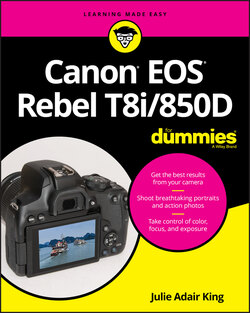Читать книгу Canon EOS Rebel T8i/850D For Dummies - King Julie Adair, Julie Adair King - Страница 15
Back-of-the-body controls
ОглавлениеTraveling over the top of the camera to its back, you encounter the smorgasbord of controls shown in Figure 1-8.
FIGURE 1-8: Having lots of external buttons makes accessing the camera’s functions easier.
Some buttons have multiple “official” names because they serve multiple purposes depending on whether you’re taking pictures, reviewing images, recording a movie, or performing some other function. In most cases, this book refers to these buttons by the first label you see in the following list (and in Figure 1-8) to simplify things. Again, though, the margin icons and figures show you exactly which button to press to accomplish the task being discussed.
Here’s an introduction to the controls on this side of the camera:
AF Point Selection/Magnify button: In certain shooting modes, you press this button to specify which autofocus points or zones you want the camera to use when establishing focus. You can also press and hold the button during Live View or Movie shooting to magnify the display to check focus. (Chapter 5 tells you about focusing features.) In Playback mode, covered in Chapter 9, you press the button to magnify the image display (thus the plus sign in the button’s magnifying glass icon).
AE Lock/FE Lock/Index/Reduce button: During shooting, you can press this button to lock autoexposure (AE) settings, as covered in Chapter 4, or to lock flash exposure (FE), a feature detailed in Chapter 2.This button also serves two playback functions: It switches the display to Index mode, enabling you to see multiple image thumbnails at once. And if you magnify a photo, pressing the button reduces the magnification level.
AF ON button: In the camera instruction manual, Canon uses the name AF Start button for this control, which no doubt will stymie many users’ efforts to search the manual for information on the AF ON button. But AF Start actually is applicable in that pressing the button initiates autofocusing, giving you an alternative to pressing the shutter button halfway to get that job done. Experienced photographers refer to this as back-button autofocus because the button usually is located on the back of the camera, as it is on the T8i/850D. There are several situations in which using the AF ON button makes good sense; the autofocus sections of Chapter 5 provide more insight.Two additional points about the AF ON button:The AF ON function works only when the Mode dial is set to P, Tv, Av, or M. In Canon lingo, those four shooting modes are called Creative Zone modes.You can assign a different function to the button if you don’t want to use it for autofocusing. Chapter 11 explains how to modify the function of this and other buttons on your camera.
Live View/Movie-record button: Press this button to shift to Live View mode, which enables you to compose your pictures using the monitor instead of the viewfinder. When shooting movies, press the button to start and stop recording. (You must first set the On/Off/Movie switch to the Movie position.)
Q (Quick Control) button: Press this button to shift to Quick Control mode, which enables you to adjust major shooting settings quickly. See “Using Quick Control Mode,” later in this chapter, for help.
Memory-card access lamp: Labeled in Figure 1-8, this lamp blinks while the camera is accessing the memory card. Don’t power off the camera while the lamp is blinking, or you may damage the card or camera as well as corrupt files on the card.
Quick Control dial/Set button: Figure 1-8 points out this multifaceted control, shown in close-up view in Figure 1-9. Here are a few basics to know about using it:You can rotate the outer ring of the Quick Control dial to select and adjust some settings. If nothing happens when you rotate the ring or the word Locked appears on the screen, you may have inadvertently locked the dial, preventing it from having any effect. See the upcoming bullet point “Erase/Lock button” to find out more.Pressing the top, right, bottom, or left edge of the dial provides quick access to the four settings labeled in Figure 1-9. White Balance and Picture Style settings are discussed in Chapter 6; AF Operation, in Chapter 5; and Drive mode, in Chapter 2. You also may need to press the dial right/left or up/down when adjusting certain other settings. If I tell you to “press the right edge of the Quick Control dial,” for example, press near where the AF label appears. (On previous editions of this camera, there were four arrow keys, called cross keys, surrounding the Set button. No more; now you just have to deduce that you can press the edges of the dial to get something done. Farewell, cross keys, we’ll miss your easily understood nomenclature.) The camera’s instruction manual, however, still refers to these edges as arrow keys, even though there aren’t any arrow markings on the dial.FIGURE 1-9: The Quick Control dial and Set button are key to making picture-taking and playback operations.The Set button is key to activating an option when you’re scrolling through menus or settings screens. For example, you might need to rotate the Quick Control dial or press one of its sides to highlight an option and then press the Set button to unlock the option. Once the option is unlocked, you use the Quick Control dial to adjust the setting and then lock in your choice by pressing the Set button again.The symbol labeled in the menu screen on the right in Figure 1-9 represents the Quick Control dial and is your reminder that you can use the dial to adjust the setting marked by the symbol. This particular screen is related to an advanced White Balance function that I cover in Chapter 6.
Playback button: Press this button to switch the camera into picture-review mode.
Erase/Lock button: Sporting a trash can icon, the universal symbol for delete, this button lets you erase pictures from your memory card during playback. Chapter 9 has specifics.But wait, what’s with the word Lock above the button? (Refer to Figure 1-8.) Well, it’s related to something Canon calls Multi-Function Lock. By default, pressing the Erase/Lock button once locks the outer edge of the Quick Control dial. The outer edge still rotates; it just doesn’t adjust any settings that it normally would affect. The idea is to prevent you from accidentally adjusting a setting with an errant spin of the dial. You can still press up/down/right/left on the dial and use the Set button to adjust settings, though. To unlock the dial, press the Erase/Lock button again.Two other critical bits of information about the Lock feature:Customizing the lock feature: You can disable the Quick Control dial lock feature as well as add the lock capability to the Main dial and to all touchscreen functions. (Ah, now you get why it’s called Multi Function Lock.) Open Setup Menu 4 and choose Multi Function Lock, as shown on the left in Figure 1-10, to display the screen shown on the right in the figure. Place a check mark in the boxes of the functions you want the Erase/Lock button to control. (If you need help understanding how to work the menus, see “Ordering from Camera Menus,” later in this chapter.)When selected controls are locked, a reminder appears on the shooting display, as shown on the left in Figure 1-11. Immediately after you initiate the lock, the message includes the symbol that represents the locked controls. In Figure 1-11, the message indicates that the Quick Control dial is locked, for example. The word Lock also appears near the bottom of the screen, as labeled in the figure. After a few seconds, the banner at the top of the screen disappears but the word Lock remains. When you press the Erase/Unlock button again, the camera briefly displays the message “Controls unlocked.”FIGURE 1-10: Via the Multi Function Lock option, you can tell the camera what controls to disable when you press the Erase/Lock button.
Info button: Flip back to Figure 1-8 for a look at this button, found on the upper-left corner of the camera back. In Live View, Movie, and Playback modes, pressing this button changes the picture-display style.During viewfinder photography, you can press the Info button to cycle through three display options: Off (the screen goes to sleep), the Quick Control screen, and the electronic level. (The latter two displays are explained later in this chapter.) You have the option of setting the button so that it only toggles from Off to one of the two other displays. Check out the option named Info Button Display Options in the section that covers Setup Menu 4, toward the end of the chapter.FIGURE 1-11: Immediately after you engage the lock function, the camera tells you which items are locked and displays the word Lock until you unlock the control(s).
Menu button: Just to the left of the Info button, the Menu button does exactly what you would expect: Press it once to display camera menus; press it a second time to exit the menus. See the upcoming section “Ordering from Camera Menus” for help navigating menus.