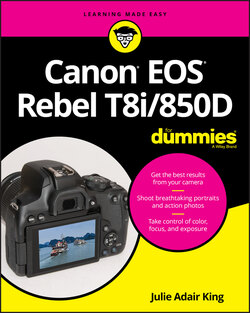Читать книгу Canon EOS Rebel T8i/850D For Dummies - King Julie Adair, Julie Adair King - Страница 17
Changing from Guided to Standard Display Mode
ОглавлениеBy default, your camera is set to Guided Display Mode. In this mode, designed for novices, camera screens are simplified and offer explanations and feedback when you adjust certain settings.
For example, when you press the Menu button, you get a description of the contents of the current menu, as shown on the left in Figure 1-14. And when you rotate the Mode dial to choose an exposure mode, the display describes what that mode is designed to do. The right side of Figure 1-14 shows the screen that appears if you select the Tv (shutter-priority autoexposure) mode, for example.
FIGURE 1-14: In Guided Display mode, the camera offers simplified menus and brief details about the feature you’re currently using.
Additionally, after you exit the screen that describes the exposure mode, the camera displays available picture-taking settings along with input on certain options. If you choose OK from the screen shown on the right in Figure 1-14, for example, you see the screen shown on the left in Figure 1-15, explaining that the main setting associated with the Tv mode is the shutter speed, which determines whether moving objects appear blurry or sharp. As you change that setting, the screen updates to offer input on how your picture will be affected, as shown on the right in Figure 1-15.
Guided mode is fine for users who don’t aspire to master their camera or the ins and outs of photography. But assuming that you bought this book because you don’t fall into that category, Standard mode is a better choice, for several reasons:
Although the Guided screens make understanding some options easier, in many cases, they can be just as baffling as the Standard screens. Take a look at the left screen in Figure 1-15, for example. The illustration indicates that you choose a number at the left end of the scale to blur motion (flowing) and at the other end to freeze motion. But nowhere does it tell you how to change the setting (you can drag your finger along the scale or rotate the Main dial). Nor is there any indication that the setting involved is named shutter speed.
The Guided screens often focus on one particular aspect of a camera setting without explaining how that setting affects other characteristics of your picture. When you change the shutter speed, for example, the camera has to make adjustments to one or two other critical settings, aperture and ISO, in order to properly expose the picture. Those settings, detailed along with shutter speed in Chapter 4, have their own impact on the look of your picture.
Standard mode also saves you some steps as you make certain camera adjustments. For example, you don’t have to bother dismissing the initial menu screen (left side of Figure 1-14) to get to the menu items.
In Guided mode, you can’t use the Quick Control screen (explained later in this chapter) to adjust all the functions that you normally can when shooting in the P, Tv, Av, and M modes.
When you use the Guided mode, you can’t access the My Menu feature, which enables you to create a custom menu that contains the menu options you use most.
FIGURE 1-15: Here are two guided screens that appear when you use the Tv exposure mode (shutter-priority autoexposure).
For these reasons, figures and instructions in this book relate to using the camera in Standard mode instead of Guided mode. Here’s how to swap out the default guided screens with the standard versions:
1 Press the Menu button to display the menu screen.
2 Open the Display Level Settings menu, as shown on the left in Figure 1-16.Display the menu by tapping its icon, labeled in Figure 1-16, or by rotating the Main dial until the icon becomes highlighted and the menu appears.FIGURE 1-16: Choose the Display Level Settings tab to turn the Guided mode features on or off.
3 Tap OK or press the Set button.You see the screen shown on the right in Figure 1-16. Each option turns a separate function of the Guided mode system on or off. By default, all four are turned on, as shown in the figure.
4 Set the Shooting Screen and Menu Display options to Standard.To change a setting, tap it. Or press the top or bottom edge of the Quick Control dial to highlight the setting and then press the Set button. Either way, you’re presented with the two options available for each setting: Standard and Guided. Tap Standard or highlight that option by pressing the bottom edge of the Quick Control dial. Finally, tap Set or press the Set button. Depending on the order in which you change the settings, you next see either the standard menu screen, shown on the left in Figure 1-17, or a screen displaying current shooting settings, as shown on the right.The right screen in the figure is referred to as the Shooting Screen in the menu (refer to the top item in the menu screen on the left). But its official name is the Quick Control screen. This screen is the central station for viewfinder photography; see the section “Displaying the Quick Control screen,” later in this chapter, for more information.
5 (Optional) Disable the Mode Guide and Feature Guide options on the Display Level Settings menu (left screen in Figure 1-17).The Mode Guide, when enabled, displays a brief description of your chosen exposure mode for a few seconds after you rotate the Mode dial to select that setting. Similarly, the Feature Guide provides text hints for some options as you select them.I leave it up to you whether to disable these features. After you’re familiar with the various exposure modes and camera settings, the hints simply slow you down, so I turn them off. But if you find them helpful, by all means leave them set to Enable. Just remember that instructions from here on out won’t mention them.
6 To exit the menu system, tap Menu or press the Menu button.
You can return to the Display Level menu at any time to turn the various features on or off as you see fit.
FIGURE 1-17: Here’s how the menu and Quick Control screens appear in Standard mode.