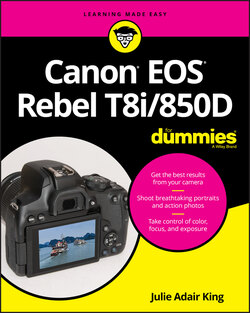Читать книгу Canon EOS Rebel T8i/850D For Dummies - King Julie Adair, Julie Adair King - Страница 27
Customizing the Live View display
ОглавлениеBy default, the Live View display offers the data shown on the left in Figure 1-26 when you’re taking photographs in the Scene Intelligent Auto exposure mode. When you record movies in that exposure mode, the default display appears as shown on the right. In any exposure mode, the black bars at the top and bottom of the display indicate the boundaries of the 16:9 movie frame.
FIGURE 1-26: Here’s a look at the default Live View display for Scene Intelligent Auto mode photography (left) and movie recording (right).
As is the case with other information displays, the type of data that appears changes when you shift from Scene Intelligent Auto mode to another exposure mode. As an example, the first screen in Figure 1-27 shows the default display when the Mode dial is set to Av (aperture-priority autoexposure). Regardless of your exposure mode, you can vary the data display by pressing the Info button. The other screens in Figure 1-27 show alternative displays available for photography in Av mode (or any advanced exposure mode). The display labeled Histogram/Level in the figure isn’t available for movie recording.
Additionally, you can add one of three grids to your screen, which can be helpful when checking alignment of objects in the frame. To enable or hide the grid, open Shooting Menu 4 and look for the Grid When Shooting option, featured in Figure 1-28. This menu option appears only when Live View is being used.
FIGURE 1-27: Press the Info button to change the type of data that appears during Live View photography.
FIGURE 1-28: Through this option, you can add one of three alignment grids to the Live View screen.
Although the various symbols and numbers on the displays shown in Figures 1-26 and 1-27 won’t make much sense until you explore the rest of the book, here are details that may give you a basic understanding of some symbols:
Check the areas labeled in Figure 1-26 to view the battery status. The symbol shown in the figure represents a full battery.
The number of shots remaining or the available movie recording time appears next to the battery symbol. Again, Figure 1-26 shows you where to look.
The number just to the right of the shots-remaining value is the burst value. I explain this value in the earlier section, “Decoding viewfinder data,” but here’s a refresher: When you’re using the camera’s continuous-shooting mode, the burst value shows how many consecutive frames you can click off before the camera needs to take a breather. Just to make things confusing, the highest value that can appear in the viewfinder is 9 because only one digit was accommodated in that display. The Live View display, on the other hand, has room for additional digits, which is why the burst value in Figure 1-26 is 98. It’s not because you can capture a larger burst in Live View mode; it’s simply a matter of screen space available for the data to be displayed. See Chapter 2 for more information about shooting continuous bursts of photos and don’t give the burst value in either display no more never-mind.
You can’t display the electronic level when the camera is set to the default AF Method setting (Face+Tracking). To display the level, you must switch to another AF Method setting. (Chapter 5 has details.) Unfortunately, you can’t make the shift when the Mode dial is set to Scene Intelligent Auto. No AF Method choices or electronic level for you! If you like having a level available at all times and don’t want to fiddle with the electronic version, you can buy tiny bubble levels that slide into the camera’s flash hot shoe. A basic model costs about $15; make sure to buy one that is sized to fit a Canon flash mount. Vello is one popular brand (
www.vellogear.com).The chart that appears in the histogram display (lower-left screen in Figure 1-27) is a tool you can use to gauge exposure. See the Chapter 9 discussion on interpreting a histogram to find out how to make sense of what you see. But note that when you use flash, the histogram is dimmed. The histogram can’t display accurate information because the final exposure will include light from the flash and not just the ambient lighting. In addition, the histogram dims when you use M (Manual) exposure mode and set the shutter speed to Bulb, which keeps the shutter open for as long as you hold down the shutter button. The camera can’t predict how long you’re going to hold that button down, so it can’t create a histogram that will reflect your final exposure.
Also note the Exposure Simulation symbol (Exp. SIM) that appears in the second and third displays in Figure 1-27. (Look in the lower-right corner of the frame.) This symbol indicates whether the monitor is simulating the actual exposure that you’ll record. If the symbol blinks or is dimmed, the camera can’t provide an accurate exposure preview, which can occur if the ambient light is either very bright or very dim. Exposure Simulation is also disabled when you use flash.