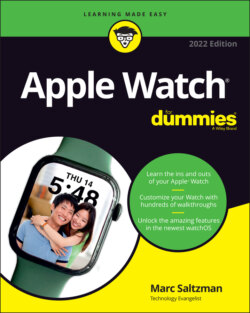Читать книгу Apple Watch For Dummies - Marc Saltzman - Страница 42
Using Apple Watch’s Touchscreen
ОглавлениеJust as you can interface with a smartphone, tablet, and laptop in different ways, based on the task at hand, Apple Watch gives you three ways to use the small screen on your wrist:
Tap: Tapping Apple Watch with one finger performs the same function that you’d expect on a smartphone: It selects whatever you’re tapping, such as an icon to launch an app, a song to play a track, a link to a website, a photo to enlarge, or virtual buttons, such as on a calculator. On the Home screen, you tap and slide your finger around to move the icon bubbles. A tap is like a left-click on a computer.
Press: Apple Watch knows the difference between a quick tap and a longer press, usually when you need to open some additional menus. Think of a press as a kind of right-click. Tapping a song plays the track, for example, but pressing and holding it opens a set of options: Shuffle, Repeat, Source, and AirPlay. The technology that senses the difference between a tap and a press is called Force Touch.
Swipe: Many areas of Apple Watch — including Dock — and most of the apps you can access let you swipe left and right or up and down to navigate among screens. In Workout mode, for example, you can see time elapsed and heart-rate info, but swipe to the side to pull up music that you can pause and play. Swipe one more time, and you’ll see more options, including the ability to lock your watch so you don’t accidentally tap the screen during rigorous exercise, pause your counter, and so on.Available only on the larger Apple Watch Series 7 is the option to pull up a small QWERTY keyboard (like a computer keyboard’s layout) to type words. The keyboard’s QuickPath feature also supports swiping from letter to letter to form words. Apple says that it uses machine learning to predict the word you’re typing. See Figure 1-12.
Some features are activated by two fingers pressed on the screen. In Chapter 5, you can find out how to record and send your heart rate or heartbeat to a loved one’s Apple Watch.
FIGURE 1-12: On Apple Watch Series 7, you can swipe between letters and let artificial intelligence predict your next words to speed your typing.