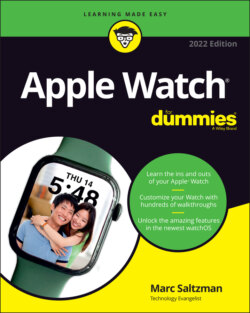Читать книгу Apple Watch For Dummies - Marc Saltzman - Страница 5
List of Illustrations
Оглавление1 Chapter 1FIGURE 1-1: The newest Series 7 Apple Watch (right), compared with the Apple Wa...FIGURE 1-2: Apple Watch Series 7 gives you more colors and band options to choo...FIGURE 1-3: Read and reply to messages on your Apple Watch.FIGURE 1-4: Sketch something on your Apple Watch and send it off to someone els...FIGURE 1-5: Dock allows you to open your favorite apps quickly or jump from one...FIGURE 1-6: The Activity app shows three rings that summarize your daily progre...FIGURE 1-7: The Workout app offers you some exercise routines to choose among.FIGURE 1-8: Whether you own an Apple Watch or not, an Apple Watch app (shown at...FIGURE 1-9: Press and move your finger around to see all the apps on your Home ...FIGURE 1-10: If you wear Apple Watch on your left wrist, the side button is on ...FIGURE 1-11: The sensors on the back of Apple Watch can, among other things, ca...FIGURE 1-12: On Apple Watch Series 7, you can swipe between letters and let art...
2 Chapter 2FIGURE 2-1: The Apple Watch app asks you to pair your Apple Watch. Easy-peasy.FIGURE 2-2: Match up the Apple Watch inside the outline on your iPhone screen.FIGURE 2-3: Although you may be eager to play around with your new Apple Watch,...FIGURE 2-4: Since the debut of the Apple Watch Series 5, all models (except App...FIGURE 2-5: A passcode is optional for Apple Watch unless you use Apple Pay.FIGURE 2-6: The Apple Watch app on iPhone walks you through the setup process.FIGURE 2-7: Apple Watch lets you set up a watch for someone in the family who d...FIGURE 2-8: The Schooltime feature lets you set specific dates and/or times you...FIGURE 2-9: Apple Watch has no USB ports. Just connect this magnetic puck to th...FIGURE 2-10: Although the icons are bubbles instead of rounded rectangles (on t...FIGURE 2-11: Tap App Store inside the Apple Watch app on your iPhone to downloa...FIGURE 2-12: The affordable Apple Watch Bumper case from Modal is designed to p...FIGURE 2-13: Apple Watch’s many accessibility features include an Activity app ...
3 Chapter 3FIGURE 3-1: Tap the screen with your fingertip to access apps and other content...FIGURE 3-2: Send your heartbeat by pressing two fingers on the screen at the sa...FIGURE 3-3: Sketch whatever you like — in your desired color — and then send it...FIGURE 3-4: Access Control Center on Apple Watch by swiping up from the bottom ...FIGURE 3-5: Press Apple Watch’s side button to launch Dock, display your recent...FIGURE 3-6: Notifications on your Apple Watch can show you a bit of time- or lo...FIGURE 3-7: If you’re able to speak aloud, it’s super-fast to use your voice to...FIGURE 3-8: Read your email on Apple Watch.FIGURE 3-9: Create a personalized Memoji.FIGURE 3-10: Use the Alarm app to have your watch wake you up.FIGURE 3-11: We all love knowing about the weather, and Apple Watch provides mu...FIGURE 3-12: The smart, color-coded Activity app shows your daily progress.FIGURE 3-13: The Workout app supports many workout types, including Tai Chi and...FIGURE 3-14: Get directions to a location, such as a business, by using the Map...FIGURE 3-15: Apple Watch can store music you synced from your iPhone. You can a...FIGURE 3-16: Take a moment out of your hectic life to focus on your breathing w...FIGURE 3-17: Keep track of your oxygen level with the Blood Oxygen app.FIGURE 3-18: Sync or stream your favorite podcasts right to your wrist — and th...FIGURE 3-19: Play all your audiobooks on your Apple Watch.FIGURE 3-20: Browse or search and download new Apple Watch apps directly to you...FIGURE 3-21: The Home apps lets you access your compatible smart home gear, suc...FIGURE 3-22: Read the news wherever you are.
4 Chapter 4FIGURE 4-1: The Artist watch face.FIGURE 4-2: The Astronomy watch face.FIGURE 4-3: Namaste! Here are a few of the Breathe watch face options in the Ap...FIGURE 4-4: A few options for the California watch face.FIGURE 4-5: The Chronograph watch face.FIGURE 4-6: The Color watch face.FIGURE 4-7: Contour is one of the newest watch faces, boasting a stylish analog...FIGURE 4-8: The Count Up watch face.FIGURE 4-9: On Apple Watch with GPS + Cellular, the Explorer watch face has gre...FIGURE 4-10: Choose Fire, Water, or Fire and Water together for the animated Fi...FIGURE 4-11: GMT is one of the newer watch-face options.FIGURE 4-12: This watch face features gradients that move with the time. Which ...FIGURE 4-13: The Infograph (left) and Infograph Modular (right) watch faces off...FIGURE 4-14: Trippy, man! The Kaleidoscope watch face for Apple Watch features ...FIGURE 4-15: Liquid Metal watch face options add a high-tech look to your Apple...FIGURE 4-16: Have an animated Memoji face as your watch screen.FIGURE 4-17: Meridian is an elegant but functional watch face.FIGURE 4-18: The Mickey Mouse watch face.FIGURE 4-19: The Modular Compact watch face.FIGURE 4-20: Taking advantage of the 20 percent larger screen in Apple Watch Se...FIGURE 4-21: The Motion watch face.FIGURE 4-22: Examples of the Numerals Duo and Numerals Mono watch faces.FIGURE 4-23: One of the most fun watch-face options is Photos, because you can ...FIGURE 4-24: The new Portraits face lets you choose a photo from your iPhone ca...FIGURE 4-25: Wear your pride on your wrist. The Pride watch face shows multicol...FIGURE 4-26: The Simple watch face.FIGURE 4-27: In the Face Gallery section of the Apple Watch app for iPhone, you...FIGURE 4-28: The Solar Dial watch face.FIGURE 4-29: The Stripes watch face.FIGURE 4-30: The TimeLapse watch face.FIGURE 4-31: To infinity and beyond with some of the Toy Story watch-face optio...FIGURE 4-32: The Typograph watch face.FIGURE 4-33: The Utility watch face.FIGURE 4-34: The mysterious, sophisticated Vapor watch face for Apple Watch.FIGURE 4-35: One of the newest watch faces, World Time tracks the time in 24 ti...FIGURE 4-36: The X-Large watch face.FIGURE 4-37: The Face Gallery section of the Apple Watch app (on the iPhone).FIGURE 4-38: You can customize whatever is highlighted in green by twisting the...FIGURE 4-39: If you don’t like your customization choices, you can tweak them (...FIGURE 4-40: Customize the appearance of your watch face by adjusting the amoun...FIGURE 4-41: What can you choose to place on your watch face? A lot, as you see...FIGURE 4-42: An example of a complication you can add to a watch face.FIGURE 4-43: The Apple Watch app on iPhone. Here, you can enable and disable va...FIGURE 4-44: When you launch the World Clock app, your screen should look simil...FIGURE 4-45: The analog mode of the Alarm screen. Set your desired time, using ...FIGURE 4-46: You can choose a hybrid of analog and digital, as shown here.FIGURE 4-47: The Stopwatch app in action.FIGURE 4-48: The Stopwatch app offers a historical/graphical look of your lap t...FIGURE 4-49: The hybrid analog–digital screen of the Timer app.FIGURE 4-50: The Shortcuts app lets you tap a shortcut to initiate it. Or use y...
5 Chapter 5FIGURE 5-1: You can respond to incoming calls by sending a customized reply in ...FIGURE 5-2: When you open the Phone app, you see the main screen.FIGURE 5-3: Pulling up a contact in the Phone app reveals icons for calling or ...FIGURE 5-4: Access the Phone section of Apple Watch by pressing the side button...FIGURE 5-5: The fastest way to make a call? Use Siri to dial a contact or phone...FIGURE 5-6: It’s super-easy (and, frankly, fun) to place a FaceTime audio call ...FIGURE 5-7: You can tweak several options in the Apple Watch app on your iPhone...FIGURE 5-8: Enabling Wi-Fi calling on both your iPhone and Apple Watch lets you...FIGURE 5-9: An incoming message on Apple Watch.FIGURE 5-10: You can use several preset replies to a message.FIGURE 5-11: Tap the emoji icon to send a playful smiley face or another emoji ...FIGURE 5-12: Select a regular emoji (left) or an animated Memoji (right).FIGURE 5-13: Select Sketches to write something with your fingertip or draw a p...FIGURE 5-14: How a message appears as a voice recording or transcribed text (le...FIGURE 5-15: You can use GIFs – animated images – to further express yourself w...FIGURE 5-16: When you tap New Message (left) and choose a contact to whom to se...FIGURE 5-17: Use your voice to reply to messages on Apple Watch.FIGURE 5-18: Share your geographical location instantly via Apple Maps by scrol...FIGURE 5-19: Press and hold on a conversation in Messages to send a quick emoji...FIGURE 5-20: Use Digital Touch options to communicate from one Apple Watch to a...FIGURE 5-21: Send a custom tap to someone else who has an Apple Watch, and that...FIGURE 5-22: Send your heartbeat to a friend’s or your better half’s Apple Watc...FIGURE 5-23: 10-4, good buddy? You can use the Walkie-Talkie feature to chat wi...FIGURE 5-24: Send an invite to someone over Walkie-Talkie (left), and your frie...FIGURE 5-25: You can manage your inbox from your wrist. Tap to reply and choose...FIGURE 5-26: The Mirror My iPhone option on the Apple Watch app. Make sure it’s...FIGURE 5-27: Navigating your inbox by using the Digital Crown button.FIGURE 5-28: Swipe down in an email message to get to the bottom and then tap R...FIGURE 5-29: Tap Reply at the end of an email message, and you’ve got some opti...FIGURE 5-30: Composing an email on Apple Watch is (almost) as easy as doing it o...FIGURE 5-31: Options for sending an email include transcribing or choosing a con...
6 Chapter 6FIGURE 6-1: Get real-time weather conditions as a “complication” for a watch fa...FIGURE 6-2: The more you scroll down, the more weather information you see.FIGURE 6-3: Tap to access weather information in other cities, as well as wind ...FIGURE 6-4: watchOS 5 and later have UV index, wind speed, and (in some cities)...FIGURE 6-5: You’ll see a bolded warning about important weather events (and eme...FIGURE 6-6: See all kinds of stock price and performance information on any pub...FIGURE 6-7: Despite its small screen, Apple Watch can give you a ton of informa...FIGURE 6-8: View a snapshot of company stock or index performance over the past...FIGURE 6-9: Dock displaying recently used apps or your pinned favorites (up to ...FIGURE 6-10: In the iPhone Apple Watch app, you can select the apps to see when...FIGURE 6-11: USA TODAY and many other third-party news apps push headlines and ...FIGURE 6-12: In the Apple Watch app on iPhone, you can select where you see you...FIGURE 6-13: In the Apple Watch app on the iPhone, specify whether you want to ...FIGURE 6-14: Choose how to receive app notifications.FIGURE 6-15: The first time you open the Calendar app on Apple Watch, you share...FIGURE 6-16: The Calendar app shows the events scheduled for your day.FIGURE 6-17: From the Month view, just tap on any day to see what's scheduled.FIGURE 6-18: Responding to a calendar request is as easy as selecting it, accep...FIGURE 6-19: With the Reminders app, you can review your reminders (by Day, All...FIGURE 6-20: The Calculator app for Apple Watch.FIGURE 6-21: You can leave yourself handy voice notes through your Apple Watch ...FIGURE 6-22: You may see these options when launching the Maps app on Apple Wat...FIGURE 6-23: The Maps app offers features that help you with directions or find...FIGURE 6-24: The Map screen’s Search Here option (left) allows you to search wi...FIGURE 6-25: Apple Maps has transit maps for bus, train, and subway information...FIGURE 6-26: Get information about a local business provided by Yelp by tapping...FIGURE 6-27: To drop a pin, press and hold somewhere on the map. Tap the red do...FIGURE 6-28: The updated Maps app shows the direction in which you’re facing.FIGURE 6-29: A Compass complication (bottom middle) for several watch faces sho...FIGURE 6-30: Lost in the woods? You might be fine, thanks to the Compass app on...FIGURE 6-31: Because of the always-on altimeter in Apple Watch Series 6, you ca...FIGURE 6-32: As the name suggests, the Find People app for Apple Watch helps yo...FIGURE 6-33: Apple Watch’s Find People app makes it easy to find friends and fa...FIGURE 6-34: AirTag is a small accessory that can be personalized with free eng...FIGURE 6-35: Locate a missing item in your Apple Watch’s Find Items app.FIGURE 6-36: Open up the AirTag app on iPhone to mark the item as lost, and you...FIGURE 6-37: If you’re signed in with the same Apple ID on all your supported A...
7 Chapter 7FIGURE 7-1: Select your Siri options on your iPhone, such as voice gender and l...FIGURE 7-2: The Siri watch face can show you relevant information tied to it, w...FIGURE 7-3: When you’re setting up Apple Watch via the iPhone app, enable Siri....FIGURE 7-4: Ask all kinds of time-related questions, and you’ll get answers, su...FIGURE 7-5: Ask for email, and Siri shows it to you, whether you want to view i...FIGURE 7-6: Use your voice in the Maps app — perhaps to take you home.FIGURE 7-7: Ask Siri to play music by artist, song, album, genre, and playlist....FIGURE 7-8: You can ask Siri to identify a song for you with the help of Shazam...FIGURE 7-9: Ask, and ye shall receive! Apple Watch displays web results tied to...
8 Chapter 8FIGURE 8-1: The Activity app displays multicolored rings based on your movement...FIGURE 8-2: Apple Watch explains how Move, Exercise, and Stand work. You can al...FIGURE 8-3: Start by answering some questions about yourself.FIGURE 8-4: This ring summary screen shows your Move, Exercise, and Stand stats...FIGURE 8-5: If you don’t like the suggested (default) goals for Move, Exercise,...FIGURE 8-6: Scroll up within the Activity app to see your day’s performance by ...FIGURE 8-7: Choose a workout and tap it to set a goal. Some categories having b...FIGURE 8-8: Workout numbers start at zero so you can select goals. Or don’t set...FIGURE 8-9: Receiving an alert upon achieving a goal (left) can give you incent...FIGURE 8-10: Access your music while working out with a simple swipe to the lef...FIGURE 8-11: Swipe to get a report on your workout session (left), including di...FIGURE 8-12: Get nudged into activity by setting reminders to shake your booty ...FIGURE 8-13: Apple Watch badges you can earn for reaching a milestone. Most of ...FIGURE 8-14: The iPhone Fitness app, providing a weekly summary of your Activit...FIGURE 8-15: A look at the Activity Trends data gleaned from Apple Watch and se...FIGURE 8-16: A look at Breathe, part of the Mindfulness app, on Apple Watch. Fo...FIGURE 8-17: The Apple Watch app on the iPhone is where you make changes in the...FIGURE 8-18: As part of the new Mindfulness app, the Reflect sessions asks you ...FIGURE 8-19: The Reflect session lets Apple Watch users focus on something posi...FIGURE 8-20: Some people may like using the Breathe watch face to get quick acc...FIGURE 8-21: The Cycle Tracking app for Apple Watch.FIGURE 8-22: As Quiet Riot once sang, “Cum on feel the noize!” It’s easy with t...FIGURE 8-23: As illustrated on Apple’s website, here’s a diagram of the magic b...FIGURE 8-24: Although the technology seems like science fiction, Apple Watch ca...FIGURE 8-25: Apple Watch’s blood-oxygen monitoring discreetly looks out for any...FIGURE 8-26: Taking a reading is super-simple as long as your arm is resting co...FIGURE 8-27: You can disable handwashing reminders, if you like, and tap to all...FIGURE 8-28: Use the iPhone Health app to create a Medical ID that may be sent ...FIGURE 8-29: You should first set up who your emergency contacts are, just in c...FIGURE 8-30: View heart-rate info after you take a reading (left), or look back...FIGURE 8-31: When the Heart Rate feature is activated, you are alerted if your ...FIGURE 8-32: You’ll get some options to tap through if you fall. The example on...FIGURE 8-33: On Apple Watch or your iPhone, the Sleep app shows how much sleep ...FIGURE 8-34: A look at the Sleep app, which shows the evening’s sleep schedule ...FIGURE 8-35: Follow along with trained instructors on one of the many compatibl...
9 Chapter 9FIGURE 9-1: You need Bluetooth headphones such as the trendy Apple AirPods to l...FIGURE 9-2: Swipe up inside the Music app to scroll through album artwork, and ...FIGURE 9-3: No album art? No worries. You should still see pertinent informatio...FIGURE 9-4: Artists view inside the Music app on Apple Watch.FIGURE 9-5: Swipe or twist the Digital Crown button to scroll through your list...FIGURE 9-6: Access your custom playlists on your Apple Watch from within the Mu...FIGURE 9-7: Pair a Bluetooth device to hear synced music on your Apple Watch if...FIGURE 9-8: Sync music between your iPhone and Apple Watch.FIGURE 9-9: Listen to music on your Apple Watch without an iPhone.FIGURE 9-10: It’s just as easy to take songs off your Apple Watch as it is to a...FIGURE 9-11: A look at the Radio tab inside the Music app on Apple Watch.FIGURE 9-12: Share the songs you’re listening to right from within the Music ap...FIGURE 9-13: A look at the Podcast app on Apple Watch, which especially looks n...FIGURE 9-14: When you’re inside the Podcast app on Apple Watch (left), swipe up...FIGURE 9-15: If you don’t want all podcasts to be synced with your Apple Watch ...FIGURE 9-16: The easiest way to play an audiobook on Apple Watch is to use an a...FIGURE 9-17: Stream audiobooks to your wrist (or rather, to your ears!) with Ap...
10 Chapter 10FIGURE 10-1: Leave your wallet at home and use the Wallet app instead! Simply t...FIGURE 10-2: It’s a breeze to set up your iPhone with Apple Pay. The step-by-st...FIGURE 10-3: You only need to activate a credit or debit card once on your Appl...FIGURE 10-4: At a contactless reader, tap your iPhone or Apple Watch to use App...FIGURE 10-5: Use your iPhone to create your four-digit passcode for your Apple ...FIGURE 10-6: The Wallet app on Apple Watch and iPhone for retail purchases can ...FIGURE 10-7: Starbucks is one of the more popular Wallet-supported loyalty card...FIGURE 10-8: While it may sound like science-fiction, you can use your Apple Wa...FIGURE 10-9: You can now assign a Home key to Apple Watch, which works with a n...FIGURE 10-10: Scan your government- or healthcare provider-mandated vaccination...FIGURE 10-11: Available in the U.S. only, Apple Pay Cash lets you send or recei...FIGURE 10-12: Setting up Apple Pay Cash on iPhone (left) and enabling Apple Wat...FIGURE 10-13: Sending money to someone through Apple Watch is super easy, fast,...FIGURE 10-14: A look at Shopkick’s shopBeacon transmitter on the wall of a reta...FIGURE 10-15: See who’s at your front door, with supported video doorbells, rig...FIGURE 10-16: The redesigned Home app lets you see your compatible smart home d...
11 Chapter 11FIGURE 11-1: A look at the App Store for Apple Watch, which is part of the Appl...FIGURE 11-2: Use keywords, such as “apple watch games,” to find new content for...FIGURE 11-3: You can download Apple Watch apps directly to your wrist. Here’s w...FIGURE 11-4: You can delete third-party apps from Apple Watch itself. Tap the l...FIGURE 11-5: Use your fingertip to adjust settings for brightness, text size, s...FIGURE 11-6: You can change the watch’s orientation from left wrist (default) t...FIGURE 11-7: You can adjust a number of accessibility options for Apple Watch, ...FIGURE 11-8: Your Apple Watch can help log you into a Mac or display a one-time...
12 Chapter 12FIGURE 12-1: Select which photos you want synced to Apple Watch (if any).FIGURE 12-2: Select how many photos you’d like to sync (by size or number of fi...FIGURE 12-3: Swipe your finger left or right to scroll through all your photos....FIGURE 12-4: The Portraits watch face on Apple Watch uses Portrait mode photos ...FIGURE 12-5: Just like your featured Memories are displayed on your iPhone, tho...FIGURE 12-6: No broccoli in the teeth? As you can see here, you can take a self...FIGURE 12-7: Whether you use the timer or not, tap the large white shutter butt...FIGURE 12-8: Scrolling through the photography options on the Camera app on App...