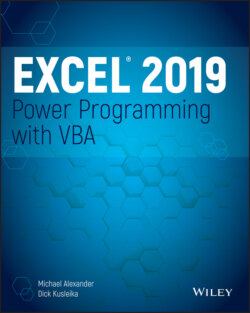Читать книгу Excel 2019 Power Programming with VBA - Michael Alexander, Dick Kusleika - Страница 181
The MsgBox function
ОглавлениеThe MsgBox function is one of the most useful VBA functions. Many of the examples in this chapter use this function to display the value of a variable.
This function often is a good substitute for a simple custom dialog box. It's also a useful debugging tool because you can insert MsgBox functions at any time to pause your code and display the result of a calculation or an assignment.
Most functions return a single value, which you assign to a variable. The MsgBox function not only returns a value but also displays a dialog box to which the user can respond. The value returned by the MsgBox function represents the user's response to the dialog box. You can use the MsgBox function even when you have no interest in the user's response but want to take advantage of the message display.
The official syntax of the MsgBox function has five arguments (those in square brackets are optional).
MsgBox(prompt[, buttons][, title][, helpfile, context])
prompt: Required. The message displayed in the pop-up display.
buttons: Optional. A value that specifies which buttons and which icons, if any, appear in the message box. Use built-in constants—for example, vbYesNo.
title: Optional. The text that appears in the message box's title bar. The default is Microsoft Excel.
helpfile: Optional. The name of the Help file associated with the message box.
context: Optional. The context ID of the Help topic, which represents a specific Help topic to display. If you use the context argument, you must also use the helpfile argument.
You can assign the value returned to a variable, or you can use the function by itself without an assignment statement. This example assigns the result to the variable Ans:
Dim Ans As Long Ans = MsgBox("Continue?", vbYesNo + vbQuestion, "Tell me") If Ans = vbNo Then Exit Sub
Note that we used the sum of two built-in constants (vbYesNo + vbQuestion) for the buttons argument. Using vbYesNo displays two buttons in the message box: one labeled Yes and one labeled No. Adding vbQuestion to the argument also displays a question mark icon. When the first statement is executed, Ans contains one of two values, represented by the constant vbYes or vbNo. In this example, if the user clicks the No button, the procedure ends.
See Chapter 12, “Leveraging Custom Dialog Boxes,” for more information about the MsgBox function.