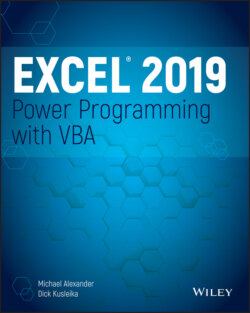Читать книгу Excel 2019 Power Programming with VBA - Michael Alexander, Dick Kusleika - Страница 189
If-Then constructs
ОглавлениеPerhaps the most commonly used instruction grouping in VBA is the If-Then construct. This common instruction is one way to endow your applications with decision-making capability. Good decision-making is the key to writing successful programs.
The basic syntax of the If-Then construct is as follows:
If condition Then true_instructions [Else false_instructions]
The If-Then construct is used to execute one or more statements conditionally. The Else clause is optional. If included, the Else clause lets you execute one or more instructions when the condition that you're testing isn't True.
The following procedure demonstrates an If-Then structure without an Else clause. The example deals with time, and VBA uses a date-and-time serial number system similar to Excel's. The time of day is expressed as a fractional value—for example, noon is represented as .5. The VBA Time function returns a value that represents the time of day, as reported by the system clock.
In the following example, a message is displayed if the time is before noon. If the current system time is greater than or equal to .5, the procedure ends, and nothing happens.
Sub GreetMe1() If Time < 0.5 Then MsgBox "Good Morning" End Sub
Another way to code this routine is to use multiple statements, as follows:
Sub GreetMe1a() If Time < 0.5 Then MsgBox "Good Morning" End If End Sub
Note that the If statement has a corresponding End If statement. In this example, only one statement is executed if the condition is True. You can, however, place any number of statements between the If and End If statements.
If you want to display a different greeting when the time of day is after noon, add another If-Then statement, as follows:
Sub GreetMe2() If Time < 0.5 Then MsgBox "Good Morning" If Time >= 0.5 Then MsgBox "Good Afternoon" End Sub
Notice that we used >= (greater than or equal to) for the second If-Then statement. This covers the remote chance that the time is precisely 12 p.m.
Another approach is to use the Else clause of the If-Then construct. Here's an example:
Sub GreetMe3() If Time < 0.5 Then MsgBox "Good Morning" Else _ MsgBox "Good Afternoon" End Sub
Notice that we used the line continuation sequence; If-Then-Else is actually a single statement.
If you need to execute multiple statements based on the condition, use this form:
Sub GreetMe3a() If Time < 0.5 Then MsgBox "Good Morning" ' Other statements go here Else MsgBox "Good Afternoon" ' Other statements go here End If End Sub
If you need to expand a routine to handle three conditions (for example, morning, afternoon, and evening), you can use either three If-Then statements or a form that uses ElseIf. The first approach is simpler.
Sub GreetMe4() If Time < 0.5 Then MsgBox "Good Morning" If Time >= 0.5 And Time < 0.75 Then MsgBox "Good Afternoon" If Time >= 0.75 Then MsgBox "Good Evening" End Sub
The value 0.75 represents 6 p.m.—three-quarters of the way through the day and a good point at which to call it an evening.
In the preceding examples, every instruction in the procedure gets executed, even if the first condition is satisfied (that is, it's morning). A more efficient procedure would include a structure that ends the routine when a condition is found to be True. For example, it might display the “Good Morning” message in the morning and then exit without evaluating the other, superfluous conditions. True, the difference in speed is inconsequential when you design a procedure as small as this routine. For more complex applications, however, you need another syntax.
If condition Then [true_instructions] [ElseIf condition-n Then [alternate_instructions]] [Else [default_instructions]] End If
Here's how you can use this syntax to rewrite the GreetMe procedure:
Sub GreetMe5() If Time < 0.5 Then MsgBox "Good Morning" ElseIf Time >= 0.5 And Time < 0.75 Then MsgBox "Good Afternoon" Else MsgBox "Good Evening" End If End Sub
With this syntax, when a condition is True, the conditional statements are executed, and the If-Then construct ends. In other words, the extraneous conditions aren't evaluated. Although this syntax makes for greater efficiency, some find the code to be more difficult to understand.
The following procedure demonstrates yet another way to code this example. It uses nested If-Then-Else constructs (without using ElseIf). This procedure is efficient and also easy to understand. Note that each If statement has a corresponding End If statement.
Sub GreetMe6() If Time < 0.5 Then MsgBox "Good Morning" Else If Time >= 0.5 And Time < 0.75 Then MsgBox "Good Afternoon" Else If Time >= 0.75 Then MsgBox "Good Evening" End If End If End If End Sub
The following is another example that uses the simple form of the If-Then construct. This procedure prompts the user for a value for Quantity and then displays the appropriate discount based on that value. Note that Quantity is declared as a Variant data type. This is because Quantity contains an empty string (not a numeric value) if InputBox is cancelled. To keep the procedure simple, it doesn't perform any other error checking. For example, it doesn't ensure that the quantity entered is a non-negative numeric value.
Sub Discount1() Dim Quantity As Variant Dim Discount As Double Quantity = InputBox("Enter Quantity: ") If Quantity = "" Then Exit Sub If Quantity >= 0 Then Discount = 0.1 If Quantity >= 25 Then Discount = 0.15 If Quantity >= 50 Then Discount = 0.2 If Quantity >= 75 Then Discount = 0.25 MsgBox "Discount: " & Discount End Sub
Notice that every If-Then statement in this procedure is always executed, and the value for Discount can change. The final value, however, is the desired value.
The following procedure is the previous one rewritten to use the alternate syntax. In this alternate version, only the If-Then statement that evaluates to True is actually executed.
Sub Discount2() Dim Quantity As Variant Dim Discount As Double Quantity = InputBox("Enter Quantity: ") If Quantity = "" Then Exit Sub If Quantity >= 0 And Quantity < 25 Then Discount = 0.1 ElseIf Quantity < 50 Then Discount = 0.15 ElseIf Quantity < 75 Then Discount = 0.2 Else Discount = 0.25 End If MsgBox "Discount: " & Discount End Sub