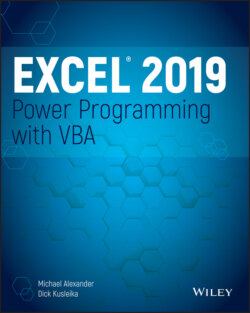Читать книгу Excel 2019 Power Programming with VBA - Michael Alexander, Dick Kusleika - Страница 46
ON THE WEB
ОглавлениеThis workbook is available on this book's website. The file is named worksheet controls.xlsx.
Perhaps the most common control is a CommandButton. By itself, a CommandButton doesn't do anything, so you need to attach a macro to each CommandButton.
Using dialog box controls directly in a worksheet often eliminates the need for custom dialog boxes. You can often greatly simplify the operation of a spreadsheet by adding a few ActiveX controls (or form controls) to a worksheet. These ActiveX controls let the user make choices by operating familiar controls rather than making entries in cells.
Access these controls by using the Developer ➪ Controls ➪ Insert command (see Figure 1.4). If the Developer tab isn't on the Ribbon, add it by using the Customize Ribbon tab of the Excel Options dialog box.
FIGURE 1.4 Using the Ribbon to add controls to a worksheet
The controls come in two types: form controls and ActiveX controls. Both sets of controls have their advantages and disadvantages. Generally, form controls are easier to use, but ActiveX controls are a bit more flexible. Table 1.1 summarizes these two classes of controls.
TABLE 1.1 ActiveX Controls versus Form Controls
| ActiveX Controls | Form Controls | |
| Excel versions | 97, 2000, 2002, 2003, 2007, 2010, 2013, 2016, 2019 | 5, 95, 97, 2000, 2002, 2003, 2007, 2010, 2013, 2016, 2019 |
| Controls available | CheckBox, TextBox, CommandButton, OptionButton, ListBox, ComboBox, ToggleButton, Spin Button, ScrollBar, Label, Image (and others can be added) | GroupBox, Button, CheckBox, OptionButton, ListBox, DropDown (ComboBox), ScrollBar, Spinner |
| Macro code storage | In the code module for the sheet | In any standard VBA module |
| Macro name | Corresponds to the control name (for example, CommandButton1_Click) | Any name you specify |
| Correspond to | UserForm controls | Pre–Excel 97 dialog sheet controls |
| Customization | Extensive, using the Properties box | Minimal |
| Respond to events | Yes | Click or Change events only |