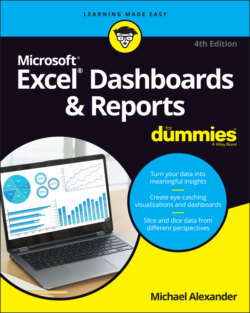Читать книгу Excel Dashboards & Reports For Dummies - Michael Alexander - Страница 19
Define the dimensions and filters for the dashboard
ОглавлениеIn the context of reporting, a dimension is a data category used to organize business data. Examples of dimensions are Region, Market, Branch, Manager, or Employee. When you define a dimension in the user requirements stage of development, you’re determining how the measures should be grouped or distributed. For example, if your dashboard should report data by employee, you need to ensure that your data collection and aggregation processes include employee detail. As you can imagine, adding a new dimension after the dashboard is built can get complicated, especially when your processes require many aggregations across multiple data sources. The bottom line is that locking down the dimensions for a dashboard early in the process definitely saves you headaches.
Along those same lines, you want to get a clear sense of the types of filters that are required. In the context of dashboards, filters are mechanisms that allow you to narrow the scope of the data to a single dimension. For example, you can filter on Year, Employee, or Region. Again, if you don’t account for a particular filter while building your dashboarding process, you’ll likely be forced into an unpleasant redesign of both your data collection processes and your dashboard.
If you’re confused by the difference between dimensions and filters, think about a simple Excel table. A dimension is like a column of data (such as a column containing employee names) in an Excel table. A filter, then, is the mechanism that allows you to narrow your table to show only the data for a particular employee. For example, if you apply Excel’s AutoFilter to the Employee column, you are building a filter mechanism into your table.