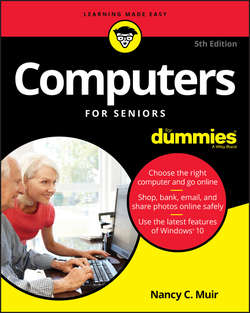Читать книгу Computers For Seniors For Dummies - Muir Nancy C. - Страница 5
На сайте Литреса книга снята с продажи.
Part 1
Get Going!
Chapter 2
Setting Up Your Computer
ОглавлениеIN THIS CHAPTER
❯❯ Connecting the monitor, keyboard, and mouse
❯❯ Logging in to Windows 10
❯❯ Using the mouse
❯❯ Working with a touchscreen
❯❯ Using shortcuts
❯❯ Setting the date and time
❯❯ Creating a new user account
❯❯ Switching user accounts
❯❯ Shutting down your computer
Once you unpack your new computer, you may need help getting it set up. Here I cover the basics: connecting your computer to a monitor, keyboard, and mouse (if you bought a laptop computer, you can skip these tasks as the hardware is built in); turning the computer on and off; mastering the basic use of your mouse; becoming familiar with some basic keystroke shortcuts; and, if you have a touchscreen, finding out how to interact with it.
Next, you can set up the date and time in your computer’s internal clock so they match your time zone and you can apply appropriate daylight saving time settings. Finally, you get to work with your user accounts, which helps you to access distinct content and settings when more than one person is using a computer. Windows allows you to create multiple user accounts; each account saves certain settings and allows you to control files and folders separately. Child accounts allow you to have some control over what apps and online content a child can access. When each user logs on with a particular user account, it’s like accessing a unique personal computer.
Here, then, are the procedures that you can follow to get going with your computer.
Connect the Monitor, Keyboard, and Mouse
Your computer comes with a monitor, keyboard, and mouse. You should connect these before turning on the computer. Your computer will offer several types of connection ports (slots in the computer that allow you to connect other devices), with USB ports being the most common. For example, wireless keyboards and mice connect to your computer via a small receiver that you insert into a USB port. Wired keyboards and mice plug into your computer using a USB cable. If your computer does not have enough USB ports, you can use a USB hub (shown in Figure 2-1) which will allow you to plug extra peripheral devices into one USB port on your computer.
Конец ознакомительного фрагмента. Купить книгу