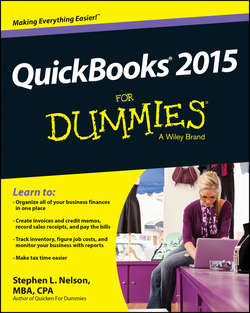Читать книгу QuickBooks 2015 For Dummies - Nelson Stephen L. - Страница 3
На сайте Литреса книга снята с продажи.
Introduction
ОглавлениеRunning or working in a small business is one of the coolest things a person can do. Really. I mean it. Sure, sometimes the environment is dangerous – kind of like the Old West – but it’s an environment in which you have the opportunity to make tons of money. And it’s also an environment in which you can build a company or a job that perfectly fits you.
In comparison, many brothers and sisters working in big-company corporate America are furiously trying to fit their round pegs into painfully square holes. Yuck.
You’re wondering, of course, what any of this has to do with this book or with QuickBooks. Quite a lot, actually. The whole purpose of this book is to make it easier for you to run or work in a small business by using QuickBooks.
About This Book
As you start your reading, though, I want to tell you a couple of things about this book.
First off, know that I fiddled a bit with the Windows and QuickBooks display settings. For example, I noodled around with the font settings and some of the colors. The benefit is that the pictures of the QuickBooks windows and dialog boxes in this book are easier to read. And that’s good. But the cost of all this is that my pictures look a little bit different from what you see on your screen. And that’s not good. In the end, however, what the publisher found is that people are happier with increased readability.
Next point: To make the best use of your time and energy, you should know about the conventions that I use in this book, which are as follows:
✔ When I want you to type something, such as With a stupid grin, Martin watched the tall blonde strut into the bar and order grappa, it’s in bold type. When I want you to type something that’s short and uncomplicated, such as Jennifer, it still appears in boldface type.
✔ Except for passwords, you don’t have to worry about the case of the letters you type in QuickBooks. If I tell you to type Jennifer, you can type JENNIFER or follow poet e. e. cummings’s lead and type jennifer.
✔ Whenever I tell you to choose a command from a menu, I say something like “Choose Lists⇒Items,” which simply means to first choose the Lists menu and then choose Items. The⇒separates one part of the command from the next part.
✔ You can choose menus, commands, and dialog box elements with the mouse. Just click the thing you want.
✔ When I provide step-by-step descriptions of tasks, something I do regularly within the pages of this tome, I describe the tasks by using bold text and then below the boldfacing give a more detailed explanation in the text that follows the step. You can skip the text that accompanies the step-by-step boldface directions if you already understand the process.
Foolish Assumptions
I make three assumptions about you:
✔ You have a PC running Microsoft Windows. (I took pictures of the QuickBooks windows and dialog boxes while using Windows 8.1, in case you’re interested.)
✔ You know a little bit about how to work with your computer.
✔ You have or will buy a copy of QuickBooks for each computer on which you want to run the program.
This book works for QuickBooks 2015 (and with the equivalent version of QuickBooks Enterprise Solutions which is named Enterprise Solutions 15), although, in a pinch, you can probably also use it for QuickBooks 2014 or 2016. (I have to say, however, that if you have QuickBooks 2014, you may instead want to return this book and trade it in for QuickBooks 2014 For Dummies by yours truly. Furthermore, even though I’m no fortuneteller, I’m willing to predict that you’ll be able to buy a QuickBooks 2016 For Dummies book when QuickBooks 2016 comes out.)
Icons Used in This Book
The Tip icon marks tips (duh!) and shortcuts that you can use to make QuickBooks easier.
Remember icons mark the information that’s especially important to know. To siphon off the most important information in each chapter, just skim through these icons.
The Technical Stuff icon marks information of a highly technical nature that you can normally skip over.
The Warning icon tells you to watch out! It marks important information that may save you headaches when working with QuickBooks.
Beyond the Book
This book is packed with information about using and benefiting from QuickBooks. But you’ll be glad to learn, I’m sure, that you can find additional relevant content at the www.dummies.com website:
✔ The online Cheat Sheet is available at
www.dummies.com/cheatsheet/quickbooks2015
✔ This cheat sheet is a handy reference that you’ll use over and over, or you can refer to it when you don’t have the book handy.
✔ Online articles covering additional topics at
www.dummies.com/extras/quickbooks2015
Here you can find tangential articles about minimizing (legally) your business’s tax burden, tricks for increasing your business’s profitability, and ways to speed up the way that QuickBooks works.
✔ Updates to this book, if any exist, are at
www.dummies.com/extras/quickbooks2015
Where to Go from Here
This book isn’t meant to be read from cover to cover like some Stephen King page turner. Instead, it’s organized into tiny, no-sweat descriptions of how you do the things you need to do. If you’re the sort of person who just doesn’t feel right not reading a book from cover to cover, you can (of course) go ahead and read this thing from front to back. You can start reading Chapter 1 and continue all the way to the end (which means through Chapter 20 and the appendixes).
I don’t think this from-start-to-finish approach is bad because I tell you a bunch of stuff (tips and tricks, for example) along the way. I tried to write the book in such a way that the experience isn’t as rough as you might think, and I really do think you get good value from your reading.
But you also can use this book the way you’d use an encyclopedia. If you want to know about a subject, you can look it up in the Table of Contents or the index; then you can flip to the correct chapter or page and read as much as you need or enjoy. No muss, no fuss.
I should, however, mention one thing: Accounting software programs require you to do a certain amount of preparation before you can use them to get real work done. If you haven’t started to use QuickBooks yet, I recommend that you read through the first few chapters of this book to find out what you need to do first.
Finally, if you haven’t already installed QuickBooks and need help, jump to Appendix A, which tells you how to install QuickBooks in ten easy steps. And, if you’re just starting out with Microsoft Windows, peruse Chapter 1 of the Windows User’s Guide or one of these books on your flavor of Windows: Windows Vista For Dummies; Windows 7 For Dummies; or Windows 8.1 For Dummies, all by Andy Rathbone.