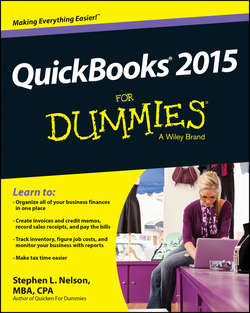Читать книгу QuickBooks 2015 For Dummies - Nelson Stephen L. - Страница 5
На сайте Литреса книга снята с продажи.
Part I
Quickly into QuickBooks
Chapter 1
QuickBooks: The Heart of Your Business
ОглавлениеIn This Chapter
▶ Benefitting from a tool like QuickBooks
▶ Discovering what QuickBooks actually does
▶ Understanding why QuickBooks is a popular choice
▶ Getting started (in general) with QuickBooks
▶ Succeeding in setup and use of QuickBooks
I want to start this conversation by quickly covering some basic questions concerning QuickBooks, such as “Why even use QuickBooks?” and “Where and how does a guy or gal start?” – and, most importantly, “What should I not do?”
This little orientation shouldn’t take more than a few minutes. Really. And the orientation lets you understand the really big picture concerning QuickBooks.
Why QuickBooks?
Okay, I know you know that you need an accounting system. Somebody, maybe your accountant or spouse, has convinced you of this. And you, the team player that you are, have just accepted this conventional viewpoint as the truth.
But just between you and me, why do you really need QuickBooks? And what does QuickBooks do that you really, truly need done? And heck, just to be truly cynical, also ask the question, “Why QuickBooks?” Why not, for example, use some other accounting software program?
Why you need an accounting system
Start with the most basic question: Why do you even need an accounting system like QuickBooks? It’s a fair question, so let me supply you with the two-part answer.
The first reason is that federal law requires your business to maintain an accounting system. More specifically, Section 446 (General Rule for Methods of Accounting) of Title 26 (Internal Revenue Code) of the United States Code requires that you have the capability to compute taxable income by using some sort of common-sense accounting system that clearly reflects income.
If you decide just to blow off this requirement – after all, you got into business so that you could throw off the shackles of bureaucracy – you might get away with your omission. But if the Internal Revenue Service (IRS) examines your return and you ignored Section 446, the IRS gets to do your accounting the way it wants. And the IRS way means that you pay more in taxes and that you also pay taxes earlier than you would have otherwise.
Here’s the second reason for maintaining an accounting system. I sort of go out on an editorial limb, but I’m going to do it anyway. My strong belief – backed by more than three decades of business experience and close-hand observations of several hundred business clients – is that you can’t successfully manage your business without a decent accounting system. Success requires accurately measuring profits or losses and reasonably estimating your financial condition.
This second reason makes sense, right? If your friend Kenneth doesn’t know when he’s making money, which products or services are profitable, and which customers are worth keeping (and which aren’t), does he really have a chance?
I don’t think he does.
To summarize, your business must have a decent accounting system, no matter how you feel about accounting and regardless of how time-consuming and expensive such a system is or becomes. The law requires you to have such an accounting system. And successful business management depends on such an accounting system.
What QuickBooks does
Go on to the next question that you and I need to discuss: What does QuickBooks do to help you maintain an accounting system that measures profits and losses and other stuff like that?
QuickBooks truly makes business accounting easy by providing windows that you use to record common business transactions. For example, QuickBooks has a window (you know, a Windows window that appears on your monitor’s screen) that looks like a check. To record a check you write, you fill in the blanks of the window with bits of information, such as the date, amount, and person or business you’re paying.
QuickBooks also has a handful of other windows that you use in a similar fashion. For example, QuickBooks supplies an invoice window that looks like an invoice you might use to bill a customer or client. You fill in the invoice window’s blanks by recording invoice information, such as the name of the client or customer, invoice amount, and date by which you want to be paid.
And here’s the neat thing about these check and invoice windows: When you record business transactions by filling in the blanks shown onscreen, you collect the information that QuickBooks needs to prepare the reports that summarize your profits or losses and your financial situation.
For example, if you record two invoices (for $10,000 each) to show amounts that you billed your customers, and then you record three checks (for $4,000 each) to record your advertising, rent, and supplies expenses, QuickBooks can (with two or three mouse clicks from you) prepare a report that shows your profit, as shown in Table 1-1.
Table 1-1 A Profit and Loss Report
The parentheses, by the way, indicate negative amounts. That’s an accounting thing, but back to the real point of my little narrative.
Your accounting with QuickBooks can be just as simple as I describe in the previous paragraphs. In other words, if you record just a handful of business transactions by using the correct QuickBooks windows, you can begin to prepare reports like the one shown in Table 1-1. Such reports can be used to calculate profits or (ugh) losses for last week, last month, or last year. Such reports can also be used to calculate profits and losses for particular customers and products.
I know I’m kind of harsh in the first part of this chapter – bringing up that stuff about the IRS and business failure – but this accounting stuff is neat! (For the record, that’s the only exclamation point I use in this chapter.) Good accounting gives you a way to manage your business for profitability. And obviously, all sorts of good and wonderful things stem from operating your business profitably: a materially comfortable life for you and your employees; financial cushioning to get you through the tough patches; and profits that can be reinvested in your business, in other businesses, and in community charities.
Let me also mention a couple other darn handy things that QuickBooks (and other accounting systems, too) do for you, the overworked business owner or bookkeeper:
✔ Forms: QuickBooks produces, or prints, forms, such as checks or invoices, by using the information you enter into those check windows and invoice windows that I mention earlier. So that’s neat. And a true timesaver. (See Chapter 4.)
✔ Electronic banking and billing: QuickBooks transmits and retrieves some financial transaction information electronically. For example, QuickBooks can email your invoices to customers and clients. (That can save you both time and money.) And QuickBooks can share bank accounting information with most major banks, making it easy to make payments and transfer funds electronically. (See Chapter 13.)
What Explains QuickBooks’ Popularity?
No question about it – you need a good accounting system if you’re in business. But you know what? That fact doesn’t explain why QuickBooks is so popular or why you should use QuickBooks. (I ignore for one moment that you probably already purchased QuickBooks.) Therefore, let me suggest to you three reasons why QuickBooks is an excellent choice to use as the foundation of your accounting system:
✔ Ease of use: QuickBooks historically has been the easiest or one of the easiest accounting software programs to use. Why? The whole just-enter-transaction-information-into-windows-that-resemble-forms thing (which I talk about earlier) makes the data entry a breeze. Most businesspeople already know how to fill in the blanks on these forms. That means that most people – that probably includes you, too – know almost everything they need to know to collect the information that they need to do their books with QuickBooks. Over time, other software programs have tended to become more QuickBooks-like in their ease of use. The folks at Intuit have truly figured out how to make and keep accounting easy.
I should tell you, because I’m an accountant, that the ease-of-use quality of QuickBooks is not all good. Part of the reason why QuickBooks is easy to use is because it doesn’t possess all the built-in internal control mechanisms that some more traditional accounting systems have. Those internal control mechanisms, of course, make your financial data more secure, but they also make the accounting software more complicated to use.
✔ Expense: QuickBooks, especially compared with the hardcore accounting packages that accountants love, is pretty darn inexpensive. Different versions have different prices, but for a ballpark figure, you can get an excellent accounting software solution for a few hundred bucks. Not to go all grandfatherly on you or anything, but when I was a young CPA, inexpensive accounting software packages often cost several thousand dollars. And it was almost easy to spend tens of thousands of dollars.
✔ Ubiquity: The ubiquity issue relates to the ease of use of QuickBooks and the cheap price that Intuit charges for QuickBooks. But oddly enough, the ubiquity of QuickBooks becomes its own benefit, too. For example, you’ll find it very easy to find a bookkeeper who knows QuickBooks. And if you can’t, you can hire someone who doesn’t know QuickBooks and then send that individual to a QuickBooks class at the local community college (because that class will be easy to find). You’ll also find it very easy to find a CPA who knows QuickBooks. Now, you might choose to use some other, very good piece of accounting software. However, almost assuredly, what you’ll discover is that it’s tougher to find people who know the software, tougher to find classes for the software, tougher to find CPAs who know the software, and even tougher to find books on the software.
What’s Next, Dude?
At this point, presumably, you know why you need accounting software and why QuickBooks is probably a reasonable and maybe even an excellent choice. In other words, you swallowed my line about QuickBooks hook, line, and sinker. That decision on your part leaves the question of what you should do next. Let me say this: In a nutshell, before you can begin working with QuickBooks, you need to do the following:
1. Install the QuickBooks software, as I describe in Appendix A.
2. Run through the QuickBooks Setup I describe in Chapter 2.
3. Load the master files, as I describe in Chapter 3.
If you’re thinking, “Whoa, cowboy, that seems like a bit more work than what’s involved in installing spreadsheet software or a new word processor,” you’re right. You might as well hear from me the ugly truth about accounting software: Accounting software – all of it – requires quite a bit of setup work to get things running smoothly. For example, you need to build a list of expense categories, or accounts, to use for tracking expenses. You also need to set up a list of the customers that you invoice.
Rest assured, however, that none of the setup work is overly complex; it’s just time-consuming. Also, know from the very start that QuickBooks provides a tremendous amount of hand-holding to help you step through the setup process. And remember, too, that you have your new friend – that’s me – to help you whenever the setup process gets a little gnarly.
How to Succeed with QuickBooks
Before you and I wrap up the little why, what, and how discussion of this chapter, I ought to provide a handful of ideas about how to make your experience with QuickBooks a successful one.
Budget wisely, Grasshopper
Here’s my first suggestion: Please plan on spending at least a few hours to get the QuickBooks software installed, set up, and running. I know you don’t really want to do that. You have a business to run, a family to take care of, a dog to walk, and so on.
But here’s the reality sandwich you probably need to take a big bite of: It takes half an hour just to get the software installed on your computer. (This installation isn’t complicated, of course. You’ll mostly just sit there, sipping coffee or whatever.)
But after the QuickBooks software is installed, unfortunately, you still have to run through the QuickBooks Setup. Again, this work isn’t difficult, but it does take time. For example, a very simple service business probably takes at least an hour. If your business owns inventory, or if you’re a contractor with some serious job-costing requirements, the process can take several hours.
Therefore, do yourself a favor: Give yourself adequate time for the job at hand.
Don’t focus on features
Now let me share another little tip about getting going with QuickBooks. At the point that you install the QuickBooks software and start the program, you’ll be in shock about the number of commands, whistles, bells, and buttons that the QuickBooks window provides. But you know what? You can’t focus on the QuickBooks features.
Your job is simply to figure out how to record a handful – probably a small handful – of transactions with QuickBooks. Therefore, what you want to do is focus on the transactions that need to be recorded for you to keep your books.
Say you’re a one-person consulting business. In that case, you might need to figure out how to record only the following three transactions:
✔ Invoices
✔ Payments from customers (because you invoiced them)
✔ Payments to vendors (because they sent you bills)
So all you need to do is discover how to record invoices (see Chapter 4), record customer payments (see Chapter 5), and record checks (see Chapter 6). You don’t need to worry about much else except maybe how to print reports, but that’s easy. (See Chapter 15 for the click-by-click.)
“Oh, Steve,” you’re saying, “you just intentionally picked an easy business. I’m a retailer with a much more complicated situation.”
Okay, well, you’re right that I picked an easy business for my first example, but I stand by the same advice for retailers. If you’re a retailer, you probably need to figure out how to record only four transactions. Here they are:
✔ Sales receipts
✔ Bills from your suppliers
✔ Payments to your vendors
✔ Employee payroll checks
In this example, then, all you need to do is find out how to record sales receipts – probably a separate sales receipt for each bank deposit you make (see Chapter 5) – how to record bills from vendors, how to record checks to pay your bills (see Chapter 6), and how to handle employee payroll (see Chapter 11).
I don’t want to be cranky or careless here, but one truly good trick for getting up-to-speed with QuickBooks is to focus on the transactions that you need to record. If you identify those transactions and then figure out how to record them, you’ve done the hard part. Really.
Outsource payroll
Here’s another suggestion for you: Go ahead and outsource your payroll. That’ll probably cost you between $1,000 and $2,000 per year. I know, that’s roughly the total cost of four discount tickets to Hawaii, but outsourcing payroll delivers three big benefits, even after considering the stiff price:
✔ Simplicity: Payroll is one of the most complicated areas in small business accounting and in QuickBooks. Accordingly, you’ll greatly simplify your bookkeeping by moving this headache off your desk and onto the desk of your accountant (he or she may love doing your payroll) or the payroll service. (You can use a national firm, such as ADP or Paychex, or a local firm.)
✔ Penalties: Did I mention that payroll is one of the most complicated areas in small business accounting and in QuickBooks? I did? Good, because you truly need to know that payroll preparation and accounting mistakes are easy to make. And payroll mistakes often subject you to seriously annoying fines and penalties from the IRS and from state revenue and employment agencies. I grant you that paying $1,500 per year for payroll processing seems like it’s way too much money, but you need to prevent only a couple of painful fines or penalties per year to drastically cut the costs of using an outside payroll service.
✔ Mrs. Peabody’s annual raise: One final reason for outsourcing payroll also exists. Let me explain. You don’t want to do payroll yourself. Really, you don’t. As a result, you’ll eventually assign the task to that nice woman who works in your office, Mrs. Peabody. Here’s what will happen when you do that: Late one afternoon during the week following Mrs. Peabody’s first payroll, she’ll ask to meet with you – to talk about why Mrs. Raleigh makes $15,000 more per year than she (Mrs. Peabody) does, and also to ask why she (Mrs. Peabody) makes only $2 per hour more than Wayne, the idiot who works in the warehouse. Because you’re a nice person, Mrs. Peabody will leave a few minutes later with a $1.50-per-hour raise. And, at that point, you’ll remember, vaguely, my earlier caution about the problem of saving maybe $2,000 per year in payroll service fees but then having to give Mrs. Peabody an extra $3,000 raise. Ouch.
Get professional help
A quick point: You can probably get a CPA to sit down with you for an hour or two and show you how to enter a handful of transactions in QuickBooks. In other words, for a cost that’s probably somewhere between $200 and $300, you can have somebody hold your hand for the first three invoices you create, the first two bills you record, the first four checks you write, and so on.
You should try to do this if you can. You’ll save yourself untold hours of headache by having someone who knows what she or he is doing provide an itty-bit of personalized training.
Use both the profit and loss statement and the balance sheet
And now, my final point: You truly want to use your profit and loss statement (which measures your profits) and your balance sheet (which lists your assets, liabilities, and owner’s equity) as part of managing your business. In other words, get used to producing a QuickBooks profit and loss statement each week, or month, or whatever. Then use that statement to determine your profitability. In a similar fashion, regularly produce a balance sheet to check your cash balances, the amounts customers or clients owe, and so on.
Maybe this advice seems obvious, but there’s a semi-hidden reason for my suggestion: If you or you and the bookkeeper do the accounting correctly, both the QuickBooks profit and loss statement and the balance sheet will show numbers that make sense. In other words, the cash balance number on the balance sheet – remember that a balance sheet lists your assets, including cash – will resemble what the bank says you hold in cash. If the QuickBooks balance sheet says instead that you’re holding $34 million in cash, well, you’ll know something is rotten in Denmark.