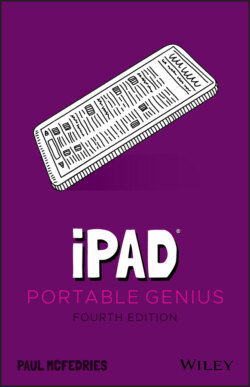Читать книгу iPad Portable Genius - Paul McFedries, Paul McFedries - Страница 18
Understanding touchscreen gestures
ОглавлениеLearning to use the iPad’s touchscreen means learning how to use gestures to make the iPad do your bidding. You might think there must be dozens of gestures to master, but happily there are a mere half dozen:
Tap. Use a finger (it doesn’t matter which one; even a thumb will work) to lightly and quickly press and release a specific part of the iPad screen. Tapping initiates just about any action on the iPad. For example, you tap to launch an app, select a check box, turn a switch on or off, enter text using the on-screen keyboard, run a command button, and much more.
Long press. Place a finger on a screen object (such as a Home screen icon) for a few seconds. In most cases, long pressing an object displays a list of commands that you can perform with the object.
Double-tap. Use a finger to tap a specific part of the screen twice, one right after the other. Most of the time, double-tapping something zooms in on it, and a second double-tap zooms back out.
Swipe. Place a finger on the screen and then move it along the screen (which, depending on what you’re doing, could be up, down, left, right, or diagonally). You use this gesture — which is also called a flick — to scroll through screens or lists, drag objects to different parts of the screen, and much more.
Spread. Place two fingers on the screen relatively close together and then move them apart. You use this gesture to zoom in on items such as photos and web pages.
Pinch. Place two fingers on the screen relatively far apart and then move them closer together. You use this gesture to zoom out of something (so it’s the opposite of the spread gesture).