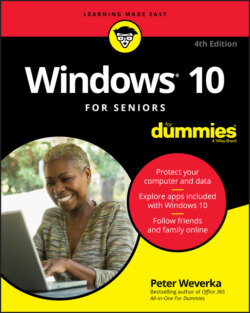Читать книгу Windows 10 For Seniors For Dummies - Weverka Peter, Peter Weverka - Страница 10
Getting Acquainted with Windows 10
ОглавлениеIN THIS CHAPTER
Controlling your computer with the mouse, keyboard, and touchscreen
Turning the computer on and off
Exploring the Start screen
Handling the Lock screen
Windows 10 is an operating system (the master program for any computer). You can use Windows 10 on a wide range of devices, from a smartphone to a big-screen TV/entertainment system: One size fits most. You can not only use the same programs with a range of hardware but also access the documents you create (such as photos and email — files and data, to nerds) from any Windows-based computer, giving you extraordinary freedom of choice and mobility.
Although countless companies create programs you may use, Microsoft attempts to make similar functions consistent across different programs. For example, opening a document or emailing a photo to a friend involves the same steps regardless of the programs you use. You don't have to learn a different way of doing common tasks in each program. This consistency will serve you well when using Windows 10 and other new programs.
In this chapter, you start your computer and work with the Start screen, the dashboard for Windows 10. You explore options for using the Start screen with your hardware (the computer and related devices). Then you exit Windows 10 and go right back in for more.
The easiest way to get Windows 10 is preinstalled on a new computer. If your current computer runs an older version of (Windows 7, Windows 8, or Windows 8.1), you can upgrade to Windows 10, although older machines may lack newer functions, such as a touchscreen.