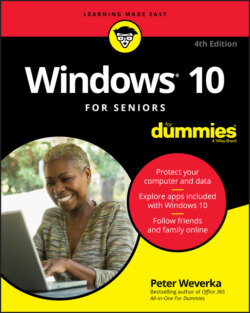Читать книгу Windows 10 For Seniors For Dummies - Weverka Peter, Peter Weverka - Страница 23
Switch among Open Apps
Оглавление1 Open the Weather app, as in the preceding section.
2 Switch to the Start screen and open the Edge app.
3 Switch to Task view, as shown in Figure 2-5. In Task view, thumbnail versions of all open apps appear on the screen. You can switch to Task view with one of these methods:Mouse: Click the Task View button on the taskbar (refer to Figure 2-5).Touchscreen: Swipe from the left edge of the screen or tap the Task View button.Keyboard: Press + Tab.
4 Select the Weather app to switch to it. Task view offers one way of switching between apps. Use the Task View method to switch between apps when many apps are open onscreen. Seeing tiles for all open apps makes switching from one app to another easy.FIGURE 2-5 Besides offering thumbnail versions of open apps in Task View, Windows 10 also gives you the opportunity to backtrack and open apps you used in days past. Scroll down the screen or drag the slider to see thumbnail pictures of your past activities. Selecting a thumbnail picture opens the app you were using in the past. Chapter 5 explains how you can open a second desktop on the screen and in so doing keep some of your open apps on one screen and some of your open apps on another. When you’re running many apps, opening a second desktop is a great way to be able to switch quickly from one app to another.
5 Select the Edge app icon on the taskbar to switch to the Edge app (refer to Figure 2-5). The taskbar is located along the bottom of the screen. Whenever you open an app, Windows 10 places that app’s icon on the taskbar. You can select an icon on the taskbar to switch to an open app. Some icons appear permanently on the taskbar. For example, the File Explorer icon is always on the taskbar regardless of whether File Explorer is running. Chapter 5 explains how you can pin your favorite apps to the taskbar. Pinning an app to the taskbar places an icon there so that you can open an app quickly.
6 Press Alt+Tab and continue to hold down the Alt key after you press Tab. A window showing thumbnails of all open apps appears onscreen, as shown in Figure 2-6. While holding down the Alt key, press the left- or right-arrow key to select the Weather thumbnail, and then release the Alt key. The Weather app appears onscreen. Pressing Alt+Tab is yet another way to switch between open applications.
FIGURE 2-6
Chapter 5 demonstrates techniques for moving windows onscreen, changing the size of windows, and snapping windows to the side of the screen.