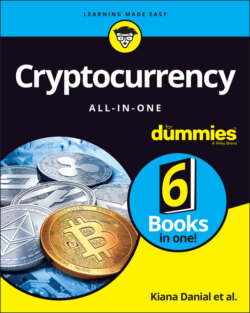Читать книгу Cryptocurrency All-in-One For Dummies - Peter Kent, Kiana Danial - Страница 122
Downloading, installing, and securing MetaMask
ОглавлениеMetaMask is a browser extension that allows you to run Ethereum dApps right in your browser without running a full Ethereum node. (Ethereum is one of the largest blockchains in the world; see Chapter 5 of this minibook and also Book 4 for more information.) MetaMask includes a secure identity vault. It allows you to log into websites, manage your identities on the web, and sign blockchain transactions. You can also keep some Ether cryptocurrency in your MetaMask wallet to make payments online.
To download and install MetaMask, follow these steps:
1 Open the Brave web browser.See the section, “Downloading and installing the Brave browser,” earlier in this chapter if you haven’t installed it already.
2 Go to
https://metamask.io.3 Click Download.
4 Click Install MetaMask for Brave.
5 Click Add to Brave.You now see a small puzzle-piece icon in the upper-right corner of your Brave browser. When you click that puzzle piece, click the pin icon, which will make accessing MetaMask quick and easy. You now see a little fox icon at the top right of your Brave browser screen.
Because MetaMask is a wallet, you need to secure and back up your wallet with a strong password and secure your backup seed. A backup seed allows you to recover your wallet if you lose your password.
Grab a pen and notebook or a piece of paper that you can keep private. Then follow these steps:
1 At the top of your piece of paper, write “MetaMask,” “Brave browser,” the date, and the device you’ve downloaded it to.
2 Open the Brave web browser.
3 Click the fox icon in the upper-right corner.
4 Click Get Started.
5 Click Create a Wallet when asked if you are new to MetaMask.
6 Create a password of your choice.
7 Review the instructional video titled Secure your Wallet.
8 Click the box labeled CLICK HERE TO REVEAL SECRET WORDS.
Get another notebook or a separate piece of paper for this next series of steps. (Don’t use the same notebook or piece of paper on which you’ve just written down your username and password.)
1 At the top of your piece of paper, write “MetaMask,” “Brave browser,” the date, the device you downloaded Brave to, and “Seed phrase.”
2 Write down and number the 12 secret words that you see onscreen.
3 Click Next.
4 Confirm your secret backup phrase by clicking all 12 secret words in proper order, and then click Confirm.
5 Read through the tips listed on the Congratulations page.
6 Click All Done.
Consider laminating the pieces of paper with your username and password and your backup seed. Also remember not to store these two pieces of paper in the same location.