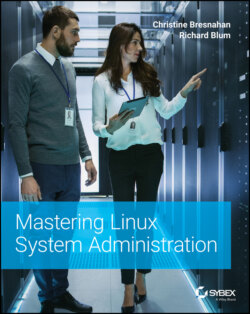Читать книгу Mastering Linux System Administration - Richard Blum - Страница 91
Checking the Installation
ОглавлениеThough the system may appear fine after an initial installation, it's wise to perform a few checks. While it's a little difficult to understand everything you are looking at in this section, reviewing this information will help you as we cover these utilities and concepts in detail later in the book. Also, you can return to this section for guidance the next time you perform a CentOS distribution installation.
First, boot your CentOS Server VM. After the system has booted, log into the terminal using the root account name and password, and do the following:
Check for boot errors. There are three commands that can help you check for boot errors. The first is dmesg, and to view this information, you don't need super user privileges. This will display the kernel ring buffer, but that data is useful only if you check it soon after the system has booted.To see boot messages long after a system boot, type less /var/log/boot.log at the prompt and press Enter. You can move forward through this log by pressing the spacebar. When you are done looking at the information, press the Q key to exit to the command‐line prompt.You can look for boot errors and all kinds of messages via the journalctl command. To peruse this information, you will also need the spacebar to move forward and the Q key to quit your viewing.
Determine the default boot level. The default boot level on a Linux system determines what applications are started when the system boots. The command to see this information is systemctl get‐default. It does not require super user privileges to use.Most likely, you will see multi‐user.target when you issue this command, meaning that even if GUI software is available, the GUI will not start on boot. You'll learn more about targets later in this book.
Check version information. Determining the version numbers of the system's main components is helpful when tracking down problems. First, make sure you have the right CentOS distribution version installed by typing cat /etc/redhat‐release at the prompt. The distribution name and version is displayed.Check the Linux kernel version too. This is important to know because different features (and bugs!) exist in the various kernel versions. To see this information, you'll need to type uname ‐r at the command‐line prompt. You can also view this information via the cat /proc/version command.Finally, look at the version of the Bash Shell running on the system. This is easy to accomplish by using the bash ‐‐version command.
Once you've completed your checks, celebrate! You worked hard to get this CentOS distribution installed correctly.