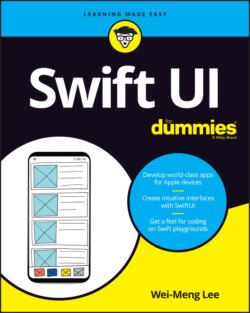Читать книгу SwiftUI For Dummies - Wei-Meng Lee - Страница 13
Hello, SwiftUI
ОглавлениеAfter you’ve installed Xcode, you’ll probably be very eager to try out SwiftUI. So, let’s take a dive into SwiftUI and see how it works! Follow these steps:
1 Launch Xcode.
2 Click Create a new Xcode project (see Figure 1-4).
3 Select Single View App and click Next (see Figure 1-5).
4 In the Product Name field, enter HelloSwiftUI (see Figure 1-6).
5 In the Organization Name field, enter your name.
6 In the Organization Identifier field, enter a unique identifier, such as the reverse domain name of your company.
7 From the User Interface drop-down list, select SwiftUI.
8 Click Next and save the project to a location on your Mac.You should see the project created for you (see Figure 1-7). The ContentView.swift file contains the UI for your application's main screen.
FIGURE 1-4: Launching Xcode.
FIGURE 1-5: Selecting the Single View App project type.
FIGURE 1-6: Naming the project.
FIGURE 1-7: Viewing the project that you’ve created.