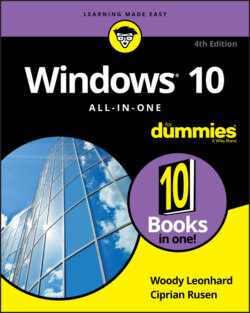Читать книгу Windows 10 All-in-One For Dummies - Ciprian Adrian Rusen, Woody Leonhard - Страница 55
Getting the hang of the new Start menu
ОглавлениеBy now, you’ve no doubt seen the tiles on the right of the Start menu (refer to Figure 2-6).
FIGURE 2-6: The Windows 10 desktop and Start menu.
If you’re coming to Windows 10 from Windows 7 — without taking a detour through Windows 8 — those tiles are likely to represent your greatest conceptual hurdle. They’re different, but in many ways they’re familiar.
Do you remember gadgets in Windows 7? See Figure 2-7. They actually started in Windows Vista. Many people (who finally found them) put tiles for clocks on their desktops. I also used to use the CPU gadget and on some machines the Weather gadget.
In Windows 10, you have a layout that’s more or less similar to Windows 7, but it has fantastically good gadgets. Microsoft rebuilt all the plumbing in Windows to support these really good gadgets. Those updated, enormously powerful gadgets are now called Windows 10 apps.
FIGURE 2-7: Windows 7 gadgets — at least from the interface point of view — work much like the new Universal Windows app tiles.
The new gadgets/apps run in resizable windows on the desktop. They can do phenomenal things. In fact, Microsoft Edge is quite superior to Internet Explorer, even if it doesn’t yet have all the bells and whistles. Edge, which runs as a gadget/Windows 10 app, has become the new default browser.
Tiles for these gadgets/apps appear to the right of the list of programs in the Windows 10 Start menu.
Here’s the big picture, from the Windows 7 perspective: Windows 10 has a desktop, and it’s more or less analogous to the desktop in Windows 7. It doesn’t have a Windows 8/8.1–style Metro view. Doesn’t need a Metro view: The gadgets (or Metro apps or Windows 10 apps) now behave themselves and run in resizable windows on the desktop.
In Windows 10, you can switch from a finger-friendly view of the desktop to a mouse-friendly view and back. The finger-friendly view — called Tablet mode — has larger app tiles, opens the apps at full-screen, and hides most of the text. It takes three clicks to change modes. Or you can plug or unplug your keyboard on a 2-in-1 such as the Surface Pro, and Windows 10 will ask if you want to switch modes.
Here’s the ace in the hole: Programmers who write programs for Windows 10 app can have their gadgets run, with a varying amount of modification, on Windows 10 for PCs, Windows 10 for tablets without a keyboard, Windows 10 running on mobile-phone-like ARM chips (primarily from Qualcomm) and even Xbox One. At least, that’s the theory. It remains to be seen how it works in practice.
The only way you can get these new gadgets/Windows 10 apps is through the Microsoft (formerly Windows) Store, so — again, at least in theory — they should be well-vetted, checked for malware, and generally in good shape before you can install them.