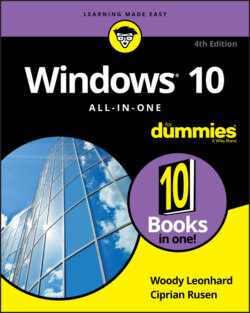Читать книгу Windows 10 All-in-One For Dummies - Ciprian Adrian Rusen, Woody Leonhard - Страница 98
Windows Hello
ОглавлениеIn a nutshell, Windows Hello offers biometric authentication — way beyond a password or a PIN. The Windows Hello technology includes fingerprint, face (and, soon, iris) recognition with a specially designed camera or fingerprint reader or both.
Microsoft is gradually implementing fingerprint recognition with older finger scanners as well. But the hallmark Hello scan for your shiny face is limited to fancy cameras, included with only a limited number of computers (see the “What’s New in Windows Hello” sidebar at the start of this chapter).
Frankly, I’m not a big fan of Windows Hello face recognition. I use it on the Surface Book and sometimes on the Surface Pro, but it isn’t my cup of tea. Why? Many times, I sit in front of a PC and don’t want to log in. Heresy, I know. But if I put my face anywhere near the Surface Pro when it’s turned on, I’m caught like a deer in headlights — bang, there, I’m logged in. If I want to log in to a different account, I have to manually log out and then beat Hello to the punch, which is surprisingly difficult.
If you have a computer that supports Hello face recognition, give it a try, and see if you like it. If you’re thinking about buying a computer specifically because it has the camera to support Hello face recognition, fuhgeddaboutit. I’ll stick with a PIN or a picture, thank you very much.
How to tell if your computer supports Windows Hello? Click the Start icon, the Settings icon, Account, and then Sign-In Options. If your machine can handle Windows Hello Face, you'll see Sign in with your camera (Recommended), under Windows Hello Face, and something similar under Windows Hello Fingerprint. If it can’t, you'll see This option is currently unavailable under those sign-in options.