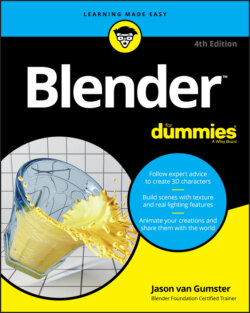Читать книгу Blender For Dummies - Jason van Gumster - Страница 81
Working with linked vertices
ОглавлениеAnother handy way to select things in Edit mode is by selecting linked vertices. Linked vertices are a set of vertices within a mesh that are connected by edges. In order to understand linked vertices better, go through the following steps:
1 Select your default cube in Blender and tab into Edit mode (or switch to the Modeling workspace).All the vertices are selected. If not, press A.
2 With all the vertices selected, choose Mesh ⇒ Duplicate from the 3D Viewport’s header or press Shift+D to duplicate your selection.Blender creates a copy of your selection and automatically switches to grab mode, allowing you to move the duplicate set of vertices, edges, and faces immediately.
3 Use your mouse to move your new cube off the original and confirm your placement by left-clicking or pressing Enter.None of the vertices in the original cube are selected. Each cube represents a set of linked vertices. So what if you want to select all the vertices in that cube, too? Sure, you can use the various selection tools in the Toolbar, but on complex meshes, even those tools can get cumbersome. Instead, move to the next step.
4 Place your mouse cursor near any vertex in the original cube and press L.Blam! All the vertices in both your cubes are selected.
Of course, the natural next question is, “How do I deselect linked vertices?” That’s just as easy. Place your mouse cursor near any vertex on the duplicate cube you created and press Shift+L. All vertices connected to the one near your mouse cursor are deselected. I’ve found myself using L and Shift+L pretty heavily when trying to place teeth in a mouth I’ve modeled. These hotkeys are very handy.
Quite a few more selection options are available to you when working with meshes. I describe these selection methods in detail in Chapter 5.
While you’re in Edit mode, you can work only with the current selected objects. You can’t select and manipulate other objects while you’re in Edit mode. That said, as of Blender 2.80, it is possible to have more than one object in Edit mode at the same time. Simply select multiple objects and tab into Edit mode as you normally would with just one object. The only caveat is that this works only on objects of the same type. If, for example, you have a mesh and a metaball selected, only one of them (typically the last one selected) will go into Edit mode when you press Tab.