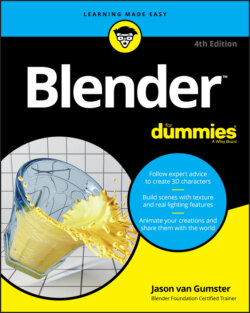Читать книгу Blender For Dummies - Jason van Gumster - Страница 85
Adding objects
ОглавлениеTo add a new object to your scene in Object mode, you can use the Add menu in the 3D Viewport’s header. However, I find it faster to hover my mouse cursor over the 3D Viewport and use the Shift+A hotkey. The menu that appears is the same as the Add menu at the top of the editor, but you don’t have to move your mouse as far to make a selection. Whichever way you choose to invoke the menu, you’re given the option of a wide variety of primitives to put into the scene. You have the following choices:
Mesh: Meshes are polygon-based objects made up of vertices, edges, and faces. They’re the most common type of modeling object used in Blender. Chapter 5 goes into high detail on modeling with meshes. The majority of other types of primitives listed here are covered in Chapter 6.
Curve: Curves are objects made up of curved or straight lines that you manipulate with a set of control points. Control points are similar to vertices, but you can edit them in a couple of ways that vertices can’t be edited. Blender has two basic forms of curves, Bézier curves and NURBS (Non-Uniform Relational B-Spline) curves. You can also use curves as paths to control other objects.
Surface: A surface is similar to a mesh, but instead of being made up of vertices, edges, and faces, surfaces in Blender are defined by a set of NURBS curves and their control points.
Metaball: Metaball objects are unique primitives with the cool ability to melt into one another and create a larger structure. They’re handy for a variety of effects that involve blobby masses, such as clouds or water, as well as quick, rough, clay-like models.
Text: The text object allows you to bring type into your 3D scene and manipulate it like other 3D objects.
Grease Pencil: Grease Pencil objects are an advanced version of Blender’s annotation feature that you can use to make 2D images and animations. Chapter 15 has a ton more on using Grease Pencil objects.
Armature: Armature objects are skeleton-like structures that consist of linked bones. You can use the bones in an armature to deform other objects. Bones are particularly useful for creating the puppet-like controls necessary for character animation. There’s a lot more detail on armatures in Chapter 12.
Lattice: Like armature objects, you can use lattices to deform other objects. They’re often used in modeling and animation to squash, stretch, and twist models in a non-permanent way.
Empty: The unsung hero of Blender objects, Empties don’t show up in finished renders. Their primary purpose is merely to serve as a reference position, size, and orientation in 3D space. This basic purpose, however, allows them to work as very powerful controls.
Image: Image objects are special kinds of Empties that can be used for background and reference images while you work.
Light: Light objects are necessary for lighting your scene. Just like in the physical world, if you don’t have any light, you don’t see anything.
Light Probe: Light probe objects are specific to Blender’s Eevee renderer. They’re used to capture indirect lighting and provide more realism to scenes rendered in Eevee. See Chapter 10 for more information on how to use light probe objects.
Camera: Like real-world cameras, camera objects define the location and perspective from which you’re rendering your scene.
Speaker: You can use a speaker object in your scene to create immersive 3D sound.
Force Field: In the simplest terms, a force field is an Empty that acts like the source of some physical force such as wind or magnetism. Force fields are used primarily with Blender’s integrated physics simulation. I briefly touch upon force fields in Chapter 14.
Collection Instance: A collection is a set of objects you define as being related to each other in some way. The objects in a collection don’t have to be the same type. Collections are handy for organization as well as appending sets of objects from external files.
When adding new objects, be aware of whether you’re in Object mode or Edit mode. If you add while in Edit mode, then your add options are limited to the type of object you’re editing. That is, if you’re in Edit mode on a mesh, you can add only new mesh primitives. Also, your new object’s data is joined with the object you’re editing. If you don’t want the object data to join, then make sure that you tab back to Object mode before adding anything new.