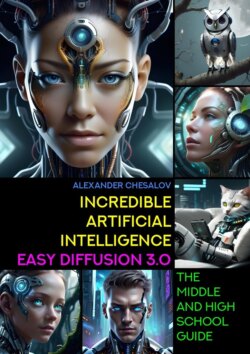Читать книгу Incredible artificial intelligence Easy Diffusion 3.0. The Middle and High School Guide - Alexander Chesalov - Страница 5
Artificial intelligence Easy Diffusion: first steps
Step 2. Install Easy Diffusion
ОглавлениеIn order for us to install the Easy Diffusion program, follow the following link and download the required distribution for your operating system (MS Windows, Linux or MacOS):
https://github.com/easydiffusion/easydiffusion
There are three distributions on the program page:
• For MS Windows operating system.
• For the Linux operating system.
• For the MacOS operating system.
Before installing the program, please pay attention to the minimum requirements for your computer. You must have:
– Video card from NVIDIA with 2 GB of RAM (better with 4 GB). A laptop video card will do, but keep in mind that you must have the latest drivers installed not only for the video card, but also for all components of the MS Windows system.
– The minimum amount of computer RAM is 8 Gigabytes.
– The minimum amount of disk space (either on the «C:\” drive or on any other drive) is 40 Gigabytes (25 for Easy Diffusion and 15 for models). I recommend installing the program on a computer flash drive (not an external drive, but an internal drive of a computer or laptop). It will make image creation faster.
Next, we will consider installing Easy Diffusion on a computer with the MS Windows operating system.
Before installing, you need to make sure that everything is in order on your MS Windows system. To do this, you need to right-click on the «My Computer» icon and select the «Manage» command from the context menu. The Computer Management program will open, and in the Device Manager section you will see not only all the devices on your computer, but also their operating status. If there is a malfunction of any of the devices, you need to install new drivers for this device. You can find them on the Internet.
Next, download the Easy-Diffusion-Windows program.
After downloading the file named Easy-Diffusion-Windows, launch the installation and click the «Next» button:
We agree to the license agreement and click the «I Agree» button:
Click the «I Agree» button again:
Select the disk on which the program will be installed. The main recommendation is that the program should be located in the root of the disk, that is, it should be installed on the disk, but not inside other folders, but only in its own.
For example, on the drive C:\EasyDiffusion\, as shown in the image below:
Or on drive D:\EasyDiffusion\, as shown in the image below:
Select the disk you need and click the «Install» button.
The process of installing and unpacking the files on your computer has begun:
The installation process takes some time.
During this process, the program will install all the necessary files and models for work, including installing the Stable Diffusion model (version 1.5), with which you will create your first works of computer art:
The program will install other auxiliary models (for example, GFPGAN model, Real-ESRGAN model, etc.), which are used by Easy Diffusion to improve the images you create.
At the end of the process, a CLIP model will be established, which allows you to determine how well the generated image matches the query you wrote.
After installation is complete, the following window will appear:
But don’t rush to click the «Finish» button.
Be sure to check the «Create Desktop Shortcut» box and uncheck the «Run Easy Diffusion 3.0» box.
And only now click the «Finish» button.
After completing all the steps, the program will be completely installed on your computer.
Why didn’t we launch the program immediately after installation?
All this is necessary because before we start working with the Easy Diffusion generative Artificial Intelligence system, we need to download and install a few more additional model files that will allow us to create incredibly beautiful images.
What is a model?
A model is a file containing a set of parameters of a trained neural network. The file size can be small or it can be several GB in size. It depends on what a particular model is created and used for.
Each model is trained on a large number of thematic images. A set of images or data is called a «dataset».
There are a large number of different models for creating photorealistic images in various artistic styles. Some models work better for creating anime images, while others work better for imitating famous artists.
To continue working, we need to follow the following links and download the latest versions of the model files with which we will work:
– Realistic Vision версия 5.1
(https://civitai.com/models/4201/realistic-vision-v51);
– DreamShaper версия 8.0
(https://civitai.com/models/4384/dreamshaper);
– Color Fusion версия 1.0
(https://civitai.com/models/20617/color-fusion);
– Midjourney версия 4.0
(https://huggingface.co/prompthero/openjourney/blob/main/mdjrny-v4.ckpt);
– Openjourney версия 4.0 (модель обучена на рисунках Midjourney)
(https://civitai.com/models/86?modelVersionId=27392);
– SDXL Yamer’s Realism! 2.0
(https://civitai.com/models/136669/sdxl-yamers-realism-realisticanime3d).
For example, we need to download the Realistic Vision model file version 5.1.
Follow the link above to the page where there is a model file:
https://civitai.com/models/4201/realistic-vision-v51
Then we find the file of the latest version of the model for downloading:
And download the file by clicking the «Download» button:
The realisticVisionV51_v51VAE.safetensors file, 1.9 GB in size, will be downloaded to your computer.
If you do not have an electronic version of the book, you can enter the names of the model files in any search engine and find them on the Internet. For example, upon request «download model Realistic Vision» you will be offered a list of sites for downloading, including the site civitai.com, from which I downloaded most of the files I needed.
After you download all or most of the models offered to you for download, you need to transfer all the files (using the «cut» and «put» commands) to a folder along one of the paths: «C:\EasyDiffusion\models\Stable-diffusion» or «D:\EasyDiffusion\models\Stable-diffusion», depending on where you installed your program.
For this:
– Open the folder on the disk where Easy Diffusion is installed (for example, «C:\EasyDiffusion\” or «D:\EasyDiffusion\»).
– Then find and open the «models» folder.
– In it you will see a folder called «Stable-diffusion». Open it and transfer the model files you downloaded into it.
Congratulations!
You have become the proud owner of your own Easy Diffusion Artificial Intelligence system, installed on your personal computer and supplemented with new models.
Now we can proceed to the first launch.