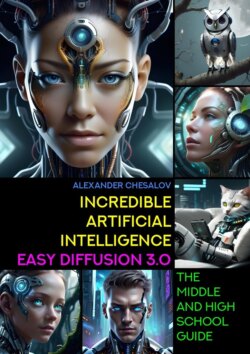Читать книгу Incredible artificial intelligence Easy Diffusion 3.0. The Middle and High School Guide - Alexander Chesalov - Страница 9
Artificial intelligence Easy Diffusion: first steps
Step 6. Create a beautiful image
ОглавлениеIn this chapter, we will look at the most interesting option for working with the Easy Diffusion system – creating a new image from a combination of text and another image. We will also pay special attention to writing a more complex query.
Please note that in the «Enter Prompt» window we are not writing a literary description of the picture we want to receive, but we are writing a short request:
The Artificial Intelligence we work with, unfortunately, does not yet read our thoughts, and it is important for it that we speak to it in a language it understands. The only thing that can be considered a great achievement for developers is that the query is written as a set of key phrases (consisting of words that are easy for both humans and machines to understand), separated by a comma.
So, let’s begin.
Let’s look at a specific example.
We will create with you in a few steps an image of a beautiful cyborg based on the description from the previous chapter.
To do this, perform the following steps:
• In the «Enter Prompt» window, write the following phrase: «Artificial Intelligence that will change the world, beautiful cyborg face.»
• «Model»: «sdxlYamersRealism_version2».
• «Sampler»: «Euler Ancestral».
• Image Size: 512 x 512.
Leave all other parameters unchanged and click the «Make image» button.
Let’s add a small clarification about the color of our cyborg’s eyes in the «Enter Prompt» window: «Artificial Intelligence that will change the world, beautiful cyborg face, green eyes», and also give the Easy Diffusion command to use our first image as the source (parent image) to create a new (child image): «Use as Input».