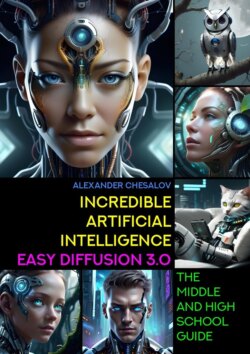Читать книгу Incredible artificial intelligence Easy Diffusion 3.0. The Middle and High School Guide - Alexander Chesalov - Страница 6
Artificial intelligence Easy Diffusion: first steps
Step 3. Launch Easy Diffusion for the first time
ОглавлениеIf immediately after installing the program you selected the «Run Easy Diffusion 3.0» command, as shown in the figure below:
A black window will appear in front of you with running lines of incomprehensible text:
You shouldn’t be afraid of this window, since this is the window where the application itself works, or, more precisely, its server part. This window will always appear when the program starts working. There is no need to close it until you decide to finish your work. Just roll it up.
You need to wait a minute or two (depending on the performance (power) of your computer), after which another window will open in the Internet browser (installed by default). This will be the same Easy Diffusion user interface (or it can also be called the client application of the program), with which we will work throughout the entire time.
Easy Diffusion’s interface is dark, but that’s fixable. In the next chapter we will learn how to make our work more comfortable using program settings.
Thus, when we first launched the program, two windows opened: a window for the server part of the program and a window for the interface.
But don’t rush to get started.
I would recommend that you close both windows and start the program again. This is primarily due to the fact that when you restart the Easy Diffusion program will automatically check for updates, download and install all the necessary new files on its own.
Wait a little longer and your default Internet browser will open again.
After which we can begin with you the next step of work – setting up comfortable and stable operation of Easy Diffusion.