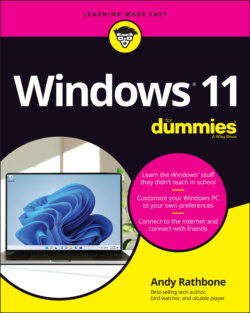Читать книгу Windows 11 For Dummies - Andy Rathbone - Страница 48
Switching to different tasks from the taskbar’s Jump Lists
ОглавлениеThe Windows taskbar doesn’t limit you to opening programs and switching between windows. You can jump to other tasks, as well, by right-clicking the taskbar’s icons. Right-clicking the File Explorer icon, for example, brings up a quick list of your recently visited folders, as shown in Figure 3-5. Click any folder on the list to make a quick return visit. Similarly, right-click the Edge app to see the last few websites you’ve visited.
FIGURE 3-5: Right-click File Explorer to see a clickable list of recently visited locations.
Called Jump Lists, these pop-up menus add a special trick to the taskbar: They let you quickly jump to previously visited locations, letting you work more efficiently.
Jump List items work any time, even when a program is closed. As long as a program’s icon appears on the taskbar, you can access its Jump List. So even if you haven’t opened File Explorer, for example, you can still right-click its taskbar icon and jump to a recently visited folder.