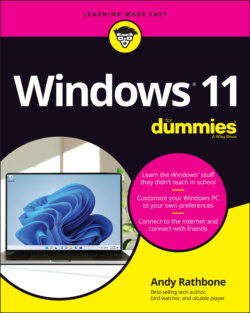Читать книгу Windows 11 For Dummies - Andy Rathbone - Страница 54
Watching Widgets
ОглавлениеWindows 11 introduces Widgets: a panel filled with news about weather, sports, world events, stocks, and other tidbits of up-to-the-minute information that already appear on our phones, websites, TVs, radios, and wristwatches.
To see the Widgets in Windows 11, click the Widgets icon (shown in the margin) from its home on the taskbar. A panel appears along the screen’s left edge, shown in Figure 3-9, showing information.
FIGURE 3-9: Click the taskbar’s Widgets icon, and the Widgets panel appears.
The Widgets fill themselves automatically with information gathered from the internet, and there’s not much you can do with them. Here are a few tricks, though, to make the Widgets match your interests:
A click on the Add Widgets button lets you customize the panel with even more informational boxes: upcoming appointments, for example, current traffic information, or a to-do list.
To customize a particular Widget, click the little three dots in that Widget’s upper-right corner. A menu appears, letting you customize the stocks that appear in the Watchlist Movers window, for example.
Behind the scenes, though, Widgets provides Microsoft with a way to know your interests, which make you more valuable to advertisers. And in today’s technology-based world, that’s increasingly important stuff.