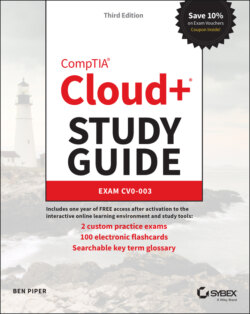Читать книгу CompTIA Cloud+ Study Guide - Ben Piper, David Higby Clinton - Страница 103
Remote Management of VMs
ОглавлениеIn this section, you'll learn about remote access techniques and look at what tools are available to manage and monitor your VMs. Remember that you don't have physical access to the cloud provider's data centers, so remote access is your only option for managing your servers. Furthermore, the cloud provider will not give you direct access to the hypervisor, which is typically going to be proprietary. This is unlike a traditional data center environment in which you can install a hypervisor management application on a workstation and fully configure and manage the hypervisor, as Figure 1.22 and Figure 1.23 illustrate.
FIGURE 1.22 Local computer running the hypervisor management application
FIGURE 1.23 Remote hypervisor management application
As we've discussed, your options for managing your VMs and other cloud resources are limited to the web management interface, command-line tools, and APIs that the provider gives you. But once you provision a VM, managing the OS and applications running on it is a much more familiar task. You'll manage them in almost the exact same way as you would in a data center. In fact, the whole reason providers offer IaaS services is to replicate the data center infrastructure closely enough that you can take your existing VMs and migrate them to the cloud with minimal fuss. Let's revisit some of these management options with which you're probably already familiar.
RDP Remote Desktop Protocol (RDP) is a proprietary protocol developed by Microsoft to allow remote access to Windows devices, as illustrated in Figure 1.24. RDP is invaluable for managing remote Windows virtual machines, since it allows you to work remotely as if you were locally connected to the server. Microsoft calls the application Remote Desktop Services, formerly Terminal Services. The remote desktop application comes preinstalled on all modern versions of Windows. RDP uses the TCP port 3389.FIGURE 1.24 Local computer running Remote Desktop Services to remotely access a Windows server graphical interface in the cloudThe graphical client will request the name of the remote server in the cloud, and once it's connected, you'll be presented with a standard Windows interface to log in. Then you'll see the standard Windows desktop of the remote server on your local workstation.
SSH The Secure Shell (SSH) protocol has largely replaced Telnet as a remote access method. SSH supports encryption, whereas Telnet does not, making Telnet insecure. To use SSH, the SSH service must be enabled on the VM. This is pretty much standard on any Linux distribution, and it can also be installed on Windows devices.Many SSH clients are available on the market as both commercial software and freeware in the public domain. The SSH client connects over the network using TCP port 22 via an encrypted connection, as shown in Figure 1.25. Once you are connected, you have a command-line interface to manage your cloud services. SSH is a common remote connection method used to configure network devices such as switches and routers.FIGURE 1.25 Secure Shell encrypted remote access