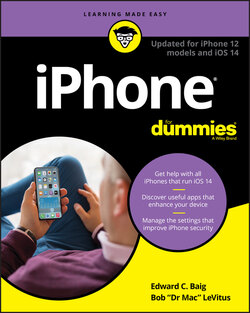Читать книгу iPhone For Dummies - Bob LeVitus - Страница 45
На сайте Литреса книга снята с продажи.
Correcting mistakes
ОглавлениеIt’s a good idea to type or swipe with abandon and not get hung up over mistyped characters. The iPhone’s self-correcting keyboard will fix many errors and, as mentioned, will help you reduce mistakes in the first place by predicting which words you have in mind. Still, you may have to make some corrections manually.
If the iPhone thinks you’ve made a mistake while typing, it may underline or highlight the suspect word. For instance, in our earlier example, nptes is not a recognized English word, so the iPhone will flag that possible error in the body of your message. Tap the word to see possible alternatives (yes, notes appears) just below the suspect word. You may have to tap Replace to see such alternatives. If you want to decline the suggestion and type your own replacement, you can do so. And of course you can keep the word that the iPhone thought you typed in error.
Sometimes misspelled words appear with an underline and no suggested alternative. If you tap the misspelled word, a suggestion for another spelling may appear. Tap the new word to accept it. Sometimes when you tap the underlined word, you instead see the note No Replacements Found.
Prior to iOS 13, you could manually correct text by holding down your finger against the screen to bring up the magnifying glass, and then using it to position the pointer to the spot where you need to make the correction. Apple has simplified the process. You can now move the cursor to a given spot by simply dragging it to that place. Easy as that.