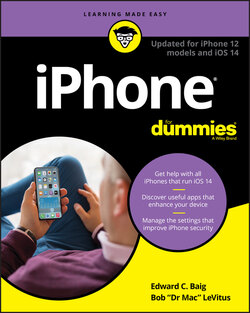Читать книгу iPhone For Dummies - Bob LeVitus - Страница 57
На сайте Литреса книга снята с продажи.
A Brief iCloud Primer
ОглавлениеApple’s iCloud service is more than just a wireless hard drive in the sky. iCloud has become a complete data synchronization and wireless storage solution. In a nutshell, iCloud can store and manage most (if not all) of your digital stuff — your music, photos, contacts, events, and documents— and make it available to all your computers and iDevices automatically.
iCloud pushes information such as email settings, calendars, contacts, reminders, and bookmarks to and from your computer and to and from your iPhone and other iDevices, and then keeps those items updated on all devices wirelessly and without any effort on your part.
Finally, iCloud is also the power behind the Files app (for details, see Chapter 13).
Your free iCloud account includes 5GB of storage, which is all many users will need. If you have several devices (including Macs and PCs) or like saving a lot of your data in the cloud, you’ll probably find yourself needing more storage; 50GB, 200GB, and 2TB upgrades are available for $1, $3, and $10 a month, respectively.
A nice touch is that all music, apps, periodicals, movies, and TV shows purchased from the iTunes Store, as well as your photo stream and iTunes Match content (see Chapters 8 and 10), don’t count against the free 5GB (or more if you purchase it). Apple Books (formerly known as iBooks) don’t count against your 5GB (or higher) either, but audiobooks do.
You’ll find that the things that do count — such as mail, documents, photos taken with your iPhone camera, account information, settings, and other app data — don’t use much space, so your free 5GB may last a long time.
If you want to have your email, calendars, contacts, and bookmarks synchronized automatically and wirelessly (and believe us, you do) between computers and other iDevices, here’s how to enable iCloud syncing on your iPhone:
1 On your Home screen, tap Settings.
2 Tap your name at the top of the Settings list.
3 Tap iCloud.A list of apps appears.
4 Tap any individual on/off switch to enable or disable iCloud sync.Your choices are Mail, Contacts, Calendars, Reminders, Notes, Safari, and other apps that sync via iCloud.
In the same list are three items that don’t have switches:
Photos: Enable or disable three iCloud services with the by now familiar on/off switches (see Chapter 9 for details).
Keychain: Keep passwords and credit card information you save up to date on all devices you approve. The info is encrypted and can’t be read by Apple or anyone else.
iCloud Backup: Enable or disable iCloud backup, which backs up your iPhone’s photo library, accounts, documents, and settings whenever your iPhone is plugged in to power, locked, and connected to Wi-Fi. Tap the Back Up Now button to initiate a backup, well, now.
Tap Manage Storage, near the top of the screen, to see how much of your allotted storage you’re using, or to upgrade your storage plan.
You find out more about iCloud in the rest of this chapter and several other chapters, so let’s move on to syncing your iPhone by connecting it to your computer.