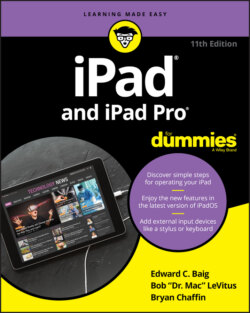Читать книгу iPad and iPad Pro For Dummies - Bob LeVitus - Страница 44
Organizing icons into folders
ОглавлениеFinding the single app that you want to use among apps spread out over 15 screens may seem like a daunting task. But Apple felt your pain and added a handy organizational tool: folders. The Folders feature lets you create folder icons, each containing apps that pertain to the name that Apple assigned or you gave to that folder.
To create a folder, follow these steps:
1 Press your finger against an icon until all the icons on the screen wiggle.
2 Decide which apps you want to move to a folder and then drag the icon for the first app on top of the second app.The two apps now share living quarters inside a newly created folder. Apple names the folder according to the category of apps inside the folder.
3 (Optional) Change the folder name by tapping the X on the bar where the folder name appears and typing a new name.
To launch an app inside a folder, tap that folder’s icon and then tap the icon for the app that you want to open.
You have plenty of room for all your apps on the iPad. Indeed, you can put as many as 16 apps inside a folder, stash up to 30 apps or folders per page (not counting up to 15 apps on the dock), and have as many as 15 pages.
When you drag all the apps from a folder, the folder automatically disappears.