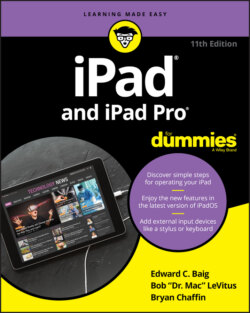Читать книгу iPad and iPad Pro For Dummies - Bob LeVitus - Страница 45
Printing
ОглавлениеiPadOS’s AirPrint feature allows you to print wirelessly from the iPad to an AirPrint-capable printer, available from all major printer manufacturers.
AirPrint works with Mail, Photos, Safari, and Books (PDF files). You can also print from apps in Apple’s iWork software suite, as well as third-party apps with built-in printing.
An AirPrint printer doesn’t need any special software, but it does have to be connected to the same Wi-Fi network as the iPad.
To print, follow these steps:
1 Tap the share icon, and then tap the Print command.The icon is shown in the margin.
2 In the Printer Options bubble that appears, tap Select Printer to select a printer, which the iPad locates in short order.
3 Depending on the printer, specify the number of copies you want to print, the number of double-sided copies, and a range of pages to print.Graphics that appear may even show you how much ink is left in the printer.
4 When you’re happy with your settings, tap Print.
If you display the preview pages while a print job is underway, the Print Center icon appears with all your other recently used apps. A badge indicates how many documents are in the print queue, along with the currently printing document.