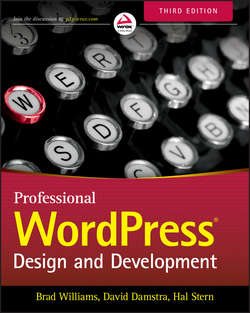Читать книгу Professional WordPress. Design and Development - Brad Williams - Страница 14
На сайте Литреса книга снята с продажи.
1
First Post
FINISHING UP
ОглавлениеAt this point, your MySQL database is up and running. There is a home for your content, and your web server is happily executing the WordPress core code. There are just a couple more things to discuss.
First-Time Administration
Once you have completed the installation, proceed to log in with the credentials you set up in Figure 1.4 and you’ll see the basic WordPress Dashboard captured in Figure 1.8.
Figure 1.8 Dashboard view upon a first-time login
If you are not redirected to the Dashboard through the Log In button, or if you happen to visit your website’s top-level URL first, either click the Log In link on your website or explicitly go to the wp-admin subdirectory (example.com/wp-admin) to be presented with a login dialog box. Logging in to your website takes you to the WordPress Dashboard, which is both amazingly simple in its power and rich in its complexity and exposed features.
What you do next with the Dashboard depends on how happy you are with the basic installation. If, as in the preceding example, you ended up with an older version of WordPress, click the Update button to do an in-place upgrade to the latest distribution. In addition to having a strong self-installation feature, WordPress includes self-update functions (in wp-admin/includes/update.php if you are looking for them).
You may decide to change some basic configuration options, such as the database name or the MySQL database user, although you will only change the default of root@localhost if you have full control over the web and database servers. The configuration file also has entries for “security keys” that are used to provide stronger security for browser cookies. Security keys are discussed in more detail in Chapter 13. Editing your wp-config.php file affects the changes right away. Changing the database table prefix, for example, causes WordPress to instantiate a new set of tables and create a clean-slate installation. Make those edits and then go back to your top-level URL and you will find yourself with new admin user information and logged in to a starter Dashboard, as in Figure 1.8. Old tables are not removed from MySQL, so you’ll have to do manual cleanup.
At this point, if you want to set your URL to be different from the location in which you installed WordPress, you can choose Settings and General from the Dashboard and change the URLs for both your top-level address as well as the WordPress installation directory. If you dissociate your site’s URL and the WordPress directory, make sure you move the index.php file to the desired top-level URL, and then edit the last line to include the proper subdirectory path to WordPress.
Before creating your first post, it is also a good idea to establish a permalink structure so that everything you write follows the naming conventions you have chosen to make it relatively easy for readers to find, share, and link to your content. As expected, it is another option in the Settings portion of the Dashboard; options for permalink naming and their impact on performance and database schema are covered in more detail in the next chapter.
Whether it has really been five minutes, or a few hours of tracking down mismatches in hostnames, usernames, and database configurations, you are now ready to publish the first post of your own writing.
First Post
A successful WordPress installation already has a first post and comment published, thus ensuring that all of the moving pieces are moving in unison, and giving your website some initial content. When you are ready to add your own first words, either use the right-hand QuickDraft panel in the Dashboard to post an entry (you may need to dismiss the new website help first), or go to Posts and click Add New to be taken to the built-in WordPress editor. Figure 1.9 shows an entry in progress in the QuickDraft panel, followed by the updated Dashboard after it has been successfully posted.
Figure 1.9 Publishing from the QuickDraft panel
If your tastes run more old-school, you can always crank out content in your favorite text editor and then copy it into the editing pane. Be careful with WYSYIWIG word processors such as Microsoft Word or OpenOffice if you want to copy into the WordPress HTML composition window because the HTML will be riddled with additional tag and style information. Finally, a variety of standalone editors publish to WordPress using the Atom Publishing Protocol or XML-RPC. Options for enabling posts to be published remotely are, as you would expect, in the Dashboard’s Settings section under Writing options.
Click Publish for your own “Hello World” moment. Multiple subsystems created that editing pane, saved the content in a database, generated and saved the referential metadata, and then emitted nice-looking HTML. Most of the user-visible pieces are governed through the Dashboard and certain functions will be covered in various chapters.