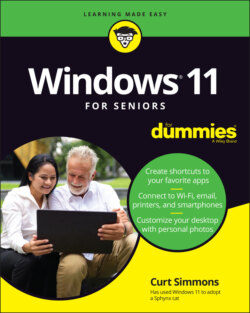Читать книгу Windows 11 For Seniors For Dummies - Curt Simmons - Страница 3
Windows® 11 For Seniors For Dummies® To view this book's Cheat Sheet, simply go to www.dummies.com and search for “Windows 11 For Seniors For Dummies Cheat Sheet” in the Search box. Table of Contents
Оглавление1 Cover
2 Title Page
3 Copyright
4 Introduction About This Book Conventions Used in This Book How to Read This Book Foolish Assumptions How This Book Is Organized Beyond the Book
5 Part 1: Getting Started with Windows 11 Chapter 1: Getting Acquainted with Windows 11 Tell Your Computer What to Do Move the Mouse Touch the Screen Use a Keyboard View the Touch Keyboard Turn On Your Computer Check Out the Start Screen Shut Down Your Computer Start Again on the Lock Screen Chapter 2: Using the Start Screen, Apps, and Widgets Open Windows 11 Apps Use the App Bar Add a Location in Weather Change App Settings Search for an App Pin and Unpin Apps on the Start Screen Arrange Apps on the Start Screen Uninstall an App Use the Widgets Panel Remove and Reorganize Widgets Customize a Widget Chapter 3: Adjusting Windows 11 Settings Access the Settings Screen Personalize the Lock Screen Choose an Account Picture Check for Important Updates Make Windows 11 Easier to Use Customize the Start Menu Handle Notifications Chapter 4: Working with User Accounts Connect to the Internet Disconnect (or Switch to Airplane Mode) Create a New Microsoft Account Create a Local Account Switch from a Local to an Existing Microsoft Account Create a Local Account for Someone in Your Household Create a Password for a Local Account Change or Remove a Local Account Password Delete a Local Account Chapter 5: Getting Comfortable with the Desktop Check Out the Desktop Change the Date or Time Explore the Parts of a Window Resize a Window Arrange Some Windows Use Snap Layouts Open a Second Desktop Choose a Desktop Background Pin Icons to the Taskbar Stop Apps with the Task Manager
6 Part 2: Windows 11 and the Web Chapter 6: Finding What You Need on the Web Browse the Web with Edge Open Multiple Pages in Separate Tabs Search for Anything Bookmark and Revisit Your Favorite Websites Explore Edge Features Block Ads on Web Pages Chapter 7: Emailing Family and Friends Use the Mail App Write an Email Message Format Email Send Files and Pictures Read and Respond to Incoming Email Change Mail Settings Add an Email Account to Mail Create Email Folders Organize Email in Folders Chapter 8: Connecting with Microsoft Teams Use Chat Chat in Teams Respond to Activity Manage Chats Start a Meeting Schedule a Meeting Manage Teams Settings Chapter 9: Exploring Apps for Your Daily Life Add a Task with Microsoft To Do Edit a Task Create a List Add a Birthday or Anniversary to the Calendar Search and Explore with the Maps App Stay on Time with the Clock App Write Documents with WordPad Write a Sticky Note to Yourself Chat Face-to-Face with Skype Ask Questions of Cortana
7 Part 3: Having Fun with Windows 11 Chapter 10: Exploring the Microsoft Store Explore Apps and Games by Category Search for an App or Game by Name Install a New App or Game Examine Your Apps and Games Rate and Review an App or Game Uninstalling an App Add Billing Information to the Microsoft Store Chapter 11: Taking Photos and More Take Photos (and Videos) with Your Computer Choose Camera Settings Copy Photos from Your Camera View Photos with the Photos App Organizing Photos Using the Photos App Edit Photos Using the Photos App Print Photos Using the Photos App Scan Photos and Documents Chapter 12: Enjoying Music and Videos Play and Copy Music from a CD Listen to the Groove Music App Create and Manage Playlists Watch Videos Burn a CD Make a Voice Recording
8 Part 4: Beyond the Basics Chapter 13: Maintaining Windows 11 Install a New Program Remove a Programs Control Startup Apps Explore System Information Check Your Security and Maintenance Status Speed Up Your Computer Protect Your Computer from Viruses and Other Threats Chapter 14: Connecting a Printer and Other Devices Trust USB Plug and Play for Hardware See All Devices Connect a Printer or Other Device Access Device Options Calibrate Your Touchscreen Chapter 15: Working with Files Save and Open a File Find a Misplaced File Add a Location to Quick Access Use File Explorer for Easy Access to Files Create a Folder to Organize Your Files Use Check Boxes to Select Files Undo or Redo an Action Move a File from One Folder to Another Rename a File or a Folder Delete a File or Folder Get Back a File or Folder You Deleted Chapter 16: Backing Up and Restoring Files Add an External Hard Drive or Flash Drive Copy Files to or from a Flash Drive Use OneDrive to Store File Copies Turn On File History Restore Files with File History Reset a Misbehaving Computer
9 Index
10 About the Author
11 Advertisement Page
12 Connect with Dummies
13 End User License Agreement