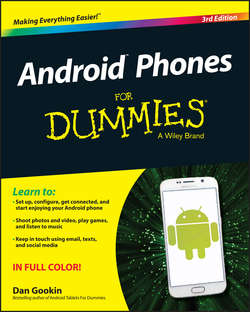Читать книгу Android Phones For Dummies - Dan Gookin - Страница 2
На сайте Литреса книга снята с продажи.
Introduction
ОглавлениеIt may be a smartphone, but it makes you feel dumb. Don’t worry: You aren’t alone. As technology leaps ahead, it often leaves mortal humans behind. You paid good money for your phone – why not use all of its features?
This book makes the complex subject of Android phones understandable. It’s done with avuncular care and gentle handholding. The information is friendly and informative, without being intimidating. And yes, ample humor is sprinkled throughout the text to keep the mood light.
About This Book
I implore you: Do not read this book from cover to cover. This book is a reference. It’s designed to be used as you need it. Look up a topic in the table of contents or the index. Find something about your phone that vexes you or something you’re curious about. After getting the answer, get on with your life.
Every chapter in this book is written as its own self-contained unit, covering a specific Android phone topic. The chapters are further divided into sections representing tasks you perform with the phone or explaining how to get something done. Sample sections in this book include
✔ Typing without lifting a finger
✔ Making a conference call
✔ Dealing with a missed call
✔ Uploading a picture to Facebook
✔ Recording video
✔ Creating a mobile hotspot
✔ Flying with your phone
✔ Extending battery life
Every section explains a topic as though it’s the first one you read in this book. Nothing is assumed, and everything is cross-referenced. Technical terms and topics, when they come up, are safely shoved to the side, where they’re easily avoided. The idea here isn’t to learn anything. This book’s philosophy is to help you look it up, figure it out, and move on.
How to Use This Book
This book follows a few conventions for using your phone, so pay attention!
The main way to interact with the typical Android phone is by using its touchscreen, which is the glassy part of the phone as it’s facing you. The physical buttons on the phone are called keys. These items are discussed and explained in Part I of this book.
Various ways are available to touch the screen, which are described in Chapter 3.
Chapter 4 covers typing text on an Android phone, which involves using something called the onscreen keyboard. When you tire of typing, you can dictate your text. It’s all explained in Chapter 4.
This book directs you to do things on your phone by following numbered steps. Every step involves a specific activity, such as touching something on the screen; for example:
1. Choose Downloads.
This step directs you to tap the text or item on the screen labeled Downloads. You might also be told to do this:
1. Tap Downloads.
Because this book covers a variety of phones, alternative commands may be listed. One of them is bound to match something on your phone, or at least be close to what you see:
1. Tap the My Downloads action or the Downloads action.
Various phone settings are turned off or on, as indicated by a box next to the setting. Touch this box on the screen to add or remove a check mark. When the check mark appears, as shown in the margin, the option is on; otherwise, it’s off.
Some settings feature a master control, which looks like the on/off switch shown in the margin. Slide the button to the right to activate the switch, turning on a phone feature. Slide the button to the left to disable the feature.
Foolish Assumptions
Even though this book is written with the gentle handholding required by anyone who is just starting out or is easily intimidated, I have made a few assumptions.
I’m assuming that you’re still reading the introduction. That’s great. It’s much better than getting a snack right now or checking to ensure that the cat isn’t chewing through the TV cable again.
My biggest assumption: You have an Android phone. It can be any Android phone from any manufacturer supported by any popular cellular service provider in the United States. Because Android is an operating system, the methods of doing things on one Android phone are similar, if not identical, to doing things on another Android phone. Therefore, one book can pretty much cover the gamut of Android phones.
Android has versions. This book was updated to cover the current Android release, 5.1, known as Lollipop. Also addressed are KitKat and Jelly Bean, version numbers 4.3 and 4.4, respectively. These are all similar versions of the operating system, so if your phone has an older version, you should be just fine.
To confirm which Android version your phone has, follow these steps:
1. At the Home screen, touch the Apps icon.
2. Open the Settings app.
3. Choose the About Phone item.
On some Samsung phones, you need to first tap the General tab atop the screen and then swipe down the screen to find an About Device item. Samsung phones can be a little different from other Android phones, and those differences are highlighted throughout this tome.
4. Look at the item titled Android Version.
The version number is listed, such as 5.1.
Don’t fret if these steps confuse you: Review Part I of this book, and then come back here. (I’ll wait.)
More assumptions: You don’t need to own a computer to use your Android phone. If you have a computer, great. The Android phone works well with both PCs and Macs. When phone and computer cross paths, you’ll find directions for both PC and Mac.
Finally, this book assumes that you have a Google account. If you don’t, find out how to configure one in Chapter 2. Having a Google account opens up a slew of useful features, information, and programs that make using your phone more productive.
How This Book Is Organized
This book has been sliced into five parts, each of which describes a certain aspect of the typical Android phone or how it’s used.
Part I: Getting Started with Your Android Phone
Part I serves as an introduction to your Android phone. Chapters cover setup and orientation and familiarize you with how the phone works. This part is a good place to start – plus, you discover things in this part that aren’t obvious from just guessing how the phone works.
Part II: Reach Out and Touch Someone
This part of the book is about communication. It starts with the obvious functions of making a phone call, dealing with voicemail, and using the phone’s address book. Also covered are communication tools, such as text messaging, email, using the web, and social networking opportunities.
Part III: Amazing Phone Feats
Part III explores the non-phone things your phone can do. For example, your phone can find locations on a map, give you verbal driving directions, take pictures, shoot videos, play music, play games, and do all sorts of wonderful things that no one would ever think a phone can do. The chapters in this part of the book get you up to speed on those activities.
Part IV: Nuts and Bolts
The chapters in Part IV discuss a slate of interesting topics, from connecting the phone to a computer, using Wi-Fi and Bluetooth networking, and taking the phone overseas and making international calls to adding security, working with apps, and personalizing your phone. Also addressed are the necessary chores of maintenance and troubleshooting.
Part V: The Part of Tens
Finally, this book ends with the traditional For Dummies Part of Tens, where every chapter lists ten items or topics. For your Android phone, the chapters include tips, tricks, shortcuts, and things to remember.
Icons Used in This Book
This icon flags useful, helpful tips or shortcuts.
This icon marks a friendly reminder to do something.
This icon marks a friendly reminder not to do something.
This icon alerts you to overly nerdy information and technical discussions of the topic at hand. Reading the information is optional, though it may win you a pie slice in Trivial Pursuit.
Where to Go from Here
Thank you for reading the introduction. Few people do, and it would save a lot of time and bother if they did. Consider yourself fortunate, although you probably knew that.
Your task now: Start reading the rest of the book – but not the whole thing, and especially not in order. Observe the table of contents and find something that interests you. Or look up your puzzle in the index. When these suggestions don’t cut it, just start reading Chapter 1.
My email address is dgookin@wambooli.com. Yes, that’s my real address. I reply to every email I receive, especially when you keep your question short and specific to this book. Although I enjoy saying “Hi,” I cannot answer technical support questions, resolve billing issues, or help you troubleshoot your phone. Thanks for understanding.
My website is www.wambooli.com. This book has its own page on that site, which you can check for updates, new information, and all sorts of fun stuff. Visit often:
www.wambooli.com/help/android/phones
Bonus information for this title can be found online. You can visit the publisher’s website to find an online Cheat Sheet at
www.dummies.com/cheatsheet/androidphones
Supplemental online material has been created for this book. That supplemental stuff can be found at
www.dummies.com/extras/androidphones
Enjoy this book and your Android phone!