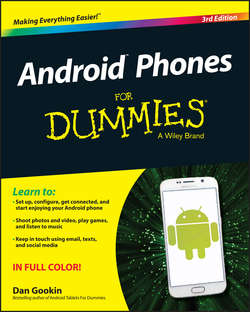Читать книгу Android Phones For Dummies - Dan Gookin - Страница 7
На сайте Литреса книга снята с продажи.
Part I
Getting Started with Your Android Phone
Chapter 1
Hello, Phone!
Charge the Battery
ОглавлениеThe phone’s battery may have enough oomph in it to run the setup-and-configuration process at the Phone Store. If so, count yourself lucky. Otherwise, you need to charge the phone’s battery. Don’t worry about flying a kite and waiting for a lightning storm. Instead, follow these steps:
1. If necessary, assemble the charging cord.
Connect the charger head (the plug thing) to the USB cable that comes with the phone. They connect in only one way.
2. Plug the charger head and cable into a wall socket.
3. Plug the phone into the USB cable.
The charger cord plugs into the micro-USB connector, found at the phone’s bottom. The connector plugs in only one way.
As the phone charges, you may see a charging battery graphic on the touchscreen, or a notification lamp on the phone’s front side may glow. Such activity is normal.
The phone may turn on when you plug it in for a charge. That’s okay, but read Chapter 2 to find out what to do the first time the phone turns on. You also may need to contact your cellular provider for additional setup instructions the first time you turn on the phone.
✔ I recommend fully charging the phone before you use it.
✔ You can use the phone while it’s charging, although the phone won't turn on when the battery is too low.
✔ The phone also charges itself whenever it’s plugged into a computer by way of a USB cable. The computer must be on for charging to work. Some phones may charge only when plugged into a powered USB port, such as those found directly on the computer console.
✔ Cell phones charge more quickly when plugged into the wall than into a computer’s USB port or a car adapter.
✔ Unlike the old NiCad batteries, you don’t need to worry about fully discharging your phone before recharging it. If the phone needs a charge, even when the battery is just a little low, feel free to do so.
✔ Some Android phones can be charged wirelessly. See the later section “Adding accessories.”
✔ Also see Chapter 23 for battery and power management information.