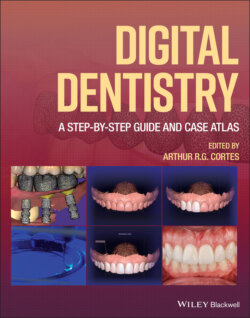Читать книгу Digital Dentistry - Группа авторов - Страница 4
List of Illustrations
Оглавление1 Chapter 1Figure 1.1 Three‐dimensional objects imported in different coordinates of th...Figure 1.2 A 3D object (reconstructed model of a maxillary CBCT scan) is pos...Figure 1.3 Digital workflow involving imaging and planning centers. All trea...Figure 1.4 LabelImg AI software tool being used to label the dataset.Figure 1.5 Screen capture of the software Hello Pearl (Los Angeles, USA) sho...Figure 1.6 Screen capture of the software Hello Pearl (Los Angeles, USA) sho...Figure 1.7 Screen capture of the software Hello Pearl (Los Angeles, USA) sho...Figure 1.8 Screen capture of the software Hello Pearl (Los Angeles, USA) sho...
2 Chapter 2Figure 2.1 A CBCT device integrated with cephalometric and panoramic radiogr...Figure 2.2 Screen capture of the Horos open‐source DICOM viewer software (Ho...Figure 2.3 Screen capture of the Horos open‐source DICOM viewer software (Ho...Figure 2.4 Patient positioning with adequate posture in the CBCT device.Figure 2.5 CBCT scout image (left) used to define the FOV of the scan (right...Figure 2.6 The TRIOS® 4 intraoral scanner (3Shape A/S), which uses conf...Figure 2.7 The CEREC Omnicam intraoral scanner integrated with a milling dev...Figure 2.8 Screen capture of the main screen of the IOS software.Figure 2.9 Example of an established intraoral scanning protocol.Figure 2.10 Intraoral scanning procedure (top left: maxillary scan; top righ...Figure 2.11 Mesh trimming procedure to remove unnecessary areas from the sca...Figure 2.12 Intraoral scans ready.Figure 2.13 Superimposition of two intraoral scans performed on the edentulo...Figure 2.14 1 Desktop scanner calibration device. 2 Automatic desktop 3Shape...Figure 2.15 7 After starting a new project in the 3Shape software, a display...Figure 2.16 11 For prosthetic or surgical work, it is necessary to scan the ...Figure 2.17 Workflow with facial scans in oral rehabilitation.Figure 2.18 Facial scanning procedure with a mobile device application.Figure 2.19 Left: screenshot of the Bellus3D software after completing a fac...Figure 2.20 clOner facial scanner (Done3D, Ribeirão Preto, Brazil).Figure 2.21 1 Canon DSLR camera body. 2 10 mm macro lens. 3 Circular flash. Figure 2.22 Left: Underexposure photography. Middle: Balanced exposure photo...Figure 2.23 1 Occlusal retractor. 2 “V” retractor. 3 “U” retractor. 4 Mirror...Figure 2.24 Initial photographs of the patient at rest (left) and smiling (r...Figure 2.25 45° and 90° photographs for right and left sides.Figure 2.26 Photograph with lips at rest to assess the exposure of central i...Figure 2.27 Photograph with MIC retractors with evaluation of the right and ...Figure 2.28 Photographs with mandibular movements, protrusion (top), right l...Figure 2.29 Occlusal photographs of the maxilla and mandible using a U‐shape...Figure 2.30 Target segmentation. After setting a cursor at the margin betwee...Figure 2.31 3D model. Six organs (three pairs) are shown three‐dimensionally...Figure 2.32 Salivary gland benign tumor. Left: A case of pleomorphic adenoma...Figure 2.33 MRI diagnosis of tongue cancer. Left: A case of squamous cell ca...Figure 2.34 Dental model made in Meshmixer, front and base view.Figure 2.35 Screenshot of the DentalCAD software being used in an in vitro e...Figure 2.36 Screenshot of the Modellier software being used to outline the m...Figure 2.37 Dental implant planning performed on DICOM files using ImplantSt...Figure 2.38 Top: STL file image sample. Bottom: Corresponding STL mesh.Figure 2.39 Top: PLY file image sample. Middle: PLY file image with texture ...Figure 2.40 Left: OBJ file image sample. Right: OBJ file mesh.Figure 2.41 Surgical planning performed on a virtual patient.Figure 2.42 The same surgical planning as Figure 2.40, after removing the vi...
3 Chapter 3Figure 3.1 (a) Calibration of the filament 3D printer. (b–d) Dental model ma...Figure 3.2 Schematic presentation of the parts of an LCD printer.Figure 3.3 Project screenshot ready to be sliced, showing object layer thick...Figure 3.4 Occlusal view of a 3D‐printed model at 50 μm, with a vacuum‐forme...Figure 3.5 Printed occlusal splint being placed in a light chamber.Figure 3.6 Screen capture of a 3D‐printing software. (a) Crown positioned at...Figure 3.7 Crown prototype printed successfully hanging on the printing plat...Figure 3.8 A DLP 3D printer (FlashForge Hunter).Figure 3.9 A DLP 3D printer's light engine. The digital micromirror device [...Figure 3.10 STL files are organized in the software with support structures ...Figure 3.11 Files sliced in the software, ready to be sent to the printer.Figure 3.12 3D‐printed objects being rinsed with isopropyl alcohol and postc...Figure 3.13 Completed 3D‐printed models, washed and postcured.Figure 3.14 Internal view of the Zirkonzahn M1 milling device.Figure 3.15 Metal pin used for calibration of the Zirkonzahn M1.Figure 3.16 Calibration procedure.Figure 3.17 Calibration procedure follow‐up in the CAM software of Zirkonzah...Figure 3.18 Milling materials and drills used in the Zirkonzahn M1.Figure 3.19 Milling device ready to receive milling disk.Figure 3.20 Tool organizer, to ensure that the drills are inserted in the co...Figure 3.21 Drill holder to be placed into the milling device.Figure 3.22 Milling procedure in progress (Zirkonzahn M1).Figure 3.23 STL file from an intraoral scan of the maxilla with the scanning...Figure 3.24 STL file of the scan of the antagonistic arch and upper temporar...Figure 3.25 The long axis of the scanning abutments concerning the opposing ...Figure 3.26 Screenshot of the project creation window in the software (Denta...Figure 3.27 Screenshot taken during the CAD step. Note the reduction of the ...Figure 3.28 Screenshot of the CAM strategy organized in the software (Cerami...Figure 3.29 Zirconia structure milled before sintering.Figure 3.30 Zirconia framework removed from the blank and ready to go to the...Figure 3.31 (a,b) Examples of the structure after sintering, ready to apply ...Figure 3.32 (a–d) Final aspect of the full‐arch implant‐supported prostheses...Figure 3.33 Margin delimitation of the imported STL restoration file (inLab ...Figure 3.34 Positioning the restoration inside a lithium disilicate block (e...
4 Chapter 4Figure 4.1 Gingival retraction with double‐cord packing for two CAD‐CAM lami...Figure 4.2 Finish line preparation (left) and ideal gingival retraction at t...Figure 4.3 Clinical intraoral view of a scanbody attached to an implant (bot...Figure 4.4 The scanbody position is recorded by the intraoral scanner.Figure 4.5 The digital alignment of the implant allows the project of the im...Figure 4.6 Maxillary and mandibular scans imported in the same coordinates, ...Figure 4.7 Intraoral scans of the facebow and transfer index (yellow). The l...Figure 4.8 Virtual position of the maxillary intraoral scan aligned with the...Figure 4.9 Mandibular intraoral scan aligned with the articulated set‐up.Figure 4.10 Virtual articulator ready for dynamic occlusion analysis.Figure 4.11 Flowchart of digital esthetic analyses.Figure 4.12 Facial reference points.Figure 4.13 Main components of dentolabial esthetic analysis. Note the red l...Figure 4.14 Intraoral scan. Note the different facial reference lines assess...Figure 4.15 Digital mock‐up designed on the intraoral scan based on the resu...Figure 4.16 Alignment of facial and intraoral scans with the digital mock‐up...Figure 4.17 (a) Facial scanning cabin; (b) photographs.Figure 4.18 (a) 3D mesh without texture; (b) colored 3D mesh.Figure 4.19 Intraoral scans of the patient.Figure 4.20 Facial scan and IOS merged: (a) at rest; (b) maximum smile.Figure 4.21 Initial screen of the Exocad workflow. The initial screen of mos...Figure 4.22 Selection of type of restoration, material, and parameters. In t...Figure 4.23 If the case was not scanned within the Exocad workflow, a file b...Figure 4.24 Occlusal view of the tooth preparation leaving all margins visib...Figure 4.25 View of the antagonist model. In most cases, the occlusion will ...Figure 4.26 Alignment of the bite registration STL with the models. For this...Figure 4.27 Occlusion obtained after importing and aligning the bite registr...Figure 4.28 Autodetection of the preparation margins.Figure 4.29 Manual adjustment of the margin outline. This is done by clickin...Figure 4.30 The magic lantern tool is used to create shadows in the 3D space...Figure 4.31 Definition of the insertion axis orientation. (a) Wrong insertio...Figure 4.32 Adjustment of the cement gap thickness. A thicker cement gap cou...Figure 4.33 Minimum thickness mesh shown in red.Figure 4.34 Crown shape to be positioned onto the preparation. At this point...Figure 4.35 Tooth library selection in the “Expert” mode.Figure 4.36 Adjustment of the crown 3D dimensions and position in the dental...Figure 4.37 Smoothing of the crown surface performed after the crown is auto...Figure 4.38 Final digital crown design and position obtained with the basic ...Figure 4.39 Screenshots of the final design of the crown to be exported as a...Figure 4.40 Installation of the resulting 3D‐printed single crown of tooth 3...Figure 4.41 (a) Initial clinical intraoral view of the case. (b) Clinical as...Figure 4.42 Virtual diagnostic mock‐up.Figure 4.43 Virtual wax patterns of the three crowns.Figure 4.44 3D‐printed mock‐up try‐in result.Figure 4.45 Patient's smile after cementation of the crowns.Figure 4.46 New preparations were performed on teeth 12 and 23.Figure 4.47 New intraoral scan of the dental arch superimposed to the patien...Figure 4.48 Two new CAD‐CAM lithium disilicate crowns were cemented on the p...Figure 4.49 (a) “Import” option on Meshmixer. (b) Intraoral scans imported i...Figure 4.50 (a) Object transforming to move and rotate the crown. (b) Crown ...Figure 4.51 (a) The occlusal surface of the virtual wax pattern is slightly ...Figure 4.52 (a) Margin outlining with “Select” tool. (b) Margin outlined and...Figure 4.53 (a) New “Selection” (green). (b) The entire preparation was sele...Figure 4.54 (a) Edit menu and “Extract” tool. (b) Offset value adjustment.Figure 4.55 (a) Extraction of the preparation mesh. (b) Digital die set‐up....Figure 4.56 (a) Selection of areas to be removed. (b) Crown aspect after rem...Figure 4.57 (a) “Flip normals” function. (b) “Combine” function.Figure 4.58 (a) Mesh merging procedure. (b) Meshes finally merged.Figure 4.59 (a) Final aspect of the crown. (b) Final CAD crown on the model....Figure 4.60 Digital dies used during digital waxing of multiple single crown...Figure 4.61 Matching between the scanbody selected from the library and the ...Figure 4.62 Scanbody located in the software, enabling visualization of the ...Figure 4.63 Digital waxing of a screw‐retained implant‐supported crown.Figure 4.64 Dental implant placed and left with a healing screw.Figure 4.65 The four STL files resulting from the required intraoral scans (...Figure 4.66 Digital waxing of a screw‐retained implant‐supported crown (Virt...Figure 4.67 A CAD‐CAM lithium disilicate crown (IPS e.max Press, Ivoclar Viv...Figure 4.68 CAD‐CAM zirconia copings assessed in a research project.Figure 4.69 Procedure of outlining the emergency profile.Figure 4.70 Emergency profile adjustment.Figure 4.71 Virtual waxing of the crown.Figure 4.72 A screw‐retained crown was designed.Figure 4.73 Customized abutment (yellow).Figure 4.74 3D segmentation of the tooth.Figure 4.75 Resulting customized abutment.Figure 4.76 Zirconia custom abutment.Figure 4.77 Frontal view of the customized abutment.Figure 4.78 Milled PMMA temporary crown.Figure 4.79 Main screen of the Zirkonzahn system. Note the logical order of ...Figure 4.80 The “Import” option was selected.Figure 4.81 The “TRIOS Project” option was selected.Figure 4.82 Project details registration.Figure 4.83 Insertion axis definition for the models containing prostheses t...Figure 4.84 Digital model trimming.Figure 4.85 Preparation margin outlining.Figure 4.86 Definition of the optimal insertion axis for the fixed bridge.Figure 4.87 Cement gap thickness definition.Figure 4.88 Crown positioning.Figure 4.89 Crown shapes editing in occlusion.Figure 4.90 Adjustment and smoothing of the pontic cervical surface.Figure 4.91 Connector shape editing.Figure 4.92 Linear measurement between preparations to orientate shape and d...Figure 4.93 Final STL file of the fixed bridge.Figure 4.94 Digitally designed fixed bridge in occlusion.Figure 4.95 Fixed bridge nested into the try‐in blank.Figure 4.96 Screenshot of the CAM strategy, showing the disposition of fixed...Figure 4.97 (a) Milling preparation in the Fräsen software. (b) Milling proc...Figure 4.98 Final result of the fixed bridge milled with resin try‐in materi...Figure 4.99 Facial image with lips at rest.Figure 4.100 Facial image showing a forced smile.Figure 4.101 Facial reference lines used for esthetic planning (see section ...Figure 4.102 Tracing and reference lines for virtual wax‐up creation.Figure 4.103 Selection of the teeth shapes.Figure 4.104 Final wax‐up creation and projection on the patient's face.Figure 4.105 Incisal and gingival zenith curves.Figure 4.106 Evaluation of dental areas to be corrected. The pretreatment si...Figure 4.107 Printed model and incisal height guide.Figure 4.108 A new facial image to check the digital wax‐up transposition to...Figure 4.109 Mock‐up and incisal height guide for checking esthetic conditio...Figure 4.110 Performing tooth preparation.Figure 4.111 Gingival retraction for exposure of preparation finish line.Figure 4.112 STL file depicting precisely the preparation finish lines.Figure 4.113 Low flash intensity image for color determination.Figure 4.114 Prosthetic virtual planning. Frontal views of the patient's fac...Figure 4.115 Prosthetic virtual planning. Frontal views of the patient's for...Figure 4.116 Evaluation of the available thickness of material.Figure 4.117 Printed model with prepared teeth.Figure 4.118 Ceramic restorations on the model.Figure 4.119 Ceramic cervical edge checking.Figure 4.120 A final ceramic crown.Figure 4.121 Color homogeneity evaluation.Figure 4.122 Rubber dam application for cementation.Figure 4.123 Cementation procedure.Figure 4.124 Definitive cementation of all crowns and laminate veneers.Figure 4.125 Three‐month follow‐up results of the case.Figure 4.126 Occlusal view of the tooth remnant.Figure 4.127 Periapical radiograph of tooth 46.Figure 4.128 After tooth preparation, a digital impression was done using a ...Figure 4.129 Bite registration.Figure 4.130 Cavity evaluation and occlusal contacts.Figure 4.131 Cross‐sectional view of the preparation.Figure 4.132 The file obtained in PLY extension was sent to the ChairsideCAD...Figure 4.133 Digital design of the inlay restoration.Figure 4.134 Inlay restoration was milled using a feldspathic block of ceram...Figure 4.135 After try‐in, prior to cementation, the preparation was cleaned...Figure 4.136 Final appearance of the preparation and restoration made of fel...Figure 4.137 Polishing and finishing were done after contact points were che...Figure 4.138 Initial smile situation.Figure 4.139 3D‐printed palatal guide.Figure 4.140 Details and adaptation assessment before using the rubber dam....Figure 4.141 Photograph taken after cleaning the tooth with phosphoric acid ...Figure 4.142 Palatal guide try‐in after dentin layer is ready.Figure 4.143 Palatal shell created using the achromatic enamel resin to achi...Figure 4.144 Buccal layer created using the buccal guide before removing the...Figure 4.145 Construction of the vestibular layers of the other teeth.Figure 4.146 Final result with the same shape design that was planned before...Figure 4.147 Final smile result.Figure 4.148 Evaluation of the edentulous patient.Figure 4.149 Facial evaluation of the edentulous patient.Figure 4.150 Evaluation of the existing prostheses.Figure 4.151 Vertical dimension assessment.Figure 4.152 Digital planning of the smile.Figure 4.153 (a) Maxillary preliminary impression. (b) Mandibular preliminar...Figure 4.154 (a) UTS CAD. (b) UTS CAD BP measurement. (c) CAD CE measurement...Figure 4.155 (a) Papillameter. (b) Papillameter measurement.Figure 4.156 (a) Digitally mounted casts. (b) 3D bite plate design.Figure 4.157 3D bite plate.Figure 4.158 (a) Closed mouth impression movement 1. (b) Closed mouth impres...Figure 4.159 (a) UTS CAD CE measurement. (b) UTS CAD BP measurement.Figure 4.160 (a) Gnathometer CAD stylus. (b) Gnathometer CAD striking plate....Figure 4.161 (a) Gnathometer fixed intraoral. (b) Verification of VDO. (c) P...Figure 4.162 Form selector.Figure 4.163 (a) SR Phonares II age characteristics. (b) SR Phonares II livi...Figure 4.164 (a) Virtual models. (b) Virtual tooth arrangement. (c) Virtual ...Figure 4.165 (a) Monoblock try-in side. (b) Monoblock try-in straight.Figure 4.166 (a) Smile side profile full. (b) Smile profile front. (c) Smile...Figure 4.167 Monoblock try-in with modifications.Figure 4.168 Software finalization.Figure 4.169 (a) Ivotion disk. (b) Shell Geometry. (c) True monolithic manuf...Figure 4.170 (a) Carbide burs and diamond disk. (b) Diamond disk individuali...Figure 4.171 (a,b) Final polished dentures.Figure 4.172 (a) Side smile close‐up. (b) Front smile close‐up. (c) Candid s...Figure 4.173 (a) Edentulous situation. (b) Existing situation. (c) New prost...Figure 4.174 (a) Reference denture. (b) Existing denture. (c) 360 Reference ...Figure 4.175 A full‐arch implant‐supported fixed prosthesis, designed using ...Figure 4.176 3D‐printed crowns used in a research project.Figure 4.177 (a) Temporary prostheses designed on DentalCAD (Exocad). (b) Vi...Figure 4.178 Temporary prostheses on the 3D printer software (FlashDLPrint®,...Figure 4.179 Temporary prosthesis finalized and waiting for removal from the...Figure 4.180 Temporary prosthesis make‐up using Vita Enamic® stains kit (Vit...Figure 4.181 Importing the initial file.Figure 4.182 Model positioning before mesh cleaning.Figure 4.183 (a–g) Mesh cleaning regarding one region.Figure 4.184 (a,b) Mesh cleaning throughout the model.Figure 4.185 Visualizing mesh triangles.Figure 4.186 Decreasing brush size.Figure 4.187 Selecting the outermost triangles of the mesh.Figure 4.188 (a,b) Completing mesh edge smoothing.Figure 4.189 (a,b) Creating model base.Figure 4.190 Initial steps for making the model solid.Figure 4.191 Finalized, solid model.Figure 4.192 Finalizing the process for making the model hollow.Figure 4.193 (a,b) Initial procedures for cutting the plane.Figure 4.194 (a–c). Final procedures for cutting the plane.Figure 4.195 Exporting the file.
5 Chapter 5Figure 5.1 Diagnosis and management of the “gummy smile.”Figure 5.2 An acetate periodontal surgical guide.Figure 5.3 Facial images used for virtual planning of periodontal plastic su...Figure 5.4 A digital surgical simulation.Figure 5.5 A tomographic study concerning periodontal surgical planning.Figure 5.6 A more complete periodontal study on the tomographic scan and int...Figure 5.7 (a,b) Periodontal surgical planning and guide design.Figure 5.8 A periodontal surgical guide ready to use.Figure 5.9 Using the periodontal guide for orienting internal bevel incision...Figure 5.10 Using the periodontal guide for orienting bone recontour.Figure 5.11 (a,b) Initial and final aspects of a clinical case in which mini...Figure 5.12 Initial steps of virtual planning for soft tissue graft.Figure 5.13 (a,b) The incisions are simulated for the creation of structures...Figure 5.14 (a,b) Surgical guides for soft tissue graft ready for use.Figure 5.15 (a) The surgical guide for soft tissue graft is stabilized. (b,c...
6 Chapter 6Figure 6.1 Diagnostic digital waxing using DentalCad® software.Figure 6.2 Virtual surgical planning for image‐guided surgery using ExoPlan ...Figure 6.3 Surgical guide design created by the software following the surgi...Figure 6.4 3D‐printed surgical guide of the case. A PolyJet 3D printer was u...Figure 6.5 Implant site of the surgery.Figure 6.6 Surgical guide in position to orientate implant site drilling.Figure 6.7 The implant placement performed using the surgical guide.Figure 6.8 (a) Immediate postsurgery installation of milled PMMA temporary c...Figure 6.9 Initial image exams from the patient.Figure 6.10 Extraoral and intraoral initial conditions. In this case, the pa...Figure 6.11 Virtual dental implant position, and fixation pins planned in de...Figure 6.12 Virtual dental implant position related to the prostheses. The p...Figure 6.13 Surgical printed guide in two parts, with the objective to insta...Figure 6.14 The surgical guide should be tried in mouth prior to surgery. Th...Figure 6.15 In the first surgical step, fixation pins are positioned to secu...Figure 6.16 The surgical procedure at different points. 1 Surgical punch. 2,...Figure 6.17 Intraoral aspect directly after the surgery. The procedure was s...Figure 6.18 Comparison of preoperative images (a,b) with postoperative panor...Figure 6.19 Using Blue Sky Plan to process the DICOM files from the patient....Figure 6.20 In the model Editing interface, select the segmentation tool – A...Figure 6.21 (a) With the segmentation tool, we select maxillary volume in di...Figure 6.22 The STL file will superimpose to the original DICOM file automat...Figure 6.23 In the implant selection tool, “Add implant” should be selected ...Figure 6.24 (a) In the Advanced Surgical Guide interface, the zygomatic impl...Figure 6.25 (a) Now, in the Denture module, we can create the path of insert...Figure 6.26 (a) With this procedure, we are able to generate a new STL model...Figure 6.27 Virtual surgical planning.Figure 6.28 (a) The thickness of the guide should be between 2 and 3 mm, cor...Figure 6.29 (a) In Meshmixer, we separate both STL files, using the boolean ...Figure 6.30 During surgery, after rising the mucoperiosteal flap, the surgic...Figure 6.31 The clinician may perform the drill sequence taking into account...Figure 6.32 Dynamic image‐guided surgical procedure – 1.Figure 6.33 Dynamic image‐guided surgical procedure – 2.Figure 6.34 Dynamic image‐guided surgical procedure – 3.Figure 6.35 Dynamic image‐guided surgical procedure – 4.Figure 6.36 Cone beam computed tomography multiplanar reconstruction showing...Figure 6.37 Alveolar socket volumetric measurement output, showing an estima...Figure 6.38 Clinical view of the alveolar socket filled with equine‐derived ...Figure 6.39 CBCT image obtained after 5 months of graft healing, showing buc...Figure 6.40 Clinical view of the surgical site prior to implant placement.Figure 6.41 Representative histological sections of the material presented i...Figure 6.42 Final implant position after obtaining a peak insertion torque o...Figure 6.43 Final clinical result after installation of the implant‐supporte...Figure 6.44 Final periapical radiograph after a 27‐month follow‐up.Figure 6.45 Measurement of the desired area to receive sinus grafts in a cro...Figure 6.46 Final volumetric measurement for sinus grafting.Figure 6.47 Volume measurement output.Figure 6.48 Comparison of planned and actually executed sinus grafts using H...Figure 6.49 Virtual planning for anterior maxillary graft.Figure 6.50 3D model of the bone graft.Figure 6.51 Milled allogeneic bone block as part of a research study. The bl...
7 Chapter 7Figure 7.1 Superimposed IOS and CBCT scans used to locate the tooth in a 2D ...Figure 7.2 Axial view of 2D measurements performed during surgical planning ...Figure 7.3 Digitally designed tooth‐supported surgical guide used to orienta...Figure 7.4 Use of the CAD‐CAM surgical guide. (a) Surgical guide in position...Figure 7.5 CT scan, initial aspect (coronal, sagittal, and axial views, and ...Figure 7.6 CT scan slices reconstructed into a volume of the craniofacial re...Figure 7.7 Upper and lower dental arches digitally reproduced (frontal, late...Figure 7.8 Composite skull model creation by the superimposition of dental a...Figure 7.9 Maxillary and mandibular osteotomies designed on bone surfaces, a...Figure 7.10 Lateral view of the preoperative status (left) compared to the p...Figure 7.11 Frontal view of the preoperative status (left) compared to the p...Figure 7.12 3D photography or 3D facial scanning.Figure 7.13 Delimitation of the areas for creating the panoramic image of th...Figure 7.14 Identification of the maxillae and mandibular ramus and body on ...Figure 7.15 Bone segmentation in 3D volume. (a) Maxillae. (b) Mandibular ram...Figure 7.16 (a) Importing and (b) overlapping dental scanning.Figure 7.17 Mesh clean‐up.Figure 7.18 Mesh clean‐up – stretched model.Figure 7.19 Mesh clean‐up – clipping slice.Figure 7.20 Mesh clean‐up – skull model with teeth model overlay.Figure 7.21 LeFort I osteotomy.Figure 7.22 Sagittal ramus osteotomy.Figure 7.23 Genioplasty.Figure 7.24 Orientation calibration by measurements from clinical analysis....Figure 7.25 Orientation calibration by 3D photography with laser beams.Figure 7.26 Oriented virtual skull.Figure 7.27 Example of location and definition of orbital point – right side...Figure 7.28 (a,b) Mandibular positioning based on the dental scanning file i...Figure 7.29 Correction of midline deviations and occlusal plane inclination ...Figure 7.30 Correction of maxillary rotations (yaw).Figure 7.31 Vertical and anteroposterior corrections.Figure 7.32 Correction of occlusal plane inclination (pitch).Figure 7.33 Correction of chin position.Figure 7.34 (a) Surgical splint contouring and (b) obtaining.Figure 7.35 Surgical guide with extensions for dental bone support, increasi...Figure 7.36 Preoperative and postoperative photographs and superimposition o...Figure 7.37 Preoperative and postoperative photographs and superimposition o...Figure 7.38 Bone‐supported surgical guide.Figure 7.39 Mucosa‐supported surgical guide.Figure 7.40 Implant‐supported surgical guide.Figure 7.41 Tooth‐supported surgical guide.Figure 7.42 Mucosa/bone‐supported surgical guide.Figure 7.43 Tooth/implant‐supported surgical guide.Figure 7.44 Tooth/mucosa‐supported surgical guide.Figure 7.45 Tooth/bone‐supported surgical guide.Figure 7.46 Guide supported by a base guide.Figure 7.47 CT scan of the patient showing a fracture of the maxilla involvi...Figure 7.48 Plate adjusted in accordance with a rapid prototyping model of t...Figure 7.49 Fracture reduction surgery.Figure 7.50 Postoperative CT showing reduction of the fracture.Figure 7.51 CT of a case with mandibular fracture.Figure 7.52 Axial view of the CT 3D reconstructed model.Figure 7.53 Rapid prototyping model of the case.Figure 7.54 Preoperative adjustment of the titanium plate.
8 Chapter 8Figure 8.1 Dental operating microscope being used in a clinical setting.Figure 8.2 CBCT multiplanar reconstruction (Implant Studio software, 3Shape ...Figure 8.3 Confirmation of the alignment between CBCT DICOM and IOS STL file...Figure 8.4 Guided access planning.Figure 8.5 (a) Marking of points on the surface model. (b) Virtual surgical ...Figure 8.6 Printed surgical guide, perfectly fitted to the patient's model....Figure 8.7 Periapical radiograph showing successful access to the calcified ...
9 Chapter 9Figure 9.1 Initial STL file imported to the software. (a) Frontal view. (b) ...Figure 9.2 Initial STL file imported to the software. (a) Occlusal view of t...Figure 9.3 Creation of an orthodontic virtual set‐up simulating the desired ...Figure 9.4 After checking and approving the final planning, orthodontic brac...Figure 9.5 Wire shape templates are created to be printed on paper. The fina...Figure 9.6 Models obtained by 3D printing machine for orthodontic bracket po...Figure 9.7 Double transfer tray for indirect orthodontic bracket bonding – f...Figure 9.8 Double transfer tray for indirect bracket bonding – second step: ...Figure 9.9 Enamel etching with phosphoric acid for orthodontic bracket bondi...Figure 9.10 The double transfer tray is fitted to the upper teeth and the ad...Figure 9.11 The double transfer tray is fitted to the lower teeth and the ad...Figure 9.12 The PEGT layer of the double transfer tray is removed.Figure 9.13 The EVA layer of the double transfer tray is then removed.Figure 9.14 Final clinical aspect: finalization of orthodontic bracket bondi...Figure 9.15 Initial facial aspect. (a) Frontal view. (b) Lateral view.Figure 9.16 Initial intraoral aspect. (a) Frontal view. (b) Lateral view, ri...Figure 9.17 Initial STL file imported to the software. (a) Frontal view. (b)...Figure 9.18 Creation of an orthodontic virtual setup simulating the desired ...Figure 9.19 Wire shape templates.Figure 9.20 After checking and approving the set‐up and the orthodontic brac...Figure 9.21 Double transfer tray for indirect bracket bonding. (a) Frontal v...Figure 9.22 Final intraoral aspect. (a) Frontal view. (b) Lateral view, righ...Figure 9.23 Comparison between the final result achieved and the virtual pla...Figure 9.24 (a) Initial lateral projection showing overjet and labially posi...Figure 9.25 Intraoral photographs of the case.Figure 9.26 Panoramic radiograph of the case.Figure 9.27 Initial maxillary and mandibular CBCT images showing mini‐implan...Figure 9.28 Image‐guided mini‐implant placement. (a) Digital design of a max...Figure 9.29 Image‐guided mini‐implant placement in the infrazygomatic crest....Figure 9.30 Application of elastic traction for en masse retraction.Figure 9.31 (a) CBCT 3D reconstruction showing final positions of the orthod...Figure 9.32 Initial STL files and photographs imported to Nemocast software ...Figure 9.33 Spatial orientation of the models.Figure 9.34 Mask creation: the teeth are removed from the photograph in orde...Figure 9.35 The superimposition process occurs by determining points on the ...Figure 9.36 Superimposition completed.Figure 9.37 Delimitation of the cut line of the model mesh.Figure 9.38 Extrusion and closure processes are performed on the model mesh ...Figure 9.39 First step of teeth segmentation: determination of mesiodistal, ...Figure 9.40 Second step of teeth segmentation: location and delimitation of ...Figure 9.41 Segmentation completed: the software is now able to identify tee...Figure 9.42 Teeth landmarks delimitation: identification of tooth surfaces a...Figure 9.43 Orthodontic virtual set‐up simulating the desired final occlusio...Figure 9.44 Virtual insertion of the attachments onto teeth surfaces.Figure 9.45 Staging: arrangement of the movements in a timeline. The movemen...Figure 9.46 First step of biomodel exportation: delimitation of the gingival...Figure 9.47 The biomodels are exported, creating a sequential series of biom...Figure 9.48 Thermoforming, cutting, and polishing of the clear aligners.Figure 9.49 Initial facial aspect. (a) Frontal view. (b) Lateral view.Figure 9.50 Initial intraoral aspect. (a) Frontal view. (b) Lateral view, ri...Figure 9.51 Initial STL files imported to the software. (a) Frontal view. (b...Figure 9.52 Virtual planning showing the desired dentomaxillofacial relation...Figure 9.53 Facial aspect virtually created with the initial dental conditio...Figure 9.54 Elastics and intercuspation for finishing of orthodontic treatme...Figure 9.55 Final intraoral aspect. (a) Frontal view. (b) Lateral view, righ...Figure 9.56 Final smile. (a) Frontal view. (b) Lateral view, right side. (c)...
10 Chapter 10Figure 10.1 Screenshot of the Caries Detection Aid tool of the software (3Sh...Figure 10.2 3D‐printed resin model obtained from a CBCT scan and used for st...Figure 10.3 Digital assessment of a preparation performed by a student with ...
11 Chapter 11Figure 11.1 Methods of obtaining images used for treatment planning.Figure 11.2 Maxillary intraoral scan superimposed to the facial scan. Note t...Figure 11.3 Digital waxing procedure for maxillary laminate veneers from fir...Figure 11.4 Final diagnostic digital wax patterns.Figure 11.5 Alignment of the CBCT scan (top left) with the other digital sca...Figure 11.6 Crown‐lengthening surgical guide design based on linear measurem...Figure 11.7 Digital design of the crown‐lengthening surgical guide superimpo...Figure 11.8 3D‐printed preparation guide used to orientate horizontal reduct...Figure 11.9 3D‐printed preparation guide used to orientate vertical reductio...Figure 11.10 Color selection and mock‐up try‐in.Figure 11.11 Final esthetic result with the CAD‐CAM ceramic laminate veneers...Figure 11.12 Final clinical intraoral view.Figure 11.13 Final intraoral comparison.Figure 11.14 Final facial comparison of the smile.Figure 11.15 Digital photographs following the Facial Design digital protoco...Figure 11.16 Digital photographs following the digital protocol Facial Desig...Figure 11.17 Face proportion analysis masks together with lateral cephalomet...Figure 11.18 Facial filler masks, botulinum toxin in an integrated full face...Figure 11.19 Step‐by‐step procedures of facial filling in the temple, malar ...Figure 11.20 Initial photographs of the teeth together with a mock‐up alread...Figure 11.21 Intraoral scanning generating an STL file after dental preparat...Figure 11.22 Models printed on a 3D printer die‐cast to try‐in the ceramic l...Figure 11.23 Patient's initial and final view in 22° and frontal view respec...Figure 11.24 Final result of the patient after facial restructuring treatmen...Figure 11.25 Initial facial and oral aspects – frontal views.Figure 11.26 A thin tissue phenotype was observed in the areas related to de...Figure 11.27 Occlusal intraoral view.Figure 11.28 Comparison between initial aspect and final result digitally pl...Figure 11.29 Digital wax‐up.Figure 11.30 Model printed.Figure 11.31 Teeth mock‐up with bis‐acryl resin.Figure 11.32 Gingival composite resinFigure 11.33 Final Intraoral mock‐up.Figure 11.34 Digital evaluation of implant positioning.Figure 11.35 Tomographic evaluation of implant positioning.Figure 11.36 Implant transfer.Figure 11.37 Dental preparation.Figure 11.38 Ti‐base and zirconia abutments and ceramic crowns.Figure 11.39 Free connective tissue graft removed from the hard palate.Figure 11.40 Immediate postoperative aspect.Figure 11.41 Cementation of ceramic crowns.Figure 11.42 Cementation done and all the sutures in position.Figure 11.43 Final facial aspect – frontal view.Figure 11.44 Final intraoral aspect – frontal view.Figure 11.45 Initial clinical situation.Figure 11.46 Smilecloud software analysis.Figure 11.47 (a–c) Use of facebow before mounting on the Virtual Articulator...Figure 11.48 Patient's profile with the Virtual Articulator.Figure 11.49 Intraoral scans mounted on the Virtual Articulator.Figure 11.50 Periodontal surgical guide.Figure 11.51 Clinical aspect after periodontal surgery.Figure 11.52 Final restorations.Figure 11.53 Teeth preparations.Figure 11.54 Final intraoral photograph.Figure 11.55 Final smile of the patient.Figure 11.56 Initial occlusion – scanner view. Observe the posterior interfe...Figure 11.57 Initial smile.Figure 11.58 Initial occlusion – scanner view. Observe the open anterior bit...Figure 11.59 Initial radiograph.Figure 11.60 Kois deprogrammer in mouth.Figure 11.61 Digital wax‐up.Figure 11.62 Mock‐up with bisacryl resin.Figure 11.63 Mock‐up. Observe the new occlusion.Figure 11.64 Mock‐up. Esthetic result.Figure 11.65 Guided surgery.Figure 11.66 Implants, connective tissue graft, and biomaterial in place.Figure 11.67 Lower arch prep.Figure 11.68 Lower arch scanned by iTero and in perfect occlusal relation.Figure 11.69 Lower arch ceramics. Lithium disilicate on printed model.Figure 11.70 Upper arch with posterior preps.Figure 11.71 Upper arch with posterior ceramics during bonding process.Figure 11.72 Emergence profile of the implants scanned by iTero.Figure 11.73 Upper anterior preps and scanbodys in position.Figure 11.74 Final scan of anterior upper teeth and implants.Figure 11.75 Details of the scan. Observe how precise we can be.Figure 11.76 Final design of the restorations. Observe the superimpositions ...Figure 11.77 Checking all details of emergence profile of the restorations....Figure 11.78 Lithium disilicate restorations and zirconia abutments on the 3...Figure 11.79 Zirconia abutments intraoral try‐in.Figure 11.80 Try‐in procedure.Figure 11.81 Final restorations after 48 hours of the bonding process – 1.Figure 11.82 Final restorations after 48 hours of the bonding process – 2.Figure 11.83 Final restorations after 48 hours of the bonding process – 3.Figure 11.84 Final restorations – 1.Figure 11.85 Final restorations – 2.Figure 11.86 Final patient's smile.Figure 11.87 Final periapical radiography.Figure 11.88 Initial clinical situation. (a) Tooth #22. (b) Tooth #12.Figure 11.89 Teeth preparations.Figure 11.90 (a) Color assessment. (b) Conventional temporary crowns.Figure 11.91 (a) Project definition in the Zirkonzahn Modellier software. (b...Figure 11.92 (a) Margin outlining procedure (see Chapter 4). (a) Tooth #12. ...Figure 11.93 Insertion axes definition.Figure 11.94 Assessment of areas with remaining undercuts (red color). These...Figure 11.95 Virtual articulator set‐up.Figure 11.96 Superimposition of the minimum thickness mesh to the photograph...Figure 11.97 Digital wax patterns.Figure 11.98 (a) Design of the final STL files. (b) CAM strategy chosen in t...Figure 11.99 CAD‐CAM crown milled with lithium disilicate (E‐max, Ivoclar Vi...Figure 11.100 Final crown aspects after staining.Figure 11.101 Final smile of the patient.Figure 11.102 Initial clinical situation.Figure 11.103 Initial intraoral scans.Figure 11.104 Initial virtual smile design.Figure 11.105 (a) Virtual wax‐up to increase OVD. (b) Virtual wax‐up finishe...Figure 11.106 Kois deprogrammer.Figure 11.107 Intraoral scans of the final preparations.Figure 11.108 Intraoral scans with the preparation at the correct occlusion ...Figure 11.109 Final intraoral aspect.Figure 11.110 Patient monitoring system.Figure 11.111 The concept of “top‐down treatment” is part of a global trend,...Figure 11.112 Digital workflow with the Zirkonzahn Plane System, which consi...Figure 11.113 CAD for computer‐aided implant surgery (CAIS) in mandible. I d...Figure 11.114 CAD for CAIS in maxilla with top‐down treatment planning. I de...Figure 11.115 Computer‐aided implant surgery in maxilla with top‐down treatm...Figure 11.116 Computer‐aided implant surgery in mandible with top‐down treat...Figure 11.117 I placed six implants (IS‐II Active, NeoBiotech) on the mandib...Figure 11.118 Jaw relation record at the newly established VD occlusal plane...Figure 11.119 CAD procedure (Modellier Software, Zirkonzhan) for a definitiv...Figure 11.120 CAD‐CAM procedure for the definitive lower implant prosthesis ...Figure 11.121 Panoramic radiographs and oral clinical pictures from pretreat...Figure 11.122 Intraoral evaluation from the baseline with old dentures to th...Figure 11.123 For evaluation of the final treatment results, VD was measured...Figure 11.124 Initial aspect – a facial frontal view.Figure 11.125 Initial aspect – an intraoral frontal view.Figure 11.126 Facial references used for guiding digital study wax‐up.Figure 11.127 Digital study wax‐up.Figure 11.128 Digital study wax‐up superimposed on the initial facial photog...Figure 11.129 Digital study wax‐up superimposed on the patient's initial STL...Figure 11.130 Initial set‐up.Figure 11.131 Final set‐up presenting the temporary prosthesis.Figure 11.132 Superimposition: initial aspect and wax‐up.Figure 11.133 Superimposition: set‐up and wax‐up.Figure 11.134 Superimposition: set‐up and final wax‐up. Note the ideal denta...Figure 11.135 Staging of movements for a treatment period of 8 months, total...Figure 11.136 Using Meshmixer, a space is created between the aligner and th...Figure 11.137 Attachment template for bonding attachments during installatio...Figure 11.138 Temporary crown manufacturing using light‐cured flow resin dir...Figure 11.139 Initial scanning (left). STL from the last clear aligner (midd...Figure 11.140 Initial wax‐up superimposed to the postorthodontic scanning.Figure 11.141 Initial appearance.Figure 11.142 Mesh union (2D–3D).Figure 11.143 Digital diagnostic wax‐up.Figure 11.144 Printed resin model.Figure 11.145 Mock‐up without adhesion in bisacrylic resin.Figure 11.146 References of vestibular and incisal wear.Figure 11.147 Finished preparations with the gingival margin properly remove...Figure 11.148 Digital molding.Figure 11.149 Final appearance after cementation.Figure 11.150 Follow‐up after 1 year.Figure 11.151 Initial clinical situation. Note the restoration margin at the...Figure 11.152 Preparation and gingival management before intraoral scanning....Figure 11.153 Intraoral scanning using rubber dam.Figure 11.154 Lock‐surface tool being used.Figure 11.155 New set of intraoral scans after lock‐surface tool was used.Figure 11.156 New set of intraoral scans after lock‐surface tool was used.Figure 11.157 Preparation aspect on the intraoral scanning images.Figure 11.158 Glass‐ceramic restoration.Figure 11.159 Final clinical result after cementation of the onlay restorati...Figure 11.160 Initial clinical situation of the left maxillary first premola...Figure 11.161 Occlusal view of the remaining structure.Figure 11.162 Execution of the preparation – 1.Figure 11.163 Execution of the preparation – 2.Figure 11.164 (a) Preparation aspect (frontal view). (b) Color selection.Figure 11.165 Use of the rubber dam to install a temporary restoration.Figure 11.166 Temporary restoration.Figure 11.167 Digital design of the final onlay restoration (a–c).Figure 11.168 Occlusal view at the final appointment.Figure 11.169 Application of the rubber dam.Figure 11.170 (a–c) Cementation and final clinical result.