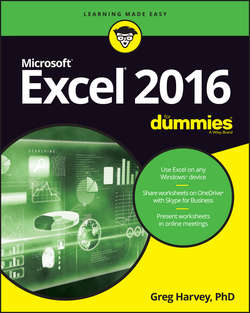Читать книгу Excel 2016 For Dummies - Харвей Грег - Страница 11
Part 1
Getting Started with Excel 2016
Chapter 1
The Excel 2016 User Experience
ОглавлениеIN THIS CHAPTER
Getting familiar with the Excel 2016 program window and Backstage view
Selecting commands from the Ribbon
Customizing the Quick Access toolbar
Starting Excel 2016
Surfing an Excel 2016 worksheet and workbook
Getting things done with “Tell me what you want to do”
Excel 2016, like Excel 2013, 2010, and 2007 before it, relies upon a single strip at the top of the worksheet called the Ribbon that puts the bulk of the Excel commands you use at your fingertips at all times.
Add to the Ribbon a File tab and a Quick Access toolbar – along with a few remaining task panes (Clipboard, Clip Art, and Research) – and you end up with the handiest way to crunch your numbers, produce and print polished financial reports, as well as organize and chart your data. In other words, to do all the wonderful things for which you rely on Excel.
Best of all, the Excel 2016 user interface includes all sorts of graphical elements that make working on spreadsheets a lot faster and a great deal easier. Foremost is Live Preview that shows you how your actual worksheet data would appear in a particular font, table formatting, and so on before you actually select it. This Live Preview extends to the new Quick Analysis and Recommended PivotTables and Recommended Charts commands to enable you to preview your data in various formats before you apply them.
Additionally, Excel 2016 supports a Page Layout View that displays rulers and margins along with headers and footers for every worksheet with a Zoom slider at the bottom of the screen that enables you to zoom in and out on the spreadsheet data instantly. Finally, Excel 2016 is full of pop-up galleries that make spreadsheet formatting and charting a real breeze, especially in tandem with Live Preview.