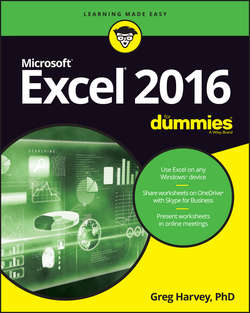Читать книгу Excel 2016 For Dummies - Харвей Грег - Страница 8
На сайте Литреса книга снята с продажи.
Introduction
Conventions Used in This Book
ОглавлениеThe following information gives you the lowdown on how things look in this book. Publishers call these items the book’s conventions (no campaigning, flag-waving, name-calling, or finger-pointing is involved, however).
Selecting Ribbon commands
Throughout the book, you’ll find Ribbon command sequences (the name on the tab on the Ribbon and the command button you select) separated by a command arrow, as in:
HOME ⇒ Copy
This shorthand is the Ribbon command that copies whatever cells or graphics are currently selected to the Windows Clipboard. It means that you click the HOME tab on the Ribbon (if it isn’t displayed already) and then click the Copy button (that sports the traditional side-by-side page icon).
Some of the Ribbon command sequences involve not only selecting a command button on a tab but then also selecting an item on a drop-down menu. In this case, the drop-down menu command follows the name of the tab and command button, all separated by command arrows, as in:
FORMULAS ⇒ Calculation Options ⇒ Manual
This shorthand is the Ribbon command sequence that turns on manual recalculation in Excel. It says that you click the FORMULAS tab (if it isn’t displayed already) and then click the Calculation Options button followed by the Manual drop-down menu option.
The book occasionally encourages you to type something specific into a specific cell in the worksheet. When I tell you to enter a specific function, the part you should type generally appears in bold type. For example, =SUM(A2:B2) means that you should type exactly what you see: an equal sign, the word SUM, a left parenthesis, the text A2:B2 (complete with a colon between the letter-number combos), and a right parenthesis. You then, of course, have to press Enter to make the entry stick.
Occasionally, I give you a hot key combination that you can press in order to choose a command from the keyboard rather than clicking buttons on the Ribbon with the mouse. Hot key combinations are written like this: Alt+FS or Ctrl+S (both of these hot key combos save workbook changes).
With the Alt key combos on a physical keyboard, you press the Alt key until the hot key letters appear in little squares all along the Ribbon. At that point, you can release the Alt key and start typing the hot key letters (by the way, you type all lowercase hot key letters – I only put them in caps to make them stand out in the text).
Hot key combos that use the Ctrl key are of an older vintage and work a little bit differently. On physical keyboards you have to hold down the Ctrl key while you type the hot key letter (though again, type only lowercase letters unless you see the Shift key in the sequence, as in Ctrl+Shift+C).
Excel 2016 uses only one pull-down menu (File) and one toolbar (the Quick Access toolbar). You open the File pull-down menu by clicking the File tab or pressing Alt+F to access the Excel Backstage. The Quick Access toolbar with its four buttons appears to the immediate right of the File tab.
Finally, if you’re really observant, you may notice a discrepancy in how the names of dialog box options (such as headings, option buttons, and check boxes) appear in the text and how they actually appear in Excel on your computer screen. I intentionally use the convention of capitalizing the initial letters of all the main words of a dialog box option to help you differentiate the name of the option from the rest of the text describing its use.
Icons Used in This Book
The following icons are placed in the margins to point out stuff you may or may not want to read.
This icon alerts you to nerdy discussions that you may well want to skip (or read when no one else is around).
This icon alerts you to shortcuts or other valuable hints related to the topic at hand.
This icon alerts you to information to keep in mind if you want to meet with a modicum of success.
This icon alerts you to information to keep in mind if you want to avert complete disaster.