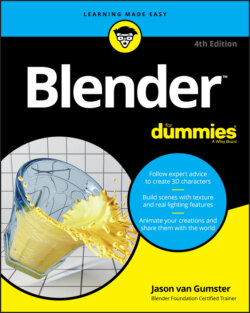Читать книгу Blender For Dummies - Jason van Gumster - Страница 8
ОглавлениеIntroduction
Welcome to Blender For Dummies, 4th Edition, your introduction to one of the most well-known free programs for creating 3D computer graphics. With Blender, you can create characters, props, environments, and nearly anything else your imagination can generate. And it's not just about creating objects. You can set them in motion, too. Tell a story in an animation, walk people through a world of your own creation, or add a special effect to some video footage. It's all possible. They still haven’t quite designed a way for Blender to give you a foot massage if you’ve had a bad day, but in all seriousness, it’s difficult to imagine a task in computer animation that you can’t do with Blender. And just think: the developers of Blender have included all these features in a package you can download for free and run on nearly any computer. Crazy!
Blender sits at a very unique position in the world of 3D computer graphics. In the distant past, to get into 3D modeling and animation, you had only a few options, and most of them were too expensive, too limiting, or — ahem — too illegal for people just trying to see what this whole 3D thing was all about. Blender circumvents all those issues because it’s free. And not just zero-cost free, but freedom Free. Blender is open source. A world full of developers and users regularly contribute code and documentation, adding enhancements and improvements at a mind-boggling pace.
Of course, 3D computer graphics is a complex topic, and all software of this type is dense with buttons, options, settings, and unique ways of working. Perhaps more than any other program like it, Blender has carried a pretty heavy reputation for being difficult to understand. Blender wasn’t typically viewed as software for beginners. But, with the updates in the release of Blender 2.80 and if I’ve done my job right, this book will help get you started at a sprint. Blender For Dummies, 4th Edition is not just a book on using Blender. Sure, I explain why things in Blender work in their peculiar Blenderish ways, but I also make a point to explain core principles of 3D computer graphics as they are relevant. There’s no use in being able to find a button if you’re not really sure what it does or how it works. My hope is that with this combined knowledge, you can actually take advantage of Blender’s unique traits to create your own high-quality 3D art as quickly and efficiently as possible. Perhaps you can even become as addicted to it as I am!
About This Book
Blender is an extremely complex program used for the even more complex task of producing high-quality 3D models and animations. As such, I can’t cover every single feature and button in Blender. For a more comprehensive manual, refer to the excellent online documentation available through Blender’s website at https://docs.blender.org/manual.
Because I want to bring you up to speed on working in 3D space with Blender so that you can start bringing your ideas to life as soon as possible, I focus on introducing you to the fundamental “Blender way” of working. Not only do I show you how something is done in Blender, but I also often take the time to explain why things are done a certain way. This approach should hopefully put you on the fast track to making awesome work, and also allow you to figure out new parts of Blender on your own when you come across them.
Throughout the book, I refer to the Blender community. Blender’s user community is probably one of its most valuable assets. It really is a feature all its own, and I would be remiss to neglect to mention it. Not only do many members of the community create great work, but they also write new code for Blender, write and edit documentation, and help each other improve. And understand that when I make reference to the Blender community, I include you in that community as well. As of right now, you are a Blenderhead — a fellow Blender user and, therefore, a member of the Blender community.
Blender is a truly cross-platform program, running on Linux, Windows, and Mac OS X. Fortunately, not much in Blender differs from one platform to another. However, for the few differences, I’ll be sure to point them out for you.
Foolish Assumptions
I’ve written this book for two sorts of beginners: people who are completely new to the world of 3D, and people who know a thing or two about 3D, but are completely new to Blender.
Because of the various types of beginners this book addresses, I tend to err on the side of explaining too much rather than too little. If you’re someone who is already familiar with another 3D computer graphics program, such as Maya, 3DS Max, Modo, or even an earlier version of Blender, you can probably skip a number of these explanations. Likewise, if you’re a complete newbie, you may notice that I occasionally compare a feature in Blender to one in another package. However, that comparison is mostly for the benefit of these other users. I write so that you can understand a concept without having to know any of these other programs.
I do, however, make the assumption that you have at least a basic understanding of your computer. I assume that you know how to use a mouse, and I highly recommend that you use a mouse with at least two buttons and a scroll wheel. You can use Blender with a one- or two-button mouse or even a laptop trackpad, and I provide workarounds for the unfortunate souls in that grim state (cough … Mac users … cough), but it’s certainly not ideal.
An exception is if you’re using Blender with a drawing tablet like the ones produced by Wacom. Recent updates introduced in Blender 2.80 have tried to make the program more accessible to tablet users, and although tablets are much less expensive these days than they have been in the past, not everyone has one. For that reason, I focus primarily on using Blender with a mouse, although I will occasionally point out where having a tablet is helpful. Because Blender makes use of all your mouse buttons, I stipulate whether you need to left-click, right-click, or middle-click. And in case you didn’t already know, pressing down on your mouse’s scroll wheel typically accesses the middle mouse button. I also make use of this cool little arrow ( ⇒ ) for indicating a sequence of steps. It could be a series of hotkeys to press or menu items to select or places to look in the Blender interface, but the consistent thing is that all these items are used for steps that you need to perform sequentially.
I also assume that you’re working with Blender’s default settings and theme. They have changed substantially with the release of version 2.80. You can customize the settings for yourself (in fact, I still use the presets from previous releases of Blender; 20 years of muscle memory doesn’t go away easily), but if you do, Blender may not behave exactly like I describe in the book. For that reason, and contrary to previous editions of this book, I focus mostly on accessing features through the menu system rather than using hotkeys. Hotkeys are meant to be customized, but the menus in Blender remain a consistent way of accessing features. Bearing in mind the point about Blender's themes, you may notice that the screenshots of Blender’s interface are lighter in this book than you see onscreen because I created a custom Blender theme that would show up better in print. If I used Blender’s default theme colors, all the figures in the book would appear overly dark. I include this custom theme at blenderbasics.com if you want your copy of Blender to match what’s shown on these pages.
Icons Used in This Book
As you flip through this book, icons periodically appear next to some paragraphs. These icons notify you of unique or valuable information on the topic at hand. Sometimes that information is a tip, sometimes it’s more detail about how something works, sometimes it’s a warning to help you avoid losing data, and sometimes they’re images that match icons in Blender’s interface (there’s a lot of them). For the icons that aren’t in Blender’s interface, the following are descriptions of each icon in this book.
This icon calls out suggestions that help you work more effectively and save time.
This icon marks something that I think you should try to keep in mind while working in Blender. Sometimes it’s a random tidbit of information, but more often than not, it’s something that you’ll run into repeatedly and is, therefore, worth remembering.
Working in 3D can involve some pretty heavy technical information. You can usually work just fine without ever having to know these things, but if you do take the time to understand it, I bet you dollars to donuts that you’ll be able to use Blender more effectively.
This icon doesn’t show up often, but when it does, I definitely recommend that you pay attention. You won’t blow up your computer if you overlook it, but you could lose work.
Blender is a fast-moving target. Quite a bit has changed since the previous edition of this book. These icons point out things that are new or different in Blender so that you can get to be at least as effective (and hopefully more effective) with the current version as you were with past versions.
Beyond the Book
Blender For Dummies, 4th Edition, includes the following online goodies only for easy download:
Cheat Sheet: You can find the Cheat Sheet for this book here:
www.dummies.com/cheatsheet/blenderExtras: I keep and maintain a website at
blenderbasics.comwith additional resources. I have a whole bunch of tutorials, both in written and in video format, specifically for readers of this book. Also, Blender’s a big, fast-moving program. I do my best on that site to chronicle changes in Blender that affect the content of this book (and perhaps share a new tip or two as well).
Where to Go from Here
Wondering where to start? The easy answer here would be to say “Just dive on in!” but that’s probably a bit too vague. This book is primarily intended as a reference, so if you already know what you’re looking for, flip over to the table of contents or index and start soaking in the Blendery goodness.
If you’re just starting out, I suggest that you merely turn a couple of pages, start at Chapter 1, and enjoy the ride. And even if you’re the sort of person who knows exactly what you’re looking for, take the time to read through other sections of the book. You can find a bunch of valuable little bits of information that may help you work more effectively.
Regardless of how you read this book, though, my one hope is that you find it to be a valuable resource that allows you to flex your creative muscles and, more importantly, have fun doing it.