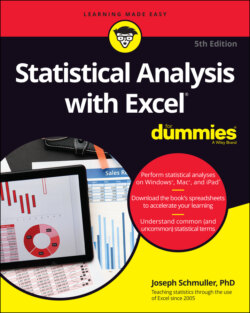Читать книгу Statistical Analysis with Excel For Dummies - Joseph Schmuller - Страница 49
Passing the Bar
ОглавлениеExcel's bar chart is a column chart laid on its side. This is the one that reverses the horizontal-vertical convention. Here, the vertical axis holds the independent variable, and it's referred to as the x-axis. The horizontal axis is the y-axis, and it tracks the dependent variable.
When would you use a bar chart? This type of chart fits the bill when you want to make a point about reaching a goal, or about the inequities in attaining one.
Table 3-2 shows the data on home Internet usage. The data, from the US Census Bureau (via the US Statistical Abstract), are for the year 2013. Percent means the percentage of people in each income group.
TABLE 3-2 Use of the Internet at Home (2013)
| Household Income | Percent |
|---|---|
| Less than $25,000 | 48.4 |
| $25,000 to $49,999 | 69.0 |
| $50,000 to $99,999 | 84.9 |
| $100,000 to $149,999 | 92.7 |
| $150,000 and more | 94.9 |
Data from U.S. Census Bureau
The numbers in the table show a clear trend. Casting them into a bar chart shows the trend even more clearly, as you can see in Figure 3-21.
FIGURE 3-21: A bar chart of the data in Table 3-2.
To create this graph, follow these steps:
1 Enter your data into a worksheet.Figure 3-22 shows the data entered into a worksheet.
2 Select the data that go into the chart.For this example, the data are cells A1 through B8.
3 Choose Insert | Recommended Charts from the main menu and then choose the chart you like from the list on the left side of the screen.I selected the first option: Clustered Bar. Figure 3-23 shows the result.
4 Modify the chart.The first modification is to change the chart title. One way to do this is to click the current title and type the new title. Next, I add the axis titles. To do this, I click the Chart Elements button, that button labeled with a plus sign (+). Selecting the Axis Labels check box on the menu that appears adds generic axis titles, which I then change. Finally, I bold the font on the axis titles as well as the axis numbers. The easiest way to do that is to select an element and press Ctrl+B.
FIGURE 3-22: Table 3-2 data in a worksheet.
FIGURE 3-23: The initial Excel bar chart.