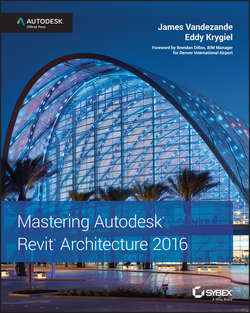Читать книгу Mastering Autodesk Revit Architecture 2016 - Krygiel Eddy - Страница 9
На сайте Литреса книга снята с продажи.
Introduction
What's New?
ОглавлениеThe Autodesk Revit team works continuously to improve the software, add new features, and eliminate bugs. It's a constant evolution. Here's a list of the items that have been added or enhanced in the 2016 release.
Worksets You can now show the status of a Revit link as Closed in the Workset dialog box.
Shaft Openings The Shaft Opening property Base Constraint is redesigned to default to the level of current activated plan view when you enter the Shaft Opening sketch mode.
Saved Settings Revit will now remember selected settings like Thin Lines and Snap settings between sessions.
Dynamic Searching There have been several improvements to context searching throughout Revit.
● The Type Selector's search fields have been improved to allow for better dynamic searching.
● Revit also allows dynamic searching when you are selecting a view when referencing a plan, section, or callout.
● Searching is now available inside individual properties within the Properties palette, dialog boxes, and schedules.
Background Color Enhancements You can now change the background color within Revit to something besides white or black.
Linked Files Revit now stores the location of your last linked file as the default for the remainder of your session. So, if you were to link a Revit file into your project as Auto – By Shared Coordinates, that would be the default for the rest of the session.
Tagged Elements When you're selecting a tag, there are now two new buttons on the contextual ribbon: Show Host and Select Host. Use Show Host to highlight the element that is tagged and use Select Host to select the element tagged.
Reveal Constraints Mode There is now a new mode in the view control bar that will highlight elements that are constrained within the current view.
Loading Families Revit now has a button in the Family Editor allowing you to load the family into your project and close the family from editing in a single click.
Section Box by Selection When selecting an element or elements, there is now an option in the context menu to create a section box surrounding the selected entities.
Remembered View States Revit will now remember the view states across sessions.
Performance Improvements There have been several performance improvements made to redraw times and navigation, allowing the view to regenerate faster. This is especially noticeable in larger models.
Revision Enhancements Several enhancements have been made to the Revisions tool:
● You can multiselect in the Sheet Issues/Revisions dialog box.
● You can delete revisions.
● The Numeric Numbering – Sequence starting number can be customized.
● Alphabetic Numbering – Sequence is now called Alphanumeric. Alphanumeric allows multiple characters in the sequence to accommodate custom numbering.
● You can add a prefix or suffix to revision numbers.
Site Editing Revisions have been made to the site tools:
● Improved edit and modification times for complex toposurfaces, subregions, and building pads
● Regeneration improvements when deleting building pads or modifying building pad geometry
● Improved regeneration for cut/fill values when modifying building pad geometry
Rooms You can now place rooms automatically on the same level with one click: Architecture tab ▶ Room ▶ Place Rooms Automatically. All empty spaces bound by room bounding elements will be filled with a Room object.
Perspective Views Enhancements have been made to perspective views:
● In a Perspective view, you can now select the camera and reset the camera target.
● Perspective views can be toggled between isometric and perspective from the contextual ribbon.
Multiple Wall Joins You can now window-select to modify multiple wall joins at the same time.
Ray Trace Rendering The Rendering dialog box now has a Rapid Ray Trace feature available for static renderings. RapidRT provides rendering equivalent to mental ray® within Revit.