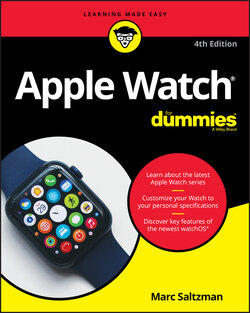Читать книгу Apple Watch For Dummies - Marc Saltzman - Страница 34
На сайте Литреса книга снята с продажи.
Determining What You Need for Your Apple Watch
ОглавлениеThe original Apple Watch didn’t do too much on its own. Rather, think of it as more of a companion device to an iPhone. Oh, sure, it could do a few things by itself — such as show you the time, count your steps, make payments, and play music — but a wirelessly tethered iPhone was required for the overwhelming majority of features.
But now with Apple Watch Series 6 and Apple Watch SE, you can go with one of two models:
GPS: This is great for navigation.
GPS + Cellular: With this, you can pay your mobile phone provider to unlock the eSIM (a virtual SIM card inside Apple Watch) so you can use the Apple Watch on the go like a phone. It can take calls, text messages, stream music, and more! In North America, this service costs $10/month because it’s added to your existing smartphone plan.
This book is ideal for whichever model you have, so not to worry. As mentioned before, you do need an iPhone to set up Apple Watch, even if you have the version that doesn’t require one nearby to work. As you see in the next section, Apple also introduced Family Setup to those who own Apple Watch Series 4 (2018) or later. It lets family members who don't have their own iPhone, such as younger kids, still use an Apple Watch to make phone calls, send messages, and share location information. (After you set up a watch for someone in the family, you can use your iPhone to manage some of their watch's capabilities.)
If you do own an older model (Series 1 or Series 2), you need at least an iPhone 5 to use Apple Watch. For those who own a Series 3, Series 4, Series 5, or Series 6 model, you need an iPhone 6 or newer. You also need to download and install the latest iOS operating system from Apple — whether you do it on your iPhone or on iTunes (on a PC or Mac) — and then connect the iPhone to your computer with a USB cable. After you download the latest operating system, an Apple Watch app — a white watch against a black background — appears on your iPhone’s Home screen, as shown in Figure 1-8.
FIGURE 1-8: Whether you own an Apple Watch or not, an Apple Watch app (shown at top right) appears on your iPhone’s Home screen.
In fact, you can now install the latest watchOS update “over the air” (OTA) without using a physical connection at all!