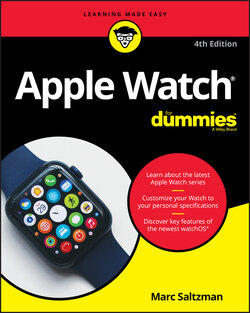Читать книгу Apple Watch For Dummies - Marc Saltzman - Страница 35
На сайте Литреса книга снята с продажи.
Getting to Know the Apple Watch Home Screen
ОглавлениеAs shown in Figure 1-9, the main Home screen of Apple Watch is populated by a number of small bubble-like icons. It’s quite neat actually, not to mention functional. Simply tap an icon with your fingertip to open an app, or slide around the Home screen to see other icons pop up and grow larger (you want the app centered on the screen for easy access).
FIGURE 1-9: Press and move your finger around to see all the apps on your Home screen (or twist the Digital Crown button to zoom in and out).
If you’re an iPhone user, the icons should be familiar to you; therefore, you know what built-in and third-party apps launch when you tap a specific icon. Table 1-1 shows some of the built-in apps. See Chapter 3 for more on the native Apple Watch apps.
You no longer need a nearby iPhone to install new Apple Watch apps — so long as you’re running the watchOS 7 operating system or later. (You can tell which version you’re running by going on the Apple Watch to Settings ⇒ General ⇒ About.) In Chapter 11, I cover both ways to install new Apple Watch apps, whether you want to still use an iPhone (or Mac/PC), via the Apple Watch Store, or download directly to the device.
TABLE 1-1 Built-In Apple Watch Apps
| App | Icon |
|---|---|
| Activity | |
| Alarm | |
| App Store | |
| Apple Store | |
| Audiobooks | |
| Blood O2 | |
| Breathe | |
| Calculator | |
| Calendar | |
| Camera | |
| Clock | |
| Compass | |
| Cycle Tracking | |
| Find People | |
| Heart Rate | |
| My Home | |
| Maps | |
| Memoji | |
| Messages | |
| News | |
| Noise | |
| Now Playing | |
| Phone | |
| Photos | |
| Podcasts | |
| Radio | |
| Reminders | |
| Remote | |
| Settings | |
| Shortcuts | |
| Sleep | |
| Stopwatch | |
| Walkie-Talkie | |
| Wallet & Apple Pay | |
| Weather | |
| Workout | |
| Voice Memos |
And, of course, third-party apps have their familiar icons, such as a big P for Pinterest, a “swoosh” for Nike, a green leaf for the Mint app, and so on.