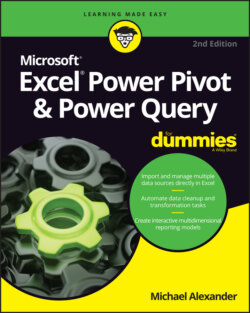Читать книгу Excel Power Pivot & Power Query For Dummies - Michael Alexander - Страница 23
Introducing Power Pivot
ОглавлениеIN THIS CHAPTER
Getting to know the Internal Data Model
Activating the Power Pivot add-in
Linking to Excel data
Managing relationships
Over the past decade or so, corporate managers, eager to turn impossible amounts of data into useful information, drove the business intelligence (BI) industry to innovate new ways of synthesizing data into meaningful insights. During this period, organizations spent lots of time and money implementing big enterprise reporting systems to help keep up with the hunger for data analytics and dashboards.
Recognizing the importance of the BI revolution and the place that Excel holds within it, Microsoft proceeded to make substantial investments in improving Excel’s BI capabilities. It specifically focused on Excel’s self-service BI capabilities and its ability to better manage and analyze information from the increasing number of available data sources.
The key product of that endeavor was essentially Power Pivot (introduced in Excel 2010 as an add-in). With Power Pivot came the ability to set up relationships between large, disparate data sources. For the first time, Excel analysts were able to add a relational view to their reporting without the use of problematic functions such as VLOOKUPS. The ability to merge data sources with hundreds of thousands of rows into one analytical engine within Excel was groundbreaking.
With the release of Excel 2016, Microsoft incorporated Power Pivot directly into Excel. The powerful capabilities of Power Pivot are available out of the box!
In this chapter, you get an overview of those capabilities by exploring the key features, benefits, and capabilities of Power Pivot.