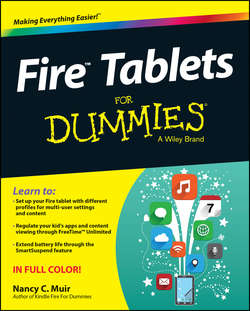Читать книгу Fire Tablets For Dummies - Muir Nancy C. - Страница 7
Part I
Getting Started with Fire Tablets
Chapter 1
Getting an Overview of Fire Tablets
Key Features of Fire Tablets
ОглавлениеEvery Fire tablet has all the things most people want from a tablet packed into an easy-to-hold package: email, web browsing, players for video and music content, built-in calendar and contacts apps, an ereader, a great online content store, access to tens of thousands of Android apps, and so on. In the following sections, you get to explore some of these useful features.
Storage on Earth and in the Cloud
Fire tablet offers 8GB of storage in its 6- and 7-inch models, and 16GB, 32GB, or 64GB in the 8.9-inch models. Any storage amount will probably work just fine for you because when you own a Fire tablet, you get free, unlimited Amazon Cloud Drive storage for all digital content purchased from Amazon (but not content that you copy onto your Fire tablet from your computer by connecting a micro USB cable). This means that books, movies, music, and apps are held online for you to stream or download at any time you have access to Wi-Fi, instead of being stored on your Fire tablet.
This Amazon Cloud Drive storage means that you don’t use up your Fire tablet memory. With the latest Fire tablets, you get unlimited Amazon Cloud storage for photos you take with the tablets and content you buy from Amazon.
As long as you have a Wi-Fi connection, you can stream content from Amazon Cloud at any time. If you’ll be away from a connection, download an item (such as an episode of your favorite TV show), watch it, and then remove it from your device the next time you’re within range of a Wi-Fi network. The content is still available in the Cloud: You can download that content again or stream it anytime you like.
If you want to go whole hog into your Fire tablet, you can opt for the highest memory device, the 64GB 8.9-inch Fire tablet 4G LTE Wireless version of the device. Just be aware that 4G devices come with the added cost of an AT&T or Verizon data plan.
App appeal
Your Fire tablet is generally easy to use, with a simple, Android-based touchscreen interface. Its primary focus is on consuming media – and consuming media is what Amazon is all about. Fire tablet also offers its own Silk browser; an email client; clock, calendar and contact apps; and an available Skype app, as well as the Kindle ereader (see Figure 1-1). In addition, the WPS Office productivity app is built in and allows you to work with word processor, spreadsheet, and presentation documents.
Just because a particular type of app doesn’t come preinstalled on your Fire tablet doesn’t mean you can’t get one – you can, and often for free.
At this point, the selection of apps available for Android devices isn’t nearly as robust as those available for Apple devices, but that is changing. See Chapter 14 for a list of ten or so apps that can flesh out your Fire tablet with popular features such as a budget tracker, games, weather reporter, and drawing app.
Preinstalled functionality
Here’s a rundown of the functionality you get out of the box from preinstalled apps:
✔ Ereader to read both books and periodicals
✔ Music player
✔ Video player
✔ Audiobook player
✔ Contacts app
✔ Calendar app
✔ Clock app
✔ Docs document reader for Word, PDF, RTF, and HTML format files
✔ Silk web browser
✔ Camera and Photos (see Figure 1-2) in which you can view and make edits (such as rotate, change brightness and adjust for red-eye, and crop) to photos
✔ Email client, to set up the Fire tablet to access your existing email accounts
✔ Integration for Goodreads, Facebook, and Twitter
✔ WPS Office for simple word processing, presentation, and spreadsheet functionality
Figure 1-1: Where it all started, with Kindle ereader functionality.
Figure 1-2: Use the Photos app to view photos and edit them.
Check out the apps stored in the Cloud (meaning that these apps are stored at Amazon, rather than being preinstalled on your device) by tapping Apps on the Home screen and then tapping the Cloud tab. Here, you may find a number of free apps, such as a Wifi Analyzer (to check your Wi-Fi connection), free games, and more.
Here are some of the things you can use your Fire tablet for:
✔ Shopping at Amazon for music, video, apps, books, and periodicals, and viewing or playing that content, covered in Chapter 6.
✔ Storing Amazon-purchased content in the Amazon Cloud Drive and playing music and video selections from the Cloud instead of downloading them to your device. Amazon content doesn’t count toward your Amazon Cloud Drive storage limit (20GB), but other content backed up there does. Note that you can go to www.amazon.com/clouddrive and purchase anywhere from 20GB for $10 a year up to 1000GB of storage for $500.
✔ Sending documents to yourself at a Kindle email address that’s assigned when you register your device (see Chapter 4 for more about setting up your Fire tablet, and Chapter 12 for more about using your Kindle email address to send documents to your Fire tablet).
✔ Sideloading (transferring) content from your computer to your Fire tablet by using a micro USB cable that comes with the tablet. Using this cable (see Figure 1-3), you can copy photos, music, videos, and documents (Word or PDF) from any computer onto your Fire tablet. See Chapters 6 and 8 for more about ways to get content onto your Fire.
✔ Making video calls using the free Skype for the Fire tablet app.
✔ “Flinging” movies from your device to your large-screen TV using the Second Screen feature.
Figure 1-3: The Fire’s micro USB cable and a power adapter.
The magic of Whispersync
If you’ve ever owned a Kindle ereader, you know that downloading Amazon content to it has always been seamless. All you need for this process is access to a Wi-Fi or 4G network. Then you simply order a book, music, or a video, and within moments, it appears on your Kindle device.
The Fire tablet enjoys the same kind of easy download capability for books, audiobooks, music, video, and periodicals.
Whispersync helps sync items such as bookmarks you’ve placed in ebooks or the last place you watched in a video across various devices. For example, say you have the Kindle ereader app on your Fire tablet, PC, and smartphone. Wherever you left off reading, whatever notes you entered, and whatever pages you’ve bookmarked will be synced among all the devices without your having to lift a finger. (See Chapter 8 for details on notes, bookmarking, and more features of the ereader.)
Immersion Reading is a feature that uses Whispersync to allow you to play an audiobook and have the current word that’s being spoken highlighted in the text. This feature supposedly aids in reader retention, so it might be a nice match for those late-night study sessions with textbooks.
Using content libraries
As I state earlier, the Fire tablet is meant to be a device you use to consume media, meaning that you can use it to play/read all kinds of music, movies, TV shows, podcasts, ebooks, audiobooks, magazines, and newspapers. Amazon has built up a huge amount of content, from print (see Figure 1-4) to audio books via its subsidiary Audible (more than 22 million) to movies, TV shows, songs, books, magazines, audiobooks, apps, and games. Count on these numbers to have risen by the time you read this: Amazon continues to rack up deals with media groups such as Fox Broadcasting and PBS to make even more content available on a regular basis.
Tap a library – such as Books, Music, or Videos – on the Fire tablet Home screen, and you can find various kinds of content in the AmazonStore – by tapping the Store button. Tap Newsstand to shop for periodicals (see Figure 1-5) and Music to shop for songs and albums; tap Video and you go directly to the Amazon Video Store. Tap Apps to shop the Amazon Appstore. If you download content, it’s contained in one of these libraries, which have tabs to display content on the device, and you can read or play it even if you’re not connected to the Internet. All the content you purchase is backed up on the Amazon Cloud Drive automatically.
Figure 1-4: The Kindle Bookstore offers more than 1 million books for the Kindle ereader app.
Another form of content that you get for free is the information contained in the IMDb, a database owned by Amazon. This information is used by the X-Ray feature to show you information about actors and characters in videos, song lyrics in music, and characters or other information referenced in books.
When you own a Fire tablet and have a Prime account, you can take advantage of the Kindle Owner’s Lending Library, where you can choose from more than 200,000 books to borrow at no charge for as long as you like. If you have an Amazon Prime membership, you can also get one free book a month for your permanent library.
If you’re concerned about kids who access content over a Fire tablet, check out the limitations you can place using the parental controls (see Chapter 5) or buy them their own Kids Edition of Fire for even more control over their content.
See Chapter 6 for more about buying content and apps for your Fire tablet.
Figure 1-5: Amazon’s magazine selection is constantly growing.
Browsing with Amazon Silk
Silk is the Internet browser for Fire tablets (see Figure 1-6). Silk is simple to use, but the real benefits of Amazon Silk are all about browsing performance.
Figure 1-6: Amazon Silk offers simple-to-use browsing tools.
Amazon Silk is touted as a “Cloud-accelerated split browser.” In plain English, this means that the browser can use the power of Amazon’s servers to load the pages of a website quickly. Because parts of the process of loading web pages are handled not on your Fire tablet but on servers in the Cloud, your pages should display faster.
In addition, you get what’s called a persistent connection, which means that your tablet is always connected to the Amazon Internet backbone (the routes that data travels to move among networks online) whenever it has access to a Wi-Fi connection.
Конец ознакомительного фрагмента. Купить книгу