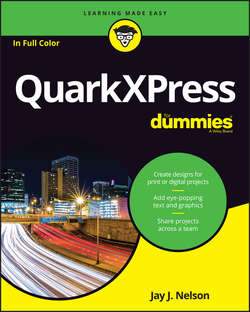Читать книгу QuarkXPress For Dummies - Nelson Jay J. - Страница 10
Part 1
Getting Started with QuarkXPress
Chapter 2
Getting to Know the Interface
Getting a Feel for the Application Interface
ОглавлениеThe palettes you see at the left, right, and bottom of QuarkXPress (see Figure 2-1) are free floating – you can drag them anywhere that’s convenient for you. In contrast to the palettes, the menus in the menu bar are glued in place: You must always take your mouse up to the menu bar to access them. However, a context-sensitive subset of menu items is also available in the context menu that appears directly under your mouse pointer whenever you Control-click (Mac) or right-click (Windows) anywhere in QuarkXPress.
You also encounter dialog boxes, which appear whenever you choose a menu item that has an ellipsis (…) after its name. For example, when you choose File ⇒ Open… a dialog box appears that lets you navigate to a file to open, and if you choose File ⇒ Print… a dialog box appears so that you can set your printing options.
FIGURE 2-1: The Application interface controls.
In QuarkXPress, each project may contain multiple layouts. Each layout may have a different size and orientation as well as a different output intent: print or digital. When this book uses the word project, it means a QuarkXPress project; when it says layout, it means a QuarkXPress layout. See Chapter 1 to learn about projects and layouts.