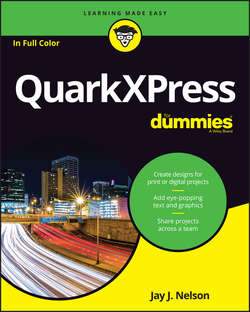Читать книгу QuarkXPress For Dummies - Nelson Jay J. - Страница 2
На сайте Литреса книга снята с продажи.
Introduction
ОглавлениеAt the height of its worldwide popularity, QuarkXPress had almost 4 million users. That proved too tempting a plum for the competing Adobe juggernaut not to pluck from the desktop publishing pie, so over the course of 10 years, Adobe was able to draw many graphic designers to InDesign by providing it for free in bundles with Photoshop and Illustrator. Meanwhile, Quark underwent a complete metamorphosis, changing ownership and management to become the company that created this jewel of digital publishing: QuarkXPress 2016.
Meanwhile, the publishing industry itself experienced major changes, embracing multiple ever-changing digital formats – and QuarkXPress evolved along with these changes. QuarkXPress 2016 is not your father’s, mother’s, or grandparents’ QuarkXPress: Although the program has maintained its trademark efficiency and focus on the day-to-day needs of real-world publishers, it has also become a multifunction, platform-agnostic publishing engine capable of efficiently producing documents for any medium today – or that may present itself in the future.
Many graphic designers lost track of QuarkXPress, and they wonder what kind of organizations have continued to use it year after year. The simple answer is this: companies that value time and efficiency over bells and whistles. Financial organizations, pharmaceutical companies, manufacturing industries, newspapers and magazines, book publishers, multilingual publishers, and especially East Asian publishers all rely on QuarkXPress because it saves them time.
QuarkXPress is happily experiencing a resurgence of interest from publishers and graphic designers, partly because it remains efficient, practical, and elegant, but also because it combines the features of several competing programs. You can use it for most tasks that publishers habitually use Adobe Illustrator for – but with a more efficient interface. (In fact, if you preferred Aldus FreeHand’s efficient, task-based interface over Illustrator’s byzantine tool-based interface, you might find yourself using QuarkXPress as if it were FreeHand!)
Another reason is cost: QuarkXPress is still sold with a perpetual license – there are no monthly fees to use it, and its year-over-year cost is significantly lower than Adobe’s InDesign or Creative Cloud suite. And now it can convert PDF, Illustrator, EPS, InDesign, and Microsoft Office content into native QuarkXPress items – a first in the industry.
I’m proud to have been asked to contribute a book to this successful book series. But, don’t be fooled by the series title. If you are using or considering using QuarkXPress, you are far from being a dummy. This is world-class software that will efficiently and effectively support your creative work for years to come.
About This Book
The purpose of QuarkXPress For Dummies is to clearly explain the fundamentals of how to use all the tools in QuarkXPress. Whether you’re new to QuarkXPress or upgrading to the latest version, you get answers to your real-world questions about how stuff works. If you’re looking for a comprehensive book on how to do absolutely everything in QuarkXPress inside out, backward and wearing heels, this is not it. That book doesn’t exist – and if it did, it would be three times the size of this one. This book was written to QuarkXPress 2016 and should be useful to anyone using QuarkXPress versions back to 8.
To help you absorb the concepts, this book uses the following conventions:
❯❯ Web addresses appear in monofont. If you’re reading a digital version of this book on a device connected to the Internet, you can click the live link to visit a website, like this: http://www.dummies.com.
❯❯ When I tell you to enter text into a field or or some other element, the text you enter appears in bold.
❯❯ I list keyboard shortcuts for both Mac and Windows, in that order. For example, Command-K means press the Command and K keys at the same time on a Mac; Ctrl+K means press the Ctrl and K keys at the same time time on a Windows PC. Here’s how I say this in the book: “Press Command-K (Mac) or Ctrl+K (Windows).” Modifier keys on a Mac include Shift, Option, Command, and Control; modifier keys in Windows include Shift, Alt, and Ctrl. (The Control key on a Mac is rarely used for keyboard shortcuts.)
❯❯ When you need to choose an item from the QuarkXPress menu bar, you see them separated by a special arrow, like this: File ⇒ New File, which tells you to click File and then click New File.
Foolish Assumptions
The first assumption is that you’re familiar with Mac OS or Windows, because the book doesn’t provide any guidance in this regard. This book doesn’t discuss any platform-specific issues. You need to know how to work with your chosen platform before you begin working with this book.
Icons Used in This Book
As you read this book, you encounter icons in the margins that indicate material of special interest. Here’s what the icons mean:
Tips help you save time or perform a task in a clever way.
Remember icons mark the information that’s especially important to know.
The Technical Stuff icon marks information that provides a more technical explanation than is absolutely necessary for you to accomplish the task explained in that section. If you’re deeply interested in the topic, read these. Otherwise, you can skip them without missing important how-to information.
The Warning icon tells you to watch out! Some stuff that QuarkXPress lets you do may not be in your best interest, and these warnings help you identify them before causing irreparable harm to yourself and the fabric of the universe. Or something less drastic.
Beyond the Book
The great Internet contains a couple of additional resources for readers of this book:
❯❯ Cheat Sheet: QuarkXPress is all about efficiency, and nothing is more efficient than using your keyboard to accomplish tasks. That’s why there’s a keyboard shortcut for just about every important operation in the program. The ones that power users find most useful are collected in the Cheat Sheet at www.dummies.com (search for QuarkXPress For Dummies Cheat Sheet).
❯❯ Updates: If Quark changes something important about QuarkXPress between the time this book is published and the next major revision of QuarkXPress, look for updates at www.dummies.com.
Where to Go from Here
This book isn’t linear – you can start almost anywhere if you already understand the basics of how QuarkXPress works. However, if you’re new to QuarkXPress, Chapters 1 and 2 familiarize you with its overall purpose and interface. Chapters 3 and 4 explain how to create Items and work with them. Chapter 5 explains how to use master pages to ensure uniformity across multiple pages. QuarkXPress has a unique approach to sharing content across pages, layouts, and even multiple users, and Chapter 7 explains that. Most users spend 80 percent of their time in QuarkXPress working with text, so Chapters 8 through 11 dive deeply into the realm of text. Tables, pictures, and colors are explained in Chapters 12 through 15. Printing gets its own chapter (16), followed by a deep immersion into all the ways you can enhance and export your projects for digital media such as PDF and e-books. As you complete different kinds of projects in QuarkXPress, you may think: “There has to be an easier/better way!” so Chapter 18 points you to additional resources for help with specific topics. And finally, Chapter 19 attempts to smooth your QuarkXPress path with ten do’s and don’ts that are easy to forget but powerful if you remember them.