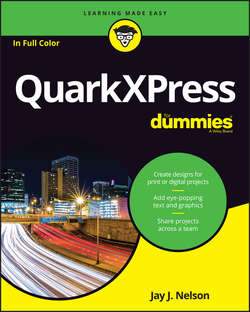Читать книгу QuarkXPress For Dummies - Nelson Jay J. - Страница 9
Part 1
Getting Started with QuarkXPress
Chapter 2
Getting to Know the Interface
ОглавлениеIN THIS CHAPTER
❯❯ Using the Application interface versus the Project interface
❯❯ Understanding the purpose of each menu
❯❯ Discovering the value of context menus
❯❯ Working with palettes
❯❯ Using View Sets for different tasks
❯❯ Previewing your work
❯❯ Zooming and panning
❯❯ Moving between layouts
Smart designers and publishers value QuarkXPress for its efficiency. Before each revision of the program, Quark’s design team watches how users perform tasks, and the team comes up with clever ways to reduce the number of mouse clicks required to accomplish those tasks. But still, the first time you launch QuarkXPress, you may think that you’re staring at the cockpit of a commercial jet. Not to worry! The layout is logical, and after you read this chapter, you’ll be pointing and clicking without even thinking about it.
The most important idea to understand is that some interface items relate to only the current layout you’re working on; others relate to QuarkXPress itself; and still others change depending on the active item on your page. For example, if you have multiple layouts open, the layout controls attached to the project window let you view each layout at a different view percentage, with different ruler measurements and (optionally) split windows. In contrast, the free-floating palettes don’t change as you switch among projects and layouts. And amazingly, although the menu bar at the top of your display hosts menu items that can affect anything in QuarkXPress, those menu items change depending on what kind of page item is active.
The little icons you see scattered throughout QuarkXPress will seem cryptic until you use them a few times. Fortunately, when you hover your mouse pointer over any of them, a tooltip appears with the name of the control. For example, when you hover over a tool in the Tools palette, the tooltip displays that tool’s name and shortcut key.
In this chapter, I take you through an overview of each of the QuarkXPress menus so that you know the purpose of each one. But first I tell you a little about the Application and Project interfaces. Later, you see how to do everything you need to do with palettes, how to navigate your layout by zooming and scrolling, and how to switch around among your various layouts.